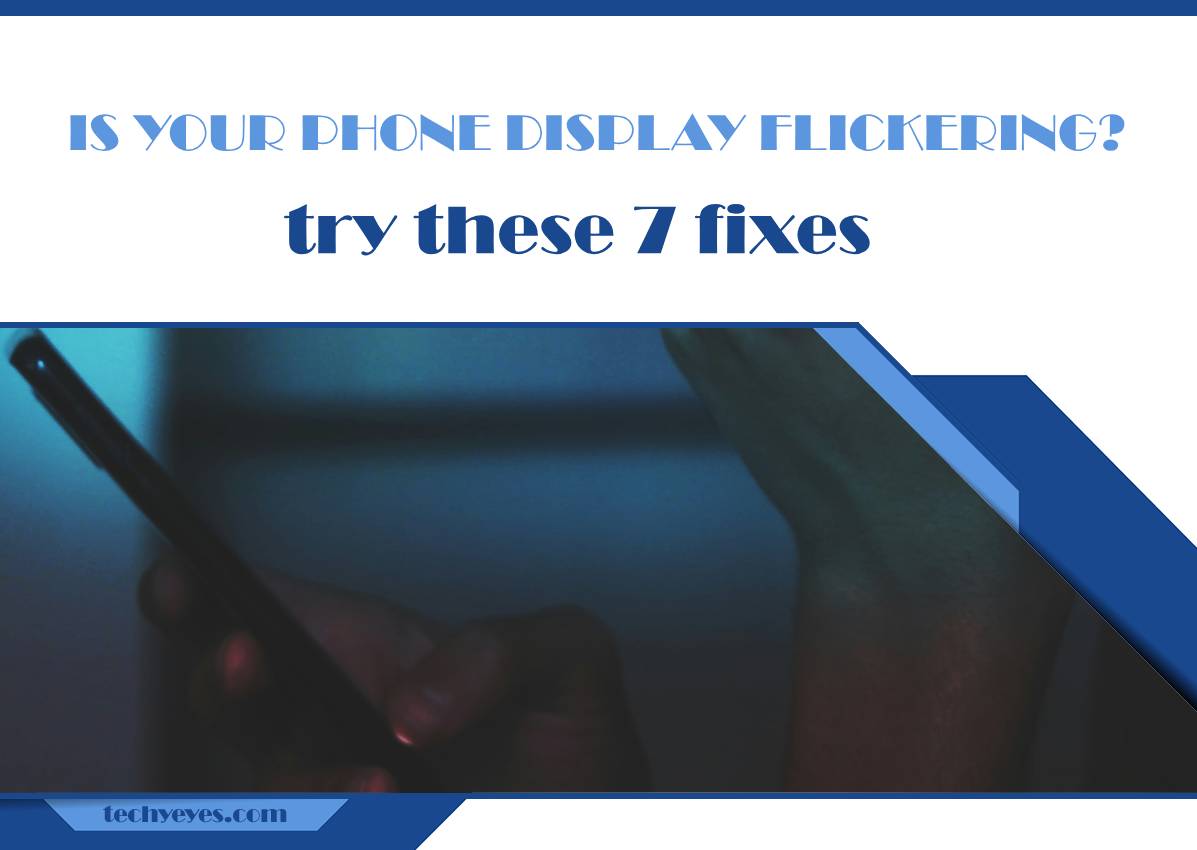Phone display flickering can be distracting and frustrating. Whether it’s a faint flicker or a noticeable strobe, this issue can make it difficult to use your device effectively. Fortunately, there are several potential fixes that might resolve the problem without the need for repairs. Here are seven effective ways to fix a flickering phone display.

1. Restart Your Phone
Restarting your phone is a quick and simple fix that can resolve minor glitches, including screen flickering. This process clears temporary cache files and resets certain system functions. To restart, hold down the power button until the restart option appears, then select it. Once the phone reboots, check if the flickering has stopped.
2. Adjust Display Brightness
Sometimes, flickering occurs because of adaptive brightness settings, which automatically adjust screen brightness based on ambient light. To troubleshoot, disable adaptive brightness by going to Settings > Display > Adaptive Brightness and turning it off. Instead, manually set the brightness to a comfortable level and see if that stops the flickering.
3. Disable Hardware Overlays
On Android devices, disabling hardware overlays can sometimes fix flickering screens. Hardware overlays manage how apps interact with the GPU, and turning them off may reduce flickering. To disable it, first enable Developer Options by going to Settings > About Phone and tapping Build Number seven times. Then, in Developer Options, find Disable HW Overlays and toggle it on.
4. Update Your Software
Outdated operating system versions or app updates can cause display issues. Check if your phone’s software or apps have pending updates. Go to Settings > Software Update (or System > System Updates), and install any available updates. Also, open your app store and check for updates to any recently downloaded apps that may be causing the flicker.
5. Start in Safe Mode
Sometimes, third-party apps can interfere with display settings. Starting your phone in Safe Mode disables all third-party apps, allowing you to see if one of them is causing the issue. To enter Safe Mode, press and hold the power button, then long-press the Power Off option until Safe Mode appears. Once your phone restarts in Safe Mode, check if the screen still flickers. If the flickering stops, it’s likely caused by a recently installed app that you can uninstall one by one to identify the culprit.
6. Clear Cache Partition
Clearing your phone’s cache partition can help fix screen issues related to corrupted system files. This process doesn’t delete your data but removes temporary files stored by the system. To do this, turn off your phone and boot into Recovery Mode by holding the power and volume up buttons simultaneously. Once in recovery, use the volume keys to navigate to Wipe Cache Partition and press the power button to select it. Restart the phone afterward to see if the flickering has stopped.
7. Factory Reset (As a Last Resort)
If all else fails, consider performing a factory reset. This will erase all data on your phone, so ensure you back up important information beforehand. To perform a factory reset, go to Settings > System > Reset Options and select Erase All Data. After the reset, set up your phone as new and check if the flickering persists.
Phone screen flickering can often be resolved with these simple troubleshooting steps. From adjusting brightness and updating software to clearing the cache and disabling hardware overlays, one of these fixes should help restore your phone’s display. If the issue persists, however, it may be a hardware problem requiring professional assistance.