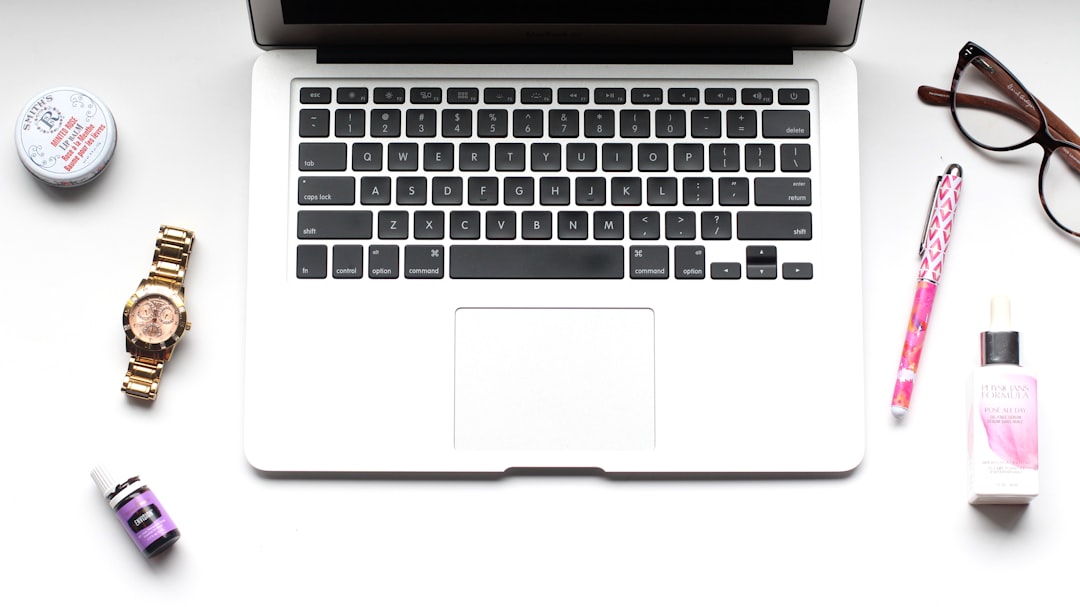You’re trying to back up your iPhone using iTunes when suddenly a frustrating message appears on your screen: “iTunes could not back up the iPhone because the iPhone disconnected.” If you’ve encountered this, you’re not alone. This issue is more common than you’d think, and while it may seem intimidating at first, it can often be resolved with a few precise actions. Whether you’re preparing for a software update, getting a new device, or just backing up for safekeeping, ensuring that your iPhone backs up successfully is crucial for maintaining your data integrity.
Why Does iTunes Say Your iPhone Disconnected?
There are several reasons why you might encounter this message, and they range from hardware problems to simple software glitches. Here are some of the most common causes:
- Loose, damaged, or non-certified USB cables.
- Outdated version of iTunes.
- Faulty USB port or connector.
- Conflicts with third-party software and security programs.
- Issues with the iPhone such as system bugs or corrupt settings.
This isn’t merely an inconvenience—it can prevent you from safeguarding your important contacts, photos, messages, and app data. To prevent possible data loss, it’s important to address the issue head-on.
How to Fix “iTunes Could Not Back Up iPhone Because It Disconnected”
Try these troubleshooting steps to resolve the problem:
1. Use an Apple-Certified Cable
Not all charging cables are created equal. Non-certified cables often result in unstable connections that can cause the backup process to fail. Verify that you’re using an official Apple Lightning cable or a cable certified with MFi (Made for iPhone).
2. Check Your USB Ports
Connect your iPhone to a different USB port on your computer. If you’re using a USB hub, bypass it and plug directly into your computer. Sometimes, damaged or overused ports create unstable connections.
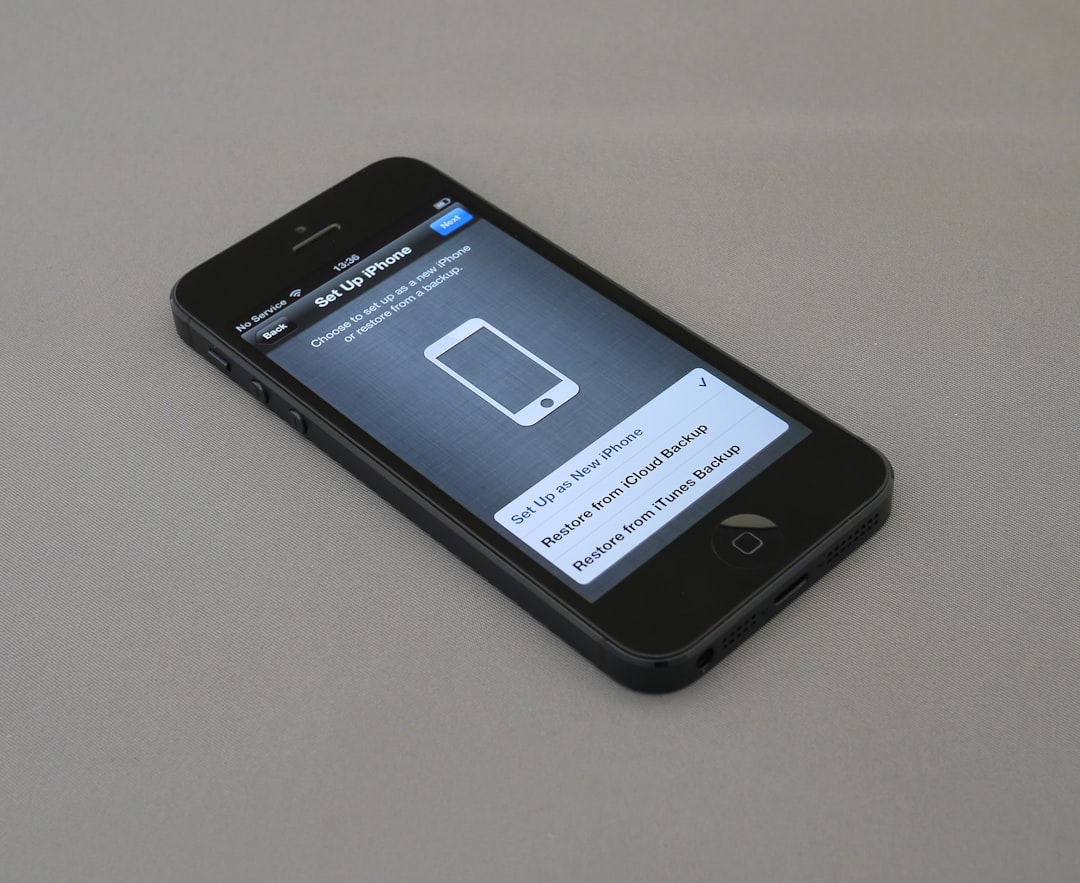
3. Restart Your Devices
A simple restart can resolve many connectivity glitches. First, unplug the iPhone and close iTunes. Restart both your iPhone and your computer, then try connecting again and attempt the backup.
4. Update iTunes to the Latest Version
Running an outdated version of iTunes can lead to compatibility issues with the latest iOS. To check for updates:
- On a Mac with macOS Mojave or earlier or on a Windows PC, open iTunes and go to Help > Check for Updates.
- On macOS Catalina and later, iTunes is replaced by Finder, so ensure macOS itself is up to date.
5. Disable Antivirus or Security Software
Some third-party antivirus programs might interfere with iTunes’ ability to maintain a stable connection with your iPhone. Temporarily disabling them can help identify whether they’re the cause of the issue.
6. Reset iPhone’s Trust Settings
Your device may have lingering trust errors between your iPhone and the computer. Try resetting your location and privacy settings:
On your iPhone, go to: Settings > General > Transfer or Reset iPhone > Reset > Reset Location & Privacy. Then reconnect the iPhone and tap “Trust” when prompted.
7. Use Finder If You’re on macOS Catalina or Later
If you’re running a newer MacOS version, use Finder instead of iTunes to back up your iPhone. Open Finder, locate your device in the sidebar, and try backing up again. Sometimes, moving away from iTunes altogether on newer Macs resolves the issue.
8. Try a Different Computer
As a final test, try backing up your iPhone to a different computer. If the issue persists even then, your iPhone itself may have an underlying software issue that needs attention.
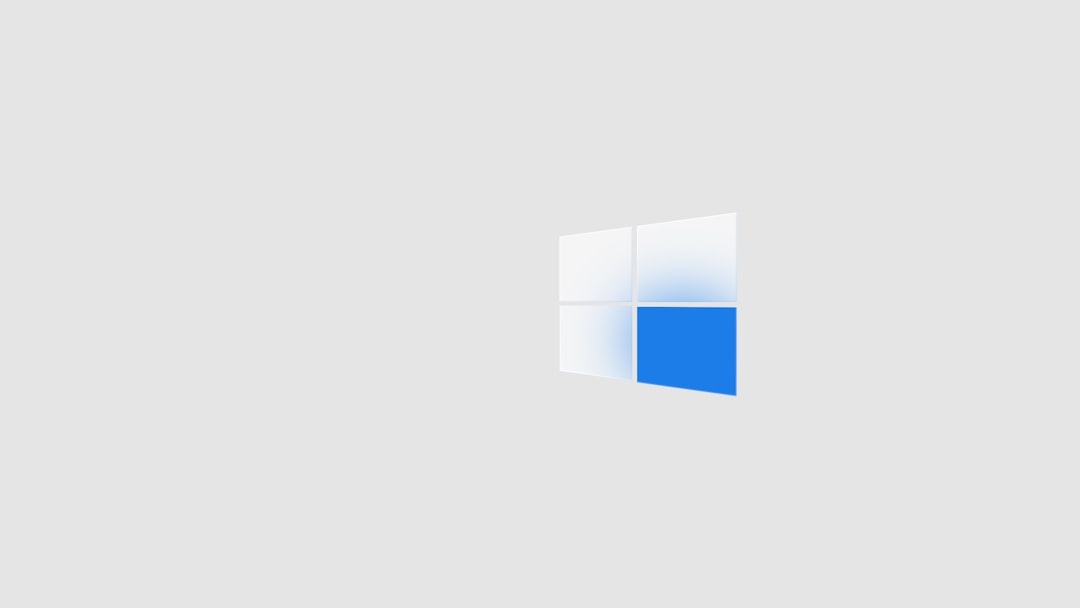
Still Having Trouble?
If you’ve tried all these steps and continue to face the dreaded “iPhone disconnected” error, consider contacting Apple Support. There may be a hardware fault with your iPhone that requires professional diagnostics.
Final Thoughts
While the message “iTunes could not back up iPhone because it disconnected” can be alarming, it’s often caused by minor issues that you can troubleshoot yourself. From ensuring you’re using a genuine Lightning cable to updating your software and checking your hardware connections, each step brings you closer to resolving the issue. Data backup is a vital task that protects your digital life—don’t put it off simply because of a technical hiccup. By following the above steps, you’ll most likely be back to securely backing up your iPhone in no time.