Clicking a link in Outlook 2016 and nothing happens? Or worse, Outlook just throws an error? That’s enough to send anyone into a tech-fueled panic. But fear not! This super simple guide will walk you through how to fix it—fast and fun.
Why Are Links Not Opening in Outlook?
You’re not alone. This is a common problem, especially in Outlook 2016 and older versions. Here’s what could be going wrong:
- Your default browser settings are messed up.
- There’s a registry mistake in Windows.
- An update broke something (as updates do!).
- Security settings are blocking the links.
Good thing is—it’s an easy fix, and you don’t need to be a tech wizard. Let’s save the day!
1. Check Your Default Browser
Outlook needs to know which browser to use to open a link. If it’s confused, nothing will open.
- Click Start → Settings → Apps → Default Apps.
- Scroll down and find Web Browser.
- Make sure it’s set to something like Google Chrome or Microsoft Edge.
If this was wrong and you fixed it—try your link again. Boom! Problem might be solved already.
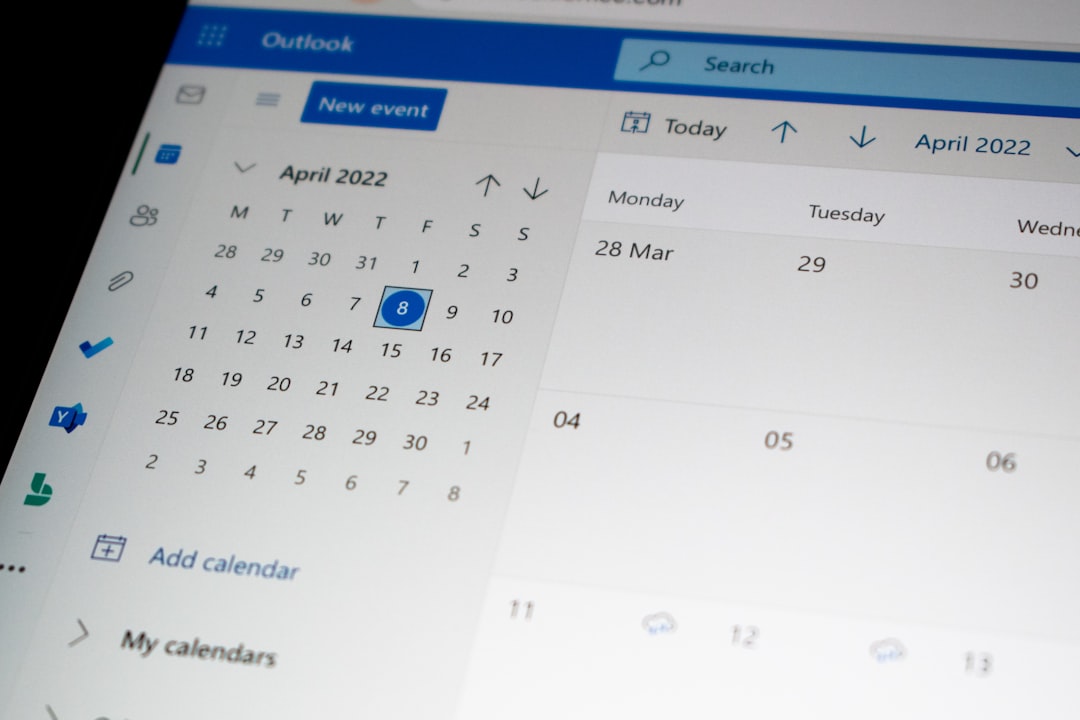
2. Reset Internet Explorer Settings (Yes, Really!)
You might have laughed, but Outlook (especially old versions) relies on Internet Explorer stuff behind the scenes. So give it some TLC.
- Open the Control Panel.
- Go to Internet Options.
- Click the Advanced tab.
- Click Reset. Then confirm with another click.
This resets anything that might be blocking links in the background. Try Outlook again after this.
3. Fix the Registry (Only If You’re Brave)
If you’re feeling adventurous (and we believe in you), this might just do the trick!
Warning: Be extra careful with the Windows Registry. It’s like the brain of your computer. One wrong tweak = real trouble.
- Press Windows + R, type regedit, and hit Enter.
- Go to: HKEY_CURRENT_USER\Software\Classes\.html
- Double-click (Default). Change the value to: htmlfile
- Do the same for these extensions:
- .htm
- .shtml
- .xht
- .xhtml
Close everything. Restart your PC. And voilà! Those links might be back in action.
4. Reassign Default Programs
Sometimes Windows loses track of which app does what. Let’s give it a refresher.
- Open Control Panel.
- Go to Default Programs.
- Click Set your default programs.
- Select your browser (Chrome, Firefox, Edge, etc.).
- Click Set this program as default.
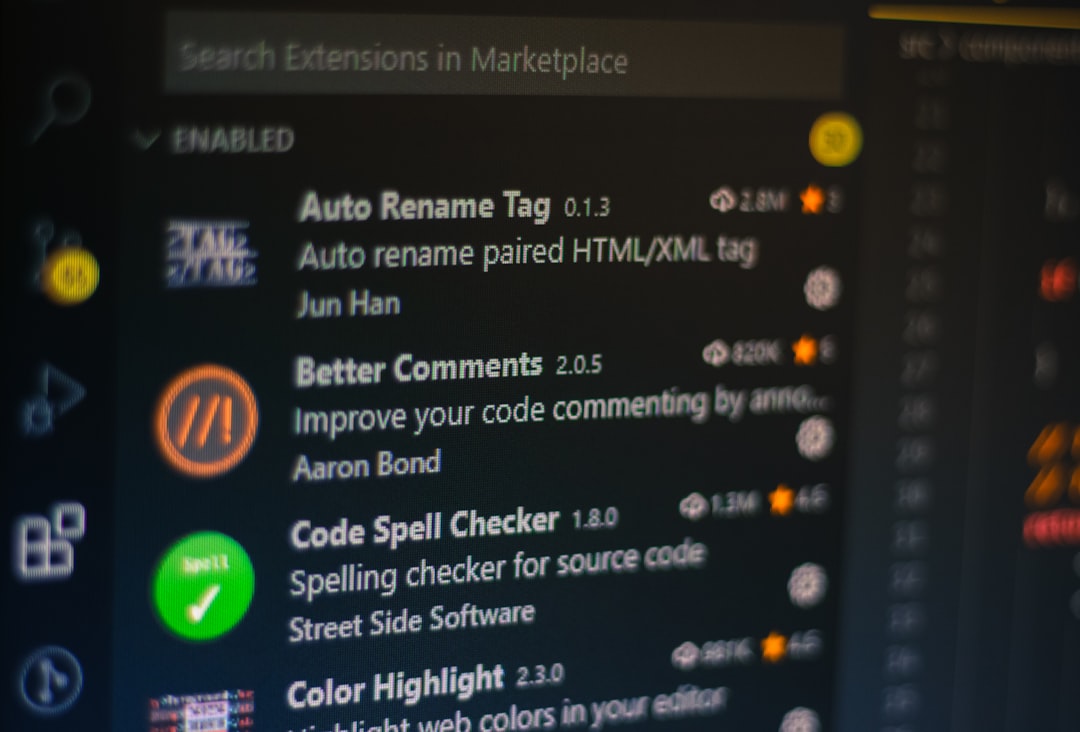
5. Quick Repair of Office
If none of those worked, Outlook itself might be playing games.
- Go to Control Panel.
- Select Programs and Features.
- Click Microsoft Office and choose Change.
- Select Quick Repair, then hit Repair.
This takes a few minutes, but can often fix weird bugs like this.
And You’re Done!
There is no need to buy a new computer or start yelling at your screen. One of these five fixes should get those links working again. Sometimes Outlook just needs a little pep talk.
Still stuck? Try updating your browser or switching to the latest Outlook version. Problems become a thing of the past with new features and better bug fixes.
Now go ahead—click that link. Open that article. Watch that cat video your aunt just sent.
Outlook can’t stop you now. 💪

