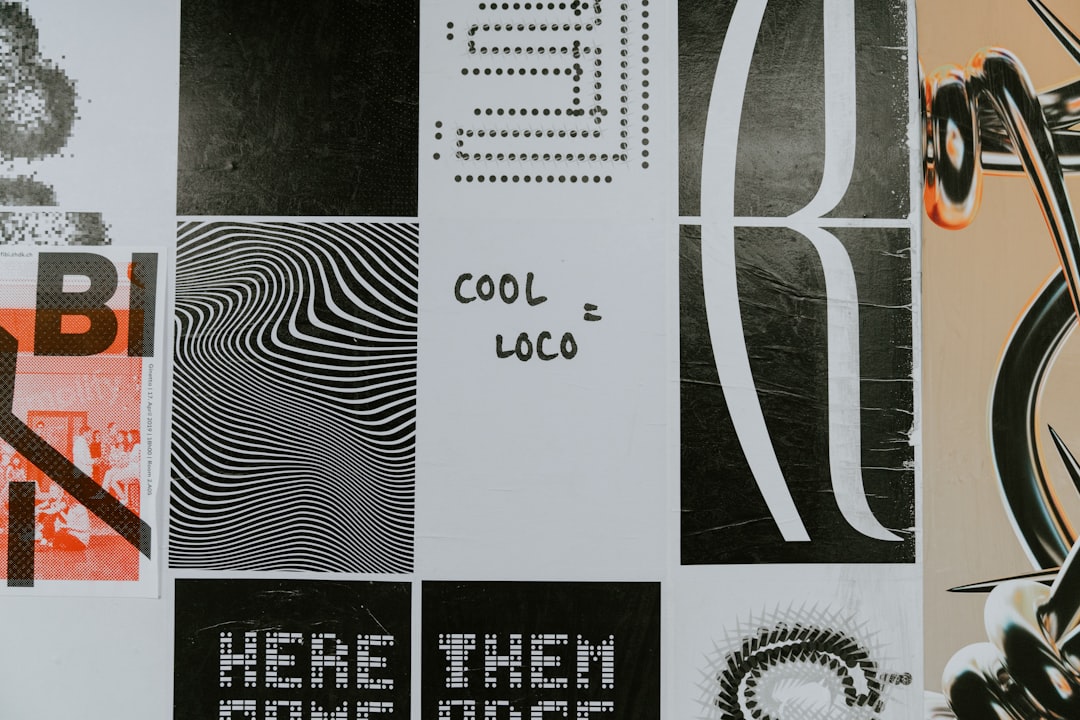Designing a logo is super exciting. It’s your brand’s face, its handshake to the world. But once you send that masterpiece to the printer… things can go wrong—fast. Don’t worry though, we’re here to help you avoid three sneaky logo printing pitfalls: thin strokes, overprints, and bleed issues.
TL;DR
Printing a logo isn’t the same as seeing it on-screen. Thin lines may vanish, overprints can turn into color disasters, and missing bleed can lead to uneven edges. Pay attention to your print settings, always test before mass-printing, and make sure designs are prepared with good print principles in mind. Trust us—it’ll save time, money, and headaches!
Why Printing Is Tricky
When you look at a logo on your screen, everything looks crisp and perfect. But printers don’t work like screens. Printers layer tiny dots of color onto paper. This process introduces real-world issues like ink bleed, paper shifts, and color matching. That perfection on screen? Not always guaranteed on paper.
1. The Peril of Thin Strokes
Thin strokes look sleek and modern. But in print, they’re ninjas—meaning, they disappear. The thinner a line, the harder it is for the printer to reproduce it accurately.
- Problem: Strokes under 0.25pt might not print at all.
- Why: Ink can’t flow evenly in such a tiny space.
- Result: Important parts of your logo may be missing.
How to fix it?
Keep strokes at 0.5pt or thicker. If your design software uses pixels or millimeters, check what that converts to in points before printing.
It’s not just outlines that vanish. Tiny decorative items, hairline borders, and ultrathin text can all be victims. Imagine seeing your brand name missing letters. Yikes!

Pro tip: Go for bold. If it looks too fine, zoom in and view it at actual print size.
2. Overprint Overload
Overprint can be a useful setting. It lets colors blend when one shape sits on top of another. But if used wrong, things get weird—like your logo elements merging or disappearing entirely when printed.
What is overprint? It tells the printer: “Don’t knock out the shape beneath this object. Just lay this color on top.”
Sounds harmless, but let’s say you have white text over a colored background. If you accidentally set that white to overprint… there will be NOTHING printed there. Because white ink doesn’t exist for most printers. The background just eats the text.
- Do: Use knockouts for critical elements like text or logos.
- Don’t: Let software auto-apply overprints without checking.
- Always: Preview with an overprint mode in Adobe Illustrator or Acrobat.
When overprint is used correctly, it can give cool effects—like rich blacks or layered transparency. But it’s not beginner-friendly. So unless you know what you’re doing, avoid it in your logo designs.
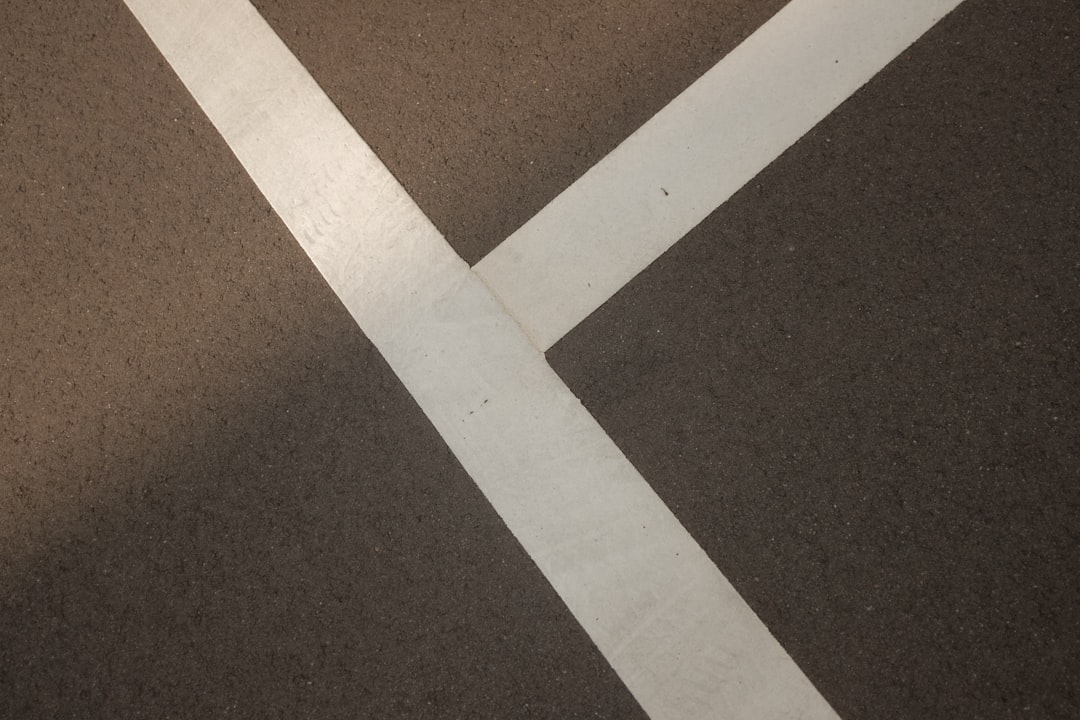
3. Bleed or Bleed Not? There Is No Try.
Bleed is the area that extends past the edge of your page. It’s the cushion that ensures your logo doesn’t end up chopped or misaligned. Without bleed, things can go sideways—literally.
What’s the danger?
If your logo goes to the very edge of your print material and you don’t include a bleed, any slight movement of the paper in the cutter will show white lines or uneven trims.
- Standard bleed size: 0.125 inches (3mm) on all sides.
- Do: Extend background colors and photos beyond the page by that amount.
- Don’t: Place vital elements too close to the trim edges.
Imagine printing 1000 business cards and realizing your logo got sliced off at the corner. That’s not just annoying—it’s expensive. Always set up your document with proper bleed if you’re printing anything with edge-to-edge designs.
Putting It All Together
Your logo isn’t just an image—it’s your brand, your reputation. So give it the treatment it deserves. Before you hit that “send to printer” button, run through a checklist.
Quick Pre-Print Checklist:
- Are all strokes readable and thicker than 0.5pt?
- Did you check for accidental overprints?
- Does your file include proper bleed?
- Are important items safely away from the trim edge?
- Did you confirm colors in CMYK (not RGB)?
- Did you test print a sample before mass production?
One overlooked detail could turn your design into a disaster. But a few checks ahead of time can save you the heartbreak.
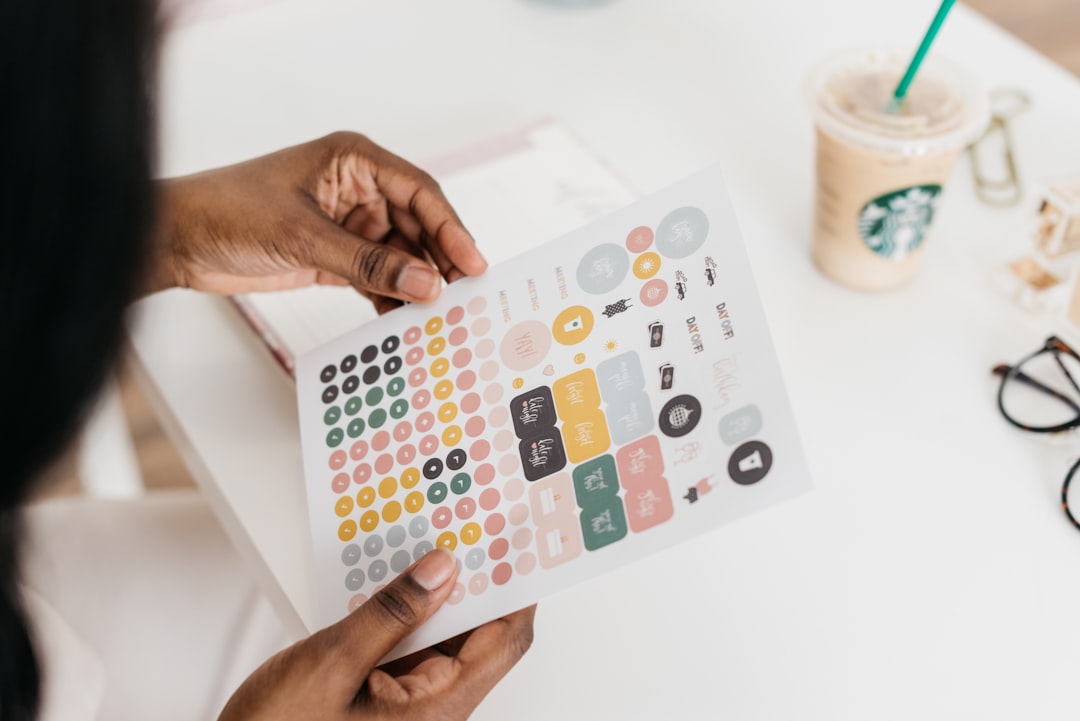
Bonus Tips for Printing Success
- Convert text to outlines: This avoids font issues when files are shared.
- Use vector files: Formats like .ai, .eps, or .pdf help keep sharpness no matter the size.
- Embed or outline logos when placing them into final layouts.
- Speak to your printer: Always check your printer’s specs and preferred file setups.
Many printers provide free templates for things like business cards or flyers. Use them! They often come with correct bleed areas and safe zones already set. Less guesswork for you.
Oops! I’ve Made These Mistakes—Now What?
Hey, don’t worry—everyone makes mistakes in the beginning. The important part is learning from them. If your print already came out bad, talk to your printer. See if they can help adjust things for a reprint.
For the future, create a checklist that fits your own workflow. Make one called “Logo Final Checks”—and keep it handy whenever you’re sending files out for print.
Design Smart, Print Happy
Great design isn’t just how it looks—it’s how it prints. Understanding the physical limitations of print makes you a more powerful designer. Avoid thin strokes. Keep overprint settings in check. Always, always include bleed.
Your logo deserves clarity and respect in every format. Now that you know the traps to avoid, you’re on your way to print success. Go forth and create beautifully, and may all your logos print perfectly aligned and gloriously bold!