Minecraft has long been a favorite among gamers worldwide, but like any software, it can sometimes run into issues. One of the more common problems players encounter while trying to launch the game is the dreaded Exit Code error in Minecraft Java Edition. Fortunately, this frustrating obstacle can often be resolved with a few troubleshooting steps. Whether you’re a seasoned Redstone engineer or a brand-new player, understanding and fixing this issue will get you back to crafting and exploring in no time.
What is the Minecraft Exit Code Error?
The Exit Code error typically appears when Minecraft is unable to launch properly. Instead of loading into your world or server, the game crashes and displays a message like “Game crashed: An unexpected issue occurred and the game has crashed. Exit Code: 1” or another number.
These errors signal different underlying problems, but they commonly relate to Java conflicts, outdated drivers, corrupted game files, or incompatible mods. Understanding the specific cause is essential for applying the right solution.
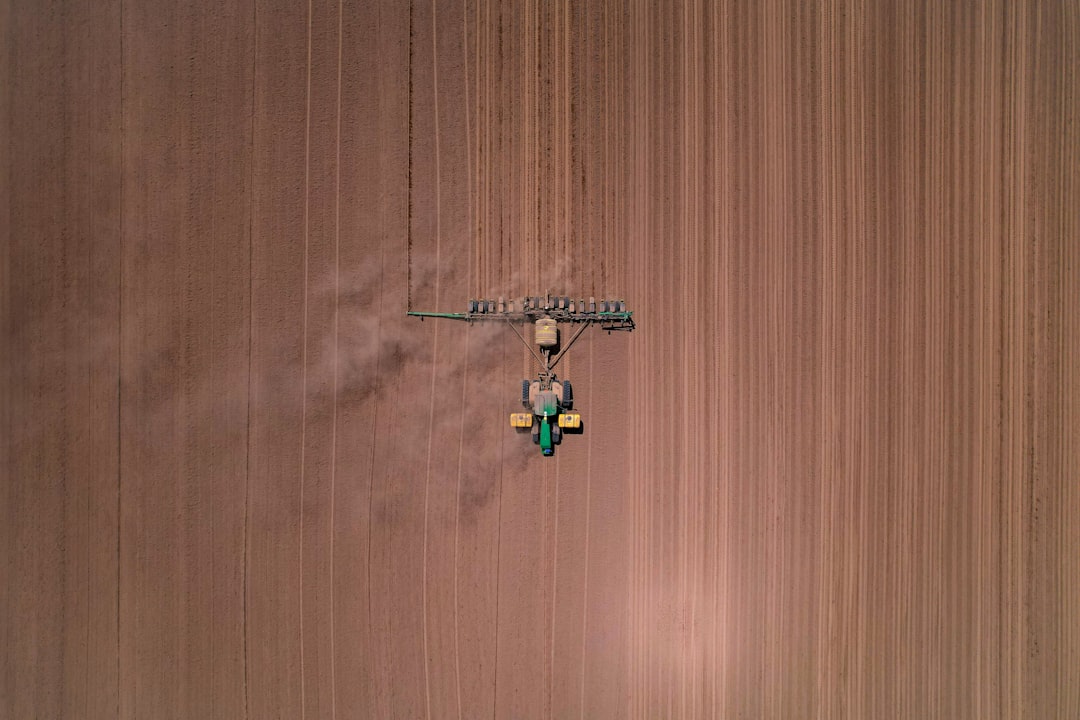
Common Exit Codes and Their Causes
- Exit Code: 1 – Typically related to Java configuration issues.
- Exit Code: -1 – Often points to game files or conflicting mods.
- Exit Code: 0 – Usually a minor crash often tied to mods or memory allocation problems.
Since these exit codes rarely come with detailed diagnostic info, fixing them often involves a process of elimination.
How to Fix the Exit Code Error in Minecraft Java Edition
-
Check for Java Conflicts
Minecraft Java Edition relies on Java to function correctly. A mismatch between the game version and the Java version installed can lead to crashes.- Make sure you have the latest version of Java installed.
- If you’re using Minecraft through the official launcher, it auto-manages Java, but modded versions may require manual configuration.
-
Update Your Graphics Drivers
Outdated or corrupted GPU drivers are among the most common culprits behind exit code crashes.- Visit the website of your GPU manufacturer (NVIDIA, AMD, Intel) and download the latest drivers.
- Restart your PC after installing updates.
-
Allocate More Memory (RAM)
If Minecraft doesn’t have enough memory allocated, it may crash while loading.- Open the Minecraft Launcher, click on “Installations,” then select the version you’re using.
- Click “More Options” and adjust the JVM arguments. For example:
-Xmx4Gto allocate 4GB of RAM.
-
Check for Mod Conflicts
Mods enhance gameplay but can cause instability when they’re incompatible or outdated.- Temporarily remove all mods and try launching the game to see if the issue persists.
- Add mods back one at a time to determine which one is causing the conflict.
-
Reinstall Minecraft
If nothing else works, a clean installation may be the only way to fix the problem.- Backup your saves from the
.minecraft/savesfolder. - Uninstall Minecraft completely and delete the
.minecraftfolder. - Reinstall Minecraft from the official site and restore your saves.
- Backup your saves from the
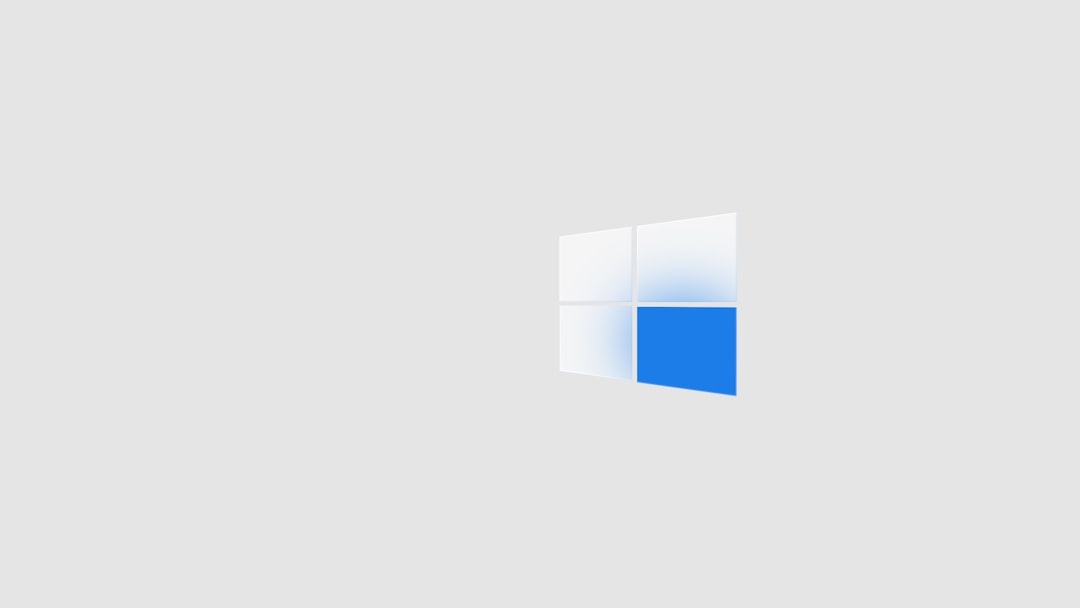
Additional Tips
- Disable Discord Overlay: Some users report that disabling in-game overlays from Discord or other software resolves their crash issues.
- Run as Administrator: Right-click the Minecraft Launcher and select “Run as administrator” to give it the necessary permissions.
- Check Antivirus or Firewall: Occasionally, security software may interfere with game files. Add Minecraft as an exception in your antivirus software.
Final Thoughts
Experiencing an Exit Code error when all you want is a relaxing Minecraft session can be incredibly frustrating. Thankfully, most of these issues can be resolved with a systematic troubleshooting approach. Whether it’s updating Java, tweaking your memory settings, or managing mods more carefully, each fix brings you closer to a stable and enjoyable Minecraft experience.
By staying informed and following best practices, you can reduce the occurrence of these errors and get back to building your next masterpiece in the world of Minecraft.

