Many Windows 10 users report a frustrating issue: their mouse keeps disconnecting and reconnecting randomly. This can disrupt workflow, gaming, or even just casual browsing. Whether you’re using a wired or wireless mouse, this problem can arise from several potential causes such as power management settings, outdated drivers, or faulty USB ports. Fortunately, there are a number of reliable solutions that can resolve this glitch and restore smooth mouse functionality.
Common Causes of Mouse Disconnects in Windows 10
Before diving into the fixes, it’s helpful to understand why this might be happening. Common reasons include:
- Power management settings that mistakenly turn off USB ports to save power
- Outdated or corrupted drivers
- Hardware malfunctions including broken cables or loose USB ports
- Interference or low battery with wireless mice
- Windows updates introducing buggy behavior
Each of these issues can cause the operating system to temporarily lose communication with your mouse, leading to those annoying disconnects.
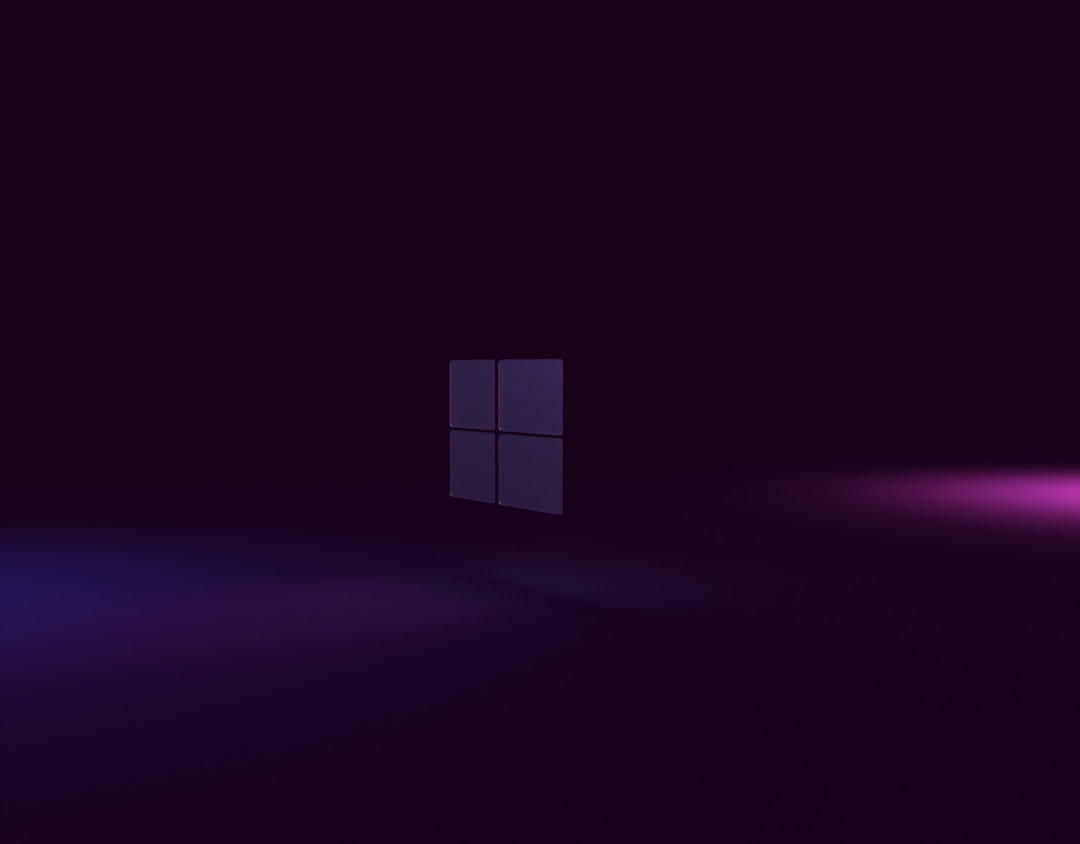
Effective Solutions to Fix the Problem
1. Check USB Ports and Cables
Start with the basics. Try plugging your mouse into a different USB port. If you’re using a USB hub, connect the mouse directly to the computer instead.
- If it’s a wired mouse, inspect the cable for any physical damage.
- Try using the mouse on a different machine to rule out hardware issues.
2. Disable USB Selective Suspend
Windows may be putting USB ports to sleep to save power. Turn this feature off:
- Open Control Panel and go to Power Options.
- Click Change plan settings next to your active plan.
- Click Change advanced power settings.
- Expand USB settings and then USB selective suspend setting.
- Set it to Disabled for both battery and plugged in.
- Click Apply then OK.
3. Update or Reinstall Mouse Drivers
Drivers are critical in ensuring smooth operation between hardware and OS. To update drivers:
- Press Win + X and select Device Manager.
- Expand Mice and other pointing devices.
- Right-click your mouse and select Update driver.
- Choose Search automatically for drivers.
If it still doesn’t work, you can uninstall the device and restart your PC to let Windows reinstall the default driver.
4. Turn Off Power Management for USB Root Hubs
To prevent Windows from turning off USB devices to conserve power:
- In Device Manager, expand Universal Serial Bus controllers.
- Right-click each USB Root Hub and choose Properties.
- Go to the Power Management tab.
- Uncheck Allow the computer to turn off this device to save power.

5. Disable Fast Startup
This Windows 10 feature can sometimes cause hardware not to initialize properly:
- Open Control Panel → Power Options.
- Click Choose what the power buttons do.
- Click Change settings that are currently unavailable.
- Uncheck Turn on fast startup.
- Save changes and restart your PC.
6. Replace Batteries or Try a Different Mouse
If you’re using a wireless mouse, don’t overlook the simple fix: weak batteries or poor wireless connectivity may be to blame. Try new batteries or test another mouse to be sure.
7. Run the Windows Troubleshooter
Windows has a built-in troubleshooter that might detect and fix the issue automatically:
- Go to Settings → Update & Security → Troubleshoot.
- Click Additional troubleshooters.
- Select Hardware and Devices and follow the prompts.
Conclusion
A mouse that randomly disconnects can be extremely aggravating, but most causes are easy to fix. Whether it’s tweaking power settings, updating drivers, or simply changing USB ports, these steps should restore reliability to your mouse usage on Windows 10. If all else fails, consider replacing the mouse or contacting the manufacturer’s support for further assistance.
FAQ
-
Q: Why does my wireless mouse keep disconnecting?
A: This usually happens due to low batteries, USB receiver issues, or wireless interference. Try replacing batteries and moving the receiver to a different port. -
Q: What’s the easiest fix to try first?
A: Plug the mouse into another USB port or directly into the computer (avoiding USB hubs) to rule out port or hub-related issues. -
Q: How can I tell if it’s a driver issue?
A: If the mouse works fine on a different PC but not yours, and reinstalling it temporarily fixes it, a driver issue is likely. Updating or rolling back the driver can help. -
Q: Could Windows updates be causing the disconnects?
A: Yes, certain updates may interfere with hardware drivers. If the problem starts after an update, try rolling it back or reinstalling mouse drivers. -
Q: Is this issue fixable without professional help?
A: In most cases, yes. Following the steps above resolves the issue for the majority of users.

