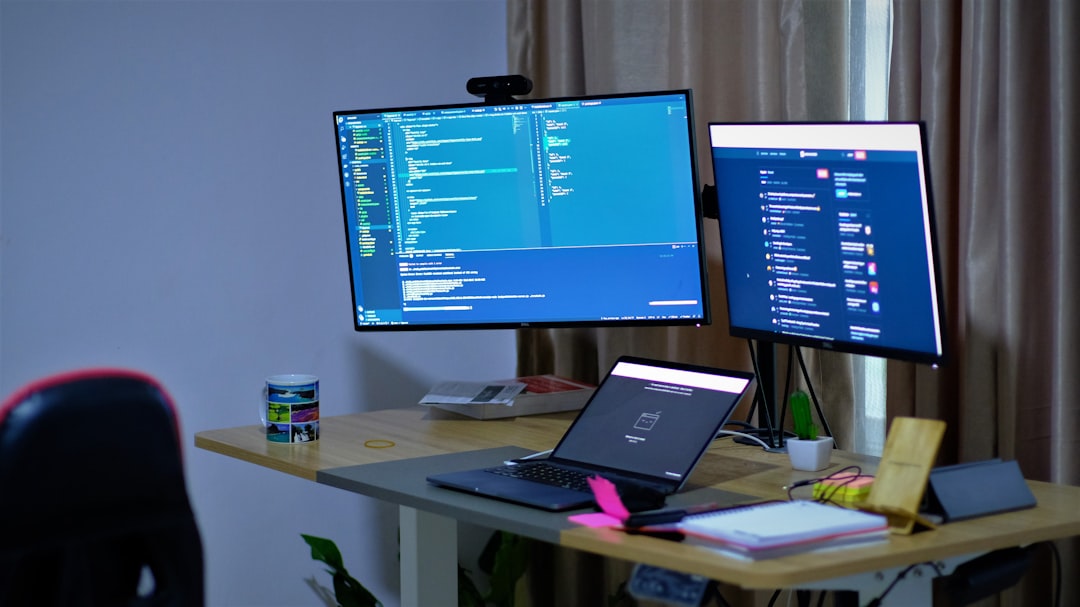Putting your Windows PC to sleep should be a simple, quick task — one that doesn’t involve multiple steps or fumbling through menus. Whether you’re stepping away from your desk for a break, heading into a meeting, or simply conserving energy, knowing how to efficiently initiate sleep mode can save time and extend the life of your computer. In this article, we’ll explore several quick and easy shortcuts that you can use to put your Windows PC to sleep in seconds.
Why Use Sleep Mode Instead of Shutdown?
Sleep mode is not the same as shutting down your PC. When you use sleep mode, your computer enters a low-power state. All open documents and applications are saved in memory, making it much faster to resume working compared to a cold boot. Here are a few advantages:
- Instant resume: Return to work in seconds without waiting for the system to boot up.
- Power saving: Conserves battery life while retaining session data.
- Convenience: Keeps your workspace intact so you don’t waste time reopening files or applications.
1. Use the Keyboard Shortcut: Alt + F4
This method is particularly useful for those who prefer keyboard navigation:
- Close or minimize all open applications so you are focused on the desktop.
- Press Alt + F4. This opens the “Shut Down Windows” dialog box.
- From the dropdown menu, select Sleep (use arrow keys or mouse).
- Press Enter.
This method is fast, and once you’re used to it, it becomes second nature.
2. Windows + X, Then U, Then S
This is a lesser-known but highly efficient set of shortcuts that works on most modern Windows versions:
- Press Windows key + X to open the Power User menu.
- Press U to open the “Shut down or sign out” submenu.
- Then press S to select Sleep.
This method is sequential and fits well into muscle memory. Once you’ve done it a few times, your fingers will do the job automatically.
3. Create a Desktop Shortcut for Sleep Mode
If keyboard shortcuts aren’t your style, you can create a custom icon on your desktop that puts your PC to sleep with a simple double-click.
Follow these steps:
- Right-click on your desktop and choose New > Shortcut.
- In the location field, type the following:
rundll32.exe powrprof.dll,SetSuspendState 0,1,0 - Click Next, then name your shortcut (e.g., “Sleep Shortcut”).
- Click Finish.
Now, double-clicking that shortcut will immediately put your computer to sleep.
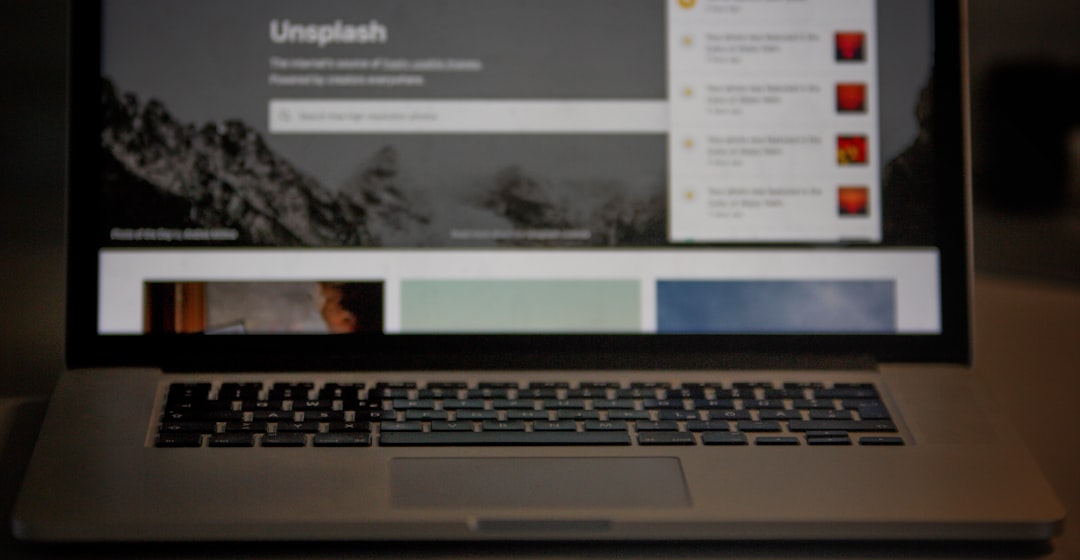
4. Use the Power Button
Your computer’s physical power button can be configured to put the system to sleep instead of turning it off, which is the default behavior in many cases. To set this up:
- Open Control Panel and navigate to Hardware and Sound > Power Options.
- Click Choose what the power buttons do on the left pane.
- Under “When I press the power button,” select Sleep from the dropdown for both “On battery” and “Plugged in.”
- Click Save changes.
This way, you can simply tap the power button for quick access to sleep mode. It’s especially useful on laptops and desktops alike.
5. Use Command Line Instructions
For advanced users or IT administrators, putting the system to sleep via command line can be integrated into scripts or batch files. Here’s how:
- Open Command Prompt or Run window (Windows + R).
- Type:
rundll32.exe powrprof.dll,SetSuspendState Sleep
Note: On some systems, hybrid sleep or hibernation may interfere with this command. You may need to disable hibernation first by running powercfg -hibernate off.
6. Use a Custom Keyboard Macro
If you’re really into efficiency and have a programmable keyboard or a macro tool like AutoHotkey, you can set up a single keystroke that activates sleep mode. Example in AutoHotkey script:
^!s::
DllCall("SetSuspendState", "int", 0, "int", 1, "int", 0)
return
This script enables you to put your PC to sleep by pressing Ctrl + Alt + S. Always be cautious with scripting to ensure safe execution.

7. Use Cortana or Voice Assistant (Optional)
If you’re using Windows with voice-assistance enabled, you can say, “Hey Cortana, put my PC to sleep.” Cortana must be properly set up with the appropriate permissions, and your PC should meet the system prerequisites for voice commands. While not as fast as a keyboard shortcut, it offers a hands-free approach.
Tips for Troubleshooting Sleep Issues
If your PC isn’t going to sleep as expected, a few things could be interfering. Here’s what to check:
- Background apps: Apps like torrent clients or streaming tools can block sleep mode.
- Connected devices: USB devices or misconfigured peripherals may prevent sleep.
- Power plan settings: Check your current power plan configuration in Power Options.
- Driver issues: Network adapters and outdated drivers are common causes of sleep failures.
Final Thoughts
Whether you’re working in a high-speed business environment or casually browsing at home, having a quick and reliable method to put your Windows PC to sleep is an underrated productivity hack. With so many built-in and customizable options at your disposal — from keyboard shortcuts and desktop icons to scripting and voice control — you can adopt the method that fits best with your workflow.
Start with whichever technique feels most natural to you and test a few until you find your favorite. Soon enough, you’ll be able to place your computer into sleep mode in under a second — no mouse necessary, just pure efficiency.