If you’re running a WordPress site and looking to streamline tasks like file transfers, plugin installations, server management, or pushing updates, then using SSH (Secure Shell) access can dramatically increase your efficiency and level of control. SSH is a powerful protocol that allows a secure connection between your local computer and your WordPress hosting server. This guide walks you through the step-by-step process of setting up and using SSH with your WordPress hosting environment.
While you’re working over SSH, keep the install lean so deployments stay fast and backups small—schedule rule-based cleanups for stale drafts, old revisions, orphaned terms, and unused media with Bulk WP right from wp-admin.
What is SSH and Why Should You Use It?
SSH stands for Secure Shell, a protocol used to securely access and control remote servers over a network. Unlike traditional FTP clients, SSH provides far more functionality — from executing scripts and managing files to updating WordPress or controlling permissions securely.
SSH is especially useful for developers, webmasters, and advanced users because it offers:
- Increased security: All data transmitted is encrypted.
- Remote command execution: Perform server tasks directly from your terminal.
- Automation: Incorporate SSH into CI/CD pipelines or WordPress deployment strategies.
Step 1: Check If Your Hosting Provider Offers SSH Access
First and foremost, you’ll need to ensure that your WordPress hosting provider supports SSH. Most major providers like SiteGround, Bluehost, Kinsta, and WP Engine do offer some level of SSH support. Check the support documentation or contact customer service to confirm:
- Is SSH access available on your hosting plan?
- Do you need to manually enable SSH access?
- What are the credentials (hostname, port, username)?
Step 2: Install an SSH Client
If you’re on a Mac or Linux machine, you’re in luck — SSH comes pre-installed and is accessible via the Terminal. For Windows users, you can either use the built-in OpenSSH client in PowerShell or install tools like:
- PuTTY: A free and highly reliable SSH client.
- Git Bash: Especially suitable if you already use Git for version control.
- Windows Terminal: Microsoft’s modern terminal that supports SSH by default.
Once your SSH client is ready, you can use it to configure your SSH keys and connect to your server.
Step 3: Generate SSH Keys
Here’s where the real setup begins. You’ll need to generate a public/private key pair, allowing you to access your server securely without repeatedly typing a password.
To generate SSH keys (Mac/Linux/Windows with Git Bash):
ssh-keygen -t rsa -b 4096 -C "your_email@example.com"This will create a 4096-bit RSA key pair. You can press Enter to accept the default file location (~/.ssh/id_rsa) and optionally add a passphrase for extra security.
Next, you’ll want to locate your public key:
cat ~/.ssh/id_rsa.pubCopy the entire contents of this key — you’ll be pasting it into your hosting provider’s SSH key management platform.

Step 4: Add SSH Key to Your Hosting Account
Depending on your hosting provider, there will be a user interface in your management dashboard to add your public key. Here’s how it generally works:
- Log in to your hosting provider’s control panel.
- Navigate to the section labeled something like SSH Access, Shell Access, or Developer Tools.
- Find the option to Add SSH Key or Import Public Key.
- Paste your public key into the designated field.
- Save the key and optionally assign it a name for easy identification later.
Some hosts may require a brief verification or may take a few minutes to recognize the added key. Once that’s done, you’re officially ready to connect!
Step 5: Connect to Your WordPress Server Using SSH
To connect, you’ll typically use a command in the following format:
ssh username@yourserver.com -p portReplace username, yourserver.com, and port with the actual details provided by your hosting provider. If you didn’t use the default key name, you may need to specify the private key manually:
ssh -i /path/to/your/private_key username@yourserver.com -p portUpon your first login, accept the server’s fingerprint by typing “yes”. Welcome to the shell environment!
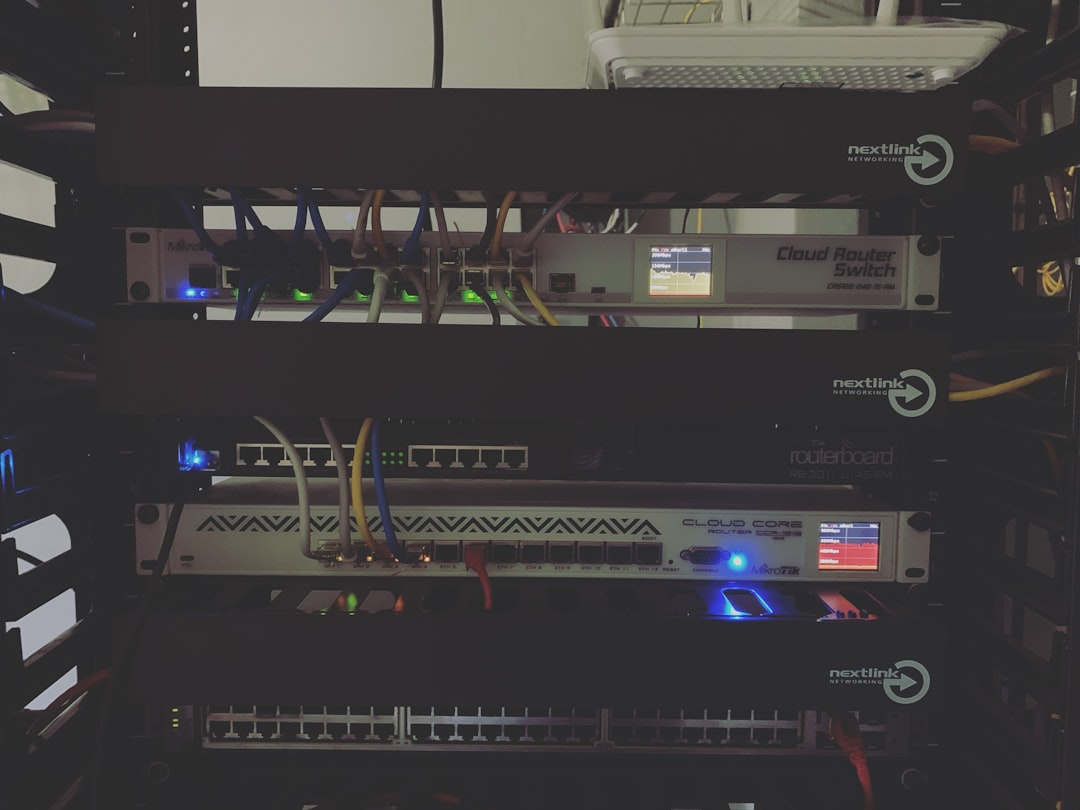
Step 6: Useful SSH Commands for Managing Your WordPress Site
Now that you’re in, what can you do? Here are some practical and commonly used SSH commands tailored for WordPress environments:
-
Navigate to your WordPress directory:
cd public_htmlorcd /home/username/public_html -
Edit files using nano or vim:
nano wp-config.php -
Update plugins, themes, or WordPress core using WP-CLI:
wp plugin update --all
wp core update -
Change file permissions and ownership:
chmod 755 wp-content
chown -R username:groupname wordpress/ -
Download files via wget:
wget https://example.com/plugin.zip -
Use SFTP for secure file transfers:
sftp username@yourserver.com
With WP-CLI (WordPress Command Line Interface) installed, SSH can become an even more powerful tool in your maintenance and development workflow.
Step 7: Keeping SSH Secure
SSH is secure by nature, but here are extra steps you can take for hardening access:
- Disable password authentication: This forces all users to use key-based authentication.
- Use non-standard ports: Instead of port 22, opt for higher-numbered ports to reduce hacking attempts.
- Limit user access: Create separate SSH users with limited permissions for safety.
- Enable firewall rules: Use tools like UFW or iptables to permit only specific IP access.
Bonus Tips: Automating WordPress Tasks via SSH
SSH access isn’t just for regular maintenance. You can automate backups, run cron jobs, or sync staging and production sites quickly using SSH scripts.
Example: Performing daily backup via cron and SSH
0 2 * * * /usr/bin/ssh user@yourserver.com "/usr/bin/wp db export ~/backups/wp_backup.sql"Set that in your server’s crontab, and it’ll quietly back up your database every night at 2 AM without lifting a finger.
Conclusion
Setting up and using SSH with your WordPress hosting is a game-changer for those who want speed, security, and control. From managing files to automating tasks, SSH is an essential part of a modern WordPress toolbox. By following this step-by-step guide, you’ll be in command of your WordPress site like never before — directly from your terminal.
Whether you’re a seasoned developer or a curious website owner, mastering SSH will save you countless hours and elevate how you manage your WordPress environment.

