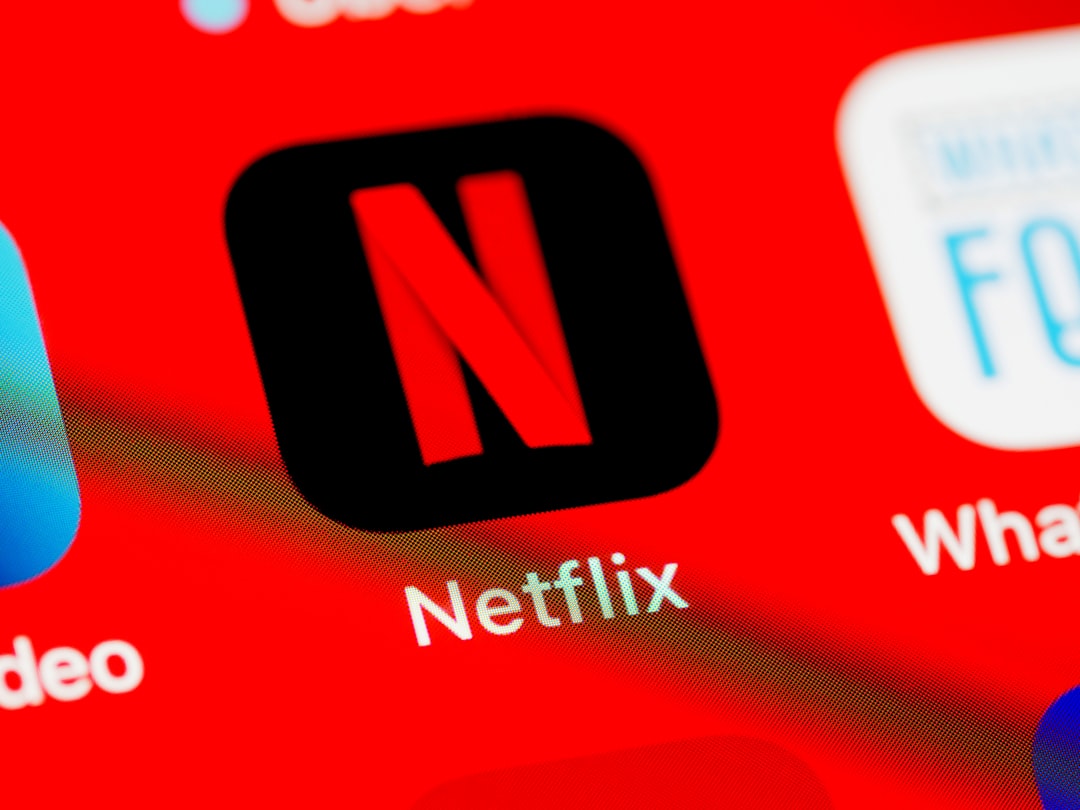These days, home entertainment largely revolves around streaming services and the devices that power them—Roku, Amazon Fire TV, Apple TV, Google Chromecast, and others. While these sleek gadgets make it easier to binge content whenever we want, there is one universal frustration they introduce: losing the streaming remote. Luckily, many modern remotes come equipped with a remote finder feature, and with the right knowledge, you can save yourself the stress of combing through couch cushions in desperation.
In this article, we’ll guide you through a variety of expert-backed tips and methods for locating your streaming device remote using built-in tools, mobile apps, and good old-fashioned prevention techniques. Whether you need to find a lost Roku remote or you’re trying to recover your Fire TV controller, we’ve got you covered.
1. Use the Built-In Remote Finder Button
Many streaming devices offer a built-in remote finder feature that emits a chime or audible signal. If your streaming box has this capability, activating it is usually straightforward.
- Roku Ultra: This device includes a button on top of the unit that, when pressed, makes the remote emit a loud beeping sound. The sound continues for up to 60 seconds or until you press any button on the remote.
- Amazon Fire TV Cube (2nd Gen and newer): Some newer models now support a similar feature through voice commands. Simply say, “Alexa, find my remote,” and listen for the beeping sound.
- NVIDIA Shield TV Pro: Though it doesn’t feature a physical finder button, a connected app can help locate your remote through signal strength readings.
Before trying any other method, always check whether your model supports this convenient feature.

2. Try Voice Assistant Commands
If your streaming device supports voice integration with Google Assistant or Alexa, you can often initiate a search using your voice. This is particularly useful for households that have enabled smart home functions via voice assistants.
- For Fire TV: Say “Alexa, find my remote.” This works on certain models where the remote supports pairing audio feedback.
- For Chromecast with Google TV: Use a connected Google Assistant-enabled speaker or the Google Home app to issue voice commands if your devices are linked.
Make sure smart device integration is enabled in your setup for voice commands to function correctly. Additionally, keep your remote updated to ensure the command features operate as expected.
3. Use the Manufacturer’s Mobile App
If the physical remote remains elusive, one of the most reliable alternatives is to use the official mobile app from your streaming device’s manufacturer. These apps typically offer full virtual remote functionalities and, in certain cases, assistance tools to find your physical remote.
- Roku Mobile App: Available for iOS and Android, this app turns your phone into a remote and can trigger the remote finder sound for supported models.
- Amazon Fire TV App: This app replicates the layout and functions of your Fire TV remote and works over Wi-Fi. If your remote is listed as connected, it can also alert you to its status.
- Google TV App: Lets users control Chromecast devices and view nearby paired devices, which might help pinpoint a misplaced remote through signal strength.
Do note that these apps rely on your devices being on the same Wi-Fi network, so ensure everything is connected correctly before counting on them for help.
4. Retrace Your Steps and Check High-Risk Zones
While technology-based solutions are highly effective, sometimes the situation calls for practical troubleshooting. Think logically about where and when you last used the remote, and inspect high-risk zones closely:
- Couch Cushions and Recliners: This is the number one hiding spot. Remove all seat cushions and check beneath them thoroughly.
- Blankets and Throws: Streaming often happens under cozy conditions. Check under or inside your blankets and pillows.
- Kitchen or Dining Table: Many people carry remotes into other rooms by accident. Check surrounding furniture and shelves.
- Laundry Baskets: Believe it or not, remotes often get tangled up with clothes and tossed in laundry piles.
Human error is often the culprit, and a methodical search may solve the problem faster than you expect.

5. Use Bluetooth Signal Tracking
Some advanced streaming devices, like the Apple TV 4K and NVIDIA Shield, use Bluetooth for remote pairing. While there isn’t a dedicated “find my remote” chime feature, you can still take advantage of basic signal detection and Bluetooth tools:
- Use a smartphone to download a Bluetooth scanner app like “nRF Connect” to detect nearby Bluetooth devices. Check for the MAC address of your remote in the list of discovered items.
- If the remote is in range, slowly move around the room and note where the signal gets stronger.
This approach requires patience but can offer a way to scan your environment intelligently, making it easier to pinpoint where your remote went.
6. Attach a Third-Party Tracking Device
For those who frequently lose their remotes, consider a long-term preventative solution: attaching a third-party tracking device to your remote control. These lightweight devices can help ensure you never lose it again.
- Tile Mate: This tracker offers a compact design and emits an audible alert when you use the companion app or ask your smart assistant. Its small size makes it ideal for remote controls.
- Apple AirTag: While slightly larger, the AirTag can be cleverly attached to the back of the remote using adhesive pouches made for this purpose.
- Chipolo ONE: Another excellent Bluetooth tracker that works in a similar fashion, compatible with both iOS and Android.
The ability to “ring” these devices and view their last known location on a map can be immensely helpful in locating a misplaced remote.
7. Set Up Prevention Zones and Habits
Ultimately, reducing the frequency of lost remotes comes down to forming consistent habits and organizing your space:
- Designate a Storage Area: Always place your remote on a specific tray, table, or holder when you’re done using it.
- Use Remote Control Holders: Inexpensive holders can keep multiple remotes visible and out of harm’s way.
- Limit Remote Movement: Keep remotes in the room they belong. Avoid carrying them with you when doing chores.
Consistent patterns help train other household members, including children, to return the remote to its designated place. Over time, it becomes second nature.
Final Thoughts
Losing your streaming device remote doesn’t need to ruin your movie night. With modern technology and simple routines, you can locate it quickly or prevent it from getting lost in the first place. Start by identifying what your specific streaming device offers in terms of remote finding features, and then build up a strategy from there using smartphone apps, auditory cues, or even Bluetooth trackers.
By combining these approaches, you’ll minimize stress and ensure that the entertainment stays the highlight of your living room—not the search for the elusive remote.