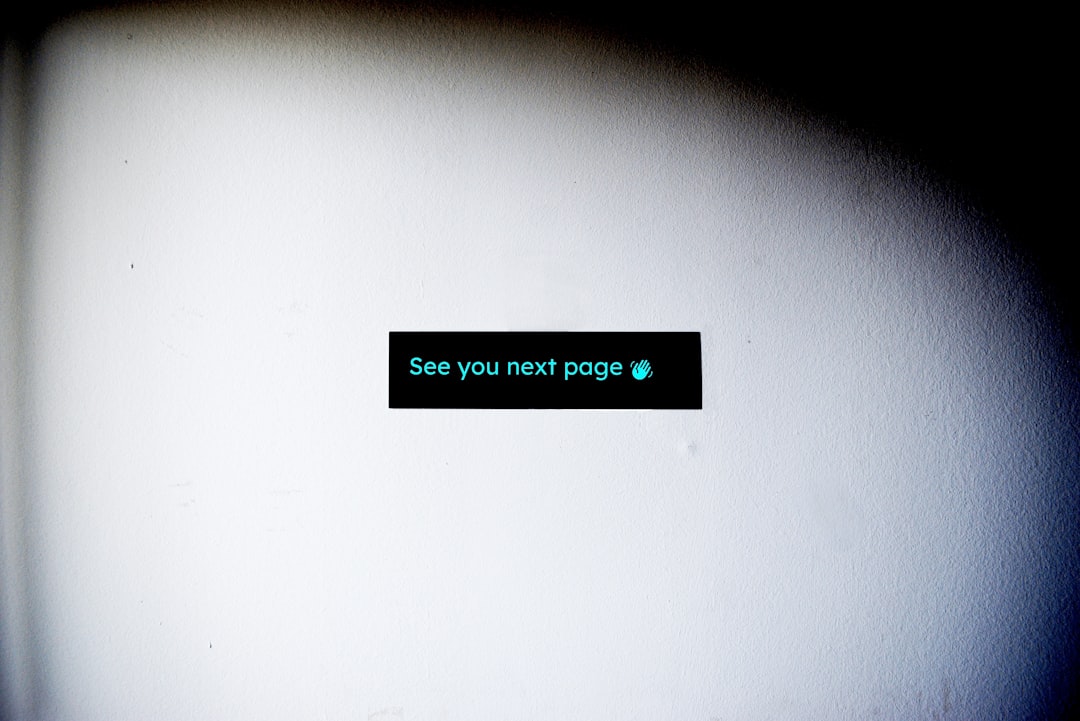Few things are more frustrating than logging into your system, application, or WordPress site, only to be greeted with a looming message: “The site is currently in maintenance mode. Please try again later.” Whether you’re a developer, site owner, or IT administrator, encountering a system stuck in maintenance mode can spark panic, as it often comes at the worst possible time — right after a plugin update, during an impatient client inspection, or in the middle of a critical deployment.
But fear not. Recovery from being stuck in maintenance mode is typically fast and relatively painless — if you know what to do. This article will explore what causes this issue, how to fix it quickly, and how to prevent it from happening again in the future.
What Is Maintenance Mode?
Maintenance mode is a status screen that lets visitors know the system is undergoing updates or repairs. In many platforms like WordPress, this mode is automatically enabled during core, theme, or plugin updates. Its purpose is to prevent visitors from interacting with a partially updated or broken site.
While useful, the problem arises when this mode doesn’t automatically switch off after the update process — trapping the system in what we call a “stuck” state.
Common Causes of Being Stuck in Maintenance Mode
Understanding why your system gets stuck will help you recover more effectively. Some common causes include:
- Failed or Interrupted Updates: Power failures, lost connections, or server timeouts can halt updates midway.
- Plugin Conflicts: Plugins that modify critical files can interfere with the update process.
- Error in Maintenance Scripts: Corrupted or outdated scripts can leave maintenance flags uncleared.
- Manually Triggered Maintenance: Sometimes, developers forget to disable maintenance mode after work is done.
How to Know You’re Stuck in Maintenance Mode
Each platform has a unique way of showing maintenance mode, but here are some signs:
- The front-end displays a maintenance message for an extended time.
- You can’t access the admin area or dashboard.
- Your update history indicates a recent, incomplete update.
For WordPress users, the message typically reads: “Briefly unavailable for scheduled maintenance. Check back in a minute.” Unfortunately, that minute doesn’t always end as expected.
Fast Recovery Steps
When you’re stuck in maintenance mode, time is of the essence. These steps will guide you through a quick recovery:
1. Delete the Maintenance Flag
In platforms like WordPress, a specific file is used to signal maintenance mode: .maintenance. This file is typically located in the root directory. To remove it:
- Use an FTP client or file manager in your hosting control panel.
- Navigate to your site’s root folder (e.g.,
/public_html). - Find and delete the
.maintenancefile. - Refresh your website and check if it’s back online.

2. Review Recent Changes
After removing the maintenance file, it’s critical to assess what might have caused the issue. Check:
- The last plugin, theme, or core update – did it complete?
- Your error logs for PHP issues.
- Plugin compatibility warnings or deprecated functions.
3. Disable Problematic Plugins
If removing the .maintenance file doesn’t fully restore the system, the issue might be due to a conflicting or broken plugin.
To disable all plugins at once:
- Via FTP, go to
/wp-content/. - Rename the
pluginsfolder toplugins-disabled. - This will deactivate all plugins.
- Log in to your admin dashboard to confirm restoration.
Once you’re back in, you can rename the folder back to plugins and activate them one by one to isolate the culprit.
Using WP-CLI for Faster Fixes
If you have command line access, WP-CLI (WordPress Command Line Interface) can simplify troubleshooting:
wp maintenance-mode deactivateThis command immediately deactivates maintenance mode, which is particularly useful during headless or headless+nocache architecture deployments.
Prevention Tips
Prevention is better than cure. Here are some ways to ensure you don’t end up stuck again:
- Backup First: Always perform a full backup before any major update.
- Use Staging Environments: Test your updates on a staging site before pushing live.
- Update Outside Peak Hours: Perform maintenance during low-traffic times to reduce risk.
- Monitor Update Scripts: Ensure your update scripts or automated deployment tools correctly handle exit status and cleanup.
Additionally, consider using plugin managers or deployment tools that roll back changes automatically if the site becomes unresponsive post-update.
When the Fast Fix Doesn’t Work
If the quick methods above don’t restore access, it might be time to investigate deeper:
- Error Logs: Review server error logs to understand what went wrong.
-
Debug Mode: Enable WordPress debugging by editing
wp-config.php:
define('WP_DEBUG', true);
define('WP_DEBUG_LOG', true);
define('WP_DEBUG_DISPLAY', false);This will allow WordPress to log errors into the wp-content/debug.log file without displaying them to your site visitors.

Web Hosts Can Help
If you’re using a managed hosting service, their support team can often detect and fix stuck maintenance mode errors in minutes. They may also be able to restore from backup if there’s been data loss or critical corruption.
Fast Recovery Checklist
To sum up, here’s a handy checklist to quickly get out of maintenance mode:
- Delete the
.maintenancefile from the root directory. - Check logs or dashboard for failed updates.
- Disable plugins and themes as needed.
- Use WP-CLI if possible to restore access swiftly.
- Contact hosting support if the problem persists.
Conclusion
Being stuck in maintenance mode can be disruptive, but the silver lining is that recovery is usually simple and quick — once you know the right steps. With access to file systems, basic FTP or hosting tools, and a calm approach, most users can go from “maintenance meltdown” to full recovery in under 5 minutes.
Moving forward, by setting up a wiser update and backup workflow, you can greatly reduce the chances of running into this issue again. Remember, maintenance is a good thing – getting stuck in it doesn’t have to be.