If you’ve been playing Tiny Tina’s Wonderlands and suddenly got hit with the dreaded “Connection Timed Out” message, you’re not alone. Many players have encountered this frustrating issue that often interrupts gameplay, especially when trying to jump into multiplayer sessions. Fortunately, there are several practical solutions you can try to get back into the Bunkers & Badasses action as quickly as possible.
Understanding the “Connection Timed Out” Error
The “Connection Timed Out” error generally occurs when the game fails to establish or maintain a stable connection to the servers. This can happen due to poor internet connectivity, server overload, or even incorrect game settings. While it might seem technical at first, resolving the issue is often straightforward.
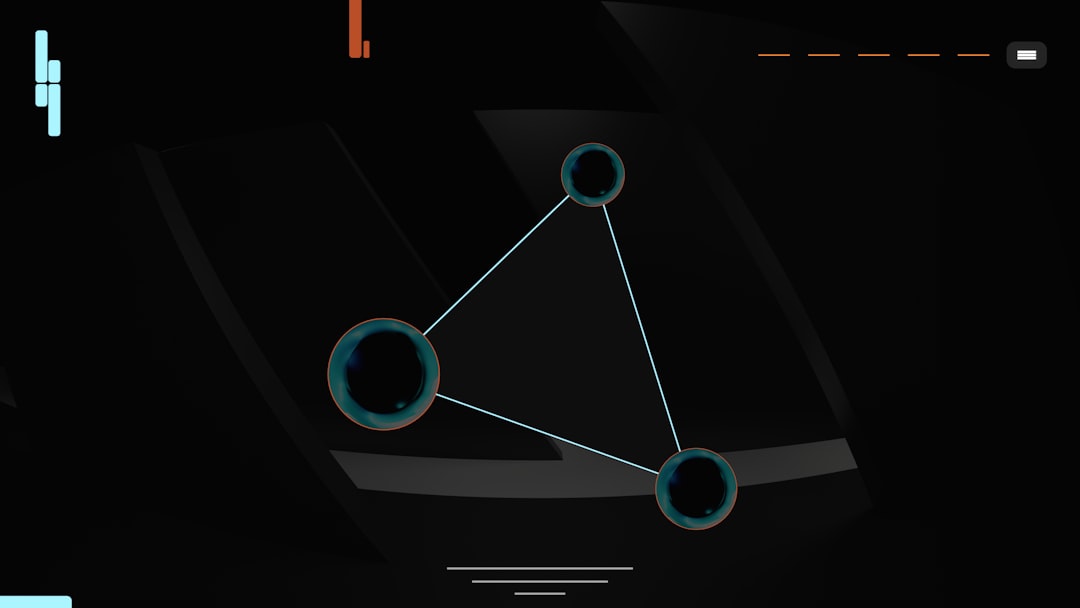
Quick Fixes to Try First
Before diving into extensive troubleshooting, give these quick, simple fixes a go:
- Restart the Game and Launcher: Sometimes a fresh start is all it takes. Close both the game and your launcher (e.g., Epic Games Store or Steam) and reopen them.
- Check for Updates: Ensure both the game and your platform (like Steam or Epic) are updated to the latest versions.
- Reboot Your Router: Restarting your router can often clear up any minor network hiccups causing the timeout issue.
Dive Deeper: More Detailed Troubleshooting
If the basic steps didn’t work, try the more thorough fixes below. These are designed to address underlying network problems and eliminate game-specific connectivity issues.
1. Verify Server Status
Before tweaking your settings, make sure it’s not the game developer’s fault. Visit the official SHiFT service status or Gearbox Software’s social media pages. If servers are down, all you can do is wait.
2. Use a Wired Connection
Wi-Fi is often less stable than a hard-wired Ethernet connection. Plug directly into your router to ensure the fastest and most stable connection possible.
3. Port Forwarding
Port forwarding can help your router communicate more effectively with Tiny Tina’s Wonderlands’ servers. The ports you might need to open include:
- TCP: 5223, 27015-27030, 27036-27037
- UDP: 3478, 4379–4380, 27000–27031, 27036
Consult your router’s manual or search online for how to forward ports specific to your model.
4. Disable VPN and Background Apps
While VPNs offer added security, they often slow down your internet or reroute it unpredictably, which can cause timeouts. Similarly, turn off any bandwidth-heavy applications running in the background—like Netflix, torrents, or downloads—to free up bandwidth for your game.
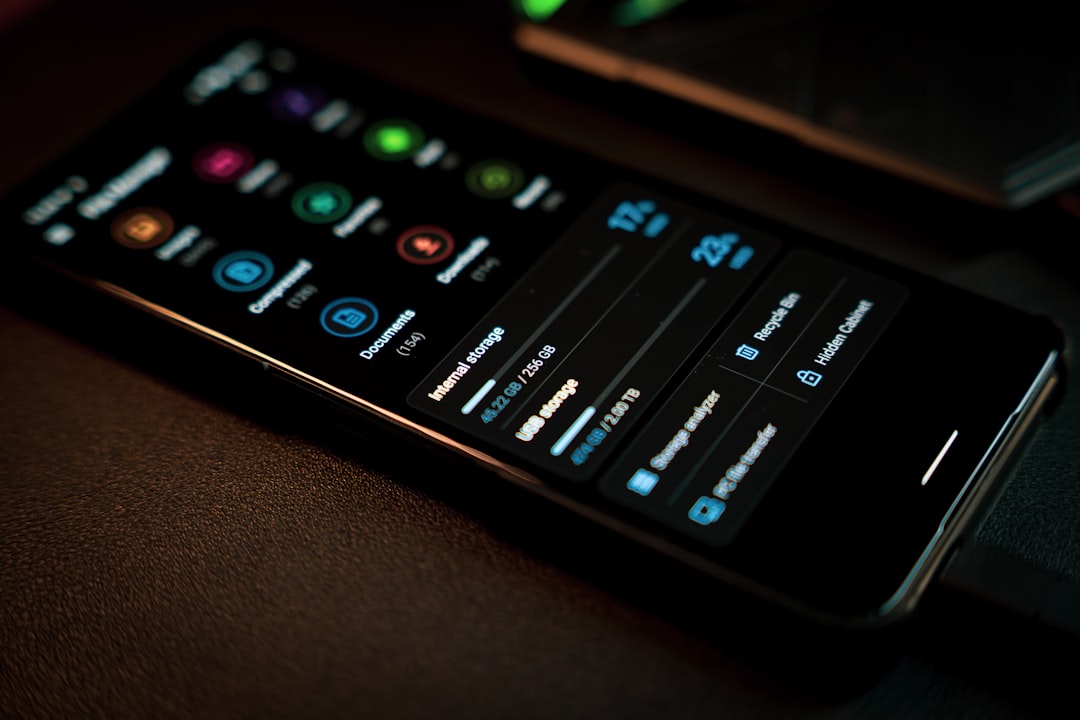
5. Flush DNS Cache
Your device stores a record of DNS lookups which can sometimes become corrupted. Resetting it can help restore your internet connectivity:
- On Windows, open the Command Prompt as administrator.
- Type:
ipconfig /flushdnsand press Enter.
6. Adjust NAT Type
NAT (Network Address Translation) type can affect your ability to connect to other players. Aim for an “Open” NAT type if possible. This often involves configuring your router or enabling UPnP (Universal Plug and Play).
Contact Gearbox Support
If none of the above methods help, reach out to Gearbox Support. Provide them with your system specs, connection details, and any error messages you’re receiving. Sometimes, the issue could be tied to your specific account or setup that only their tech team can resolve.
Final Thoughts
Experiencing a “Connection Timed Out” error in Tiny Tina’s Wonderlands may be annoying, but it’s usually solvable with a few tweaks or a little patience. From checking your own internet connection to adjusting your router settings, there are multiple paths to find resolution and return to bashing skeletons and looting treasure.
Remember, a solid, consistent connection is key to fully enjoying the game’s chaotic co-op madness. So don’t let network gremlins keep you from all the explosive, fantasy-fueled action that Tiny Tina and her crew have cooked up!

