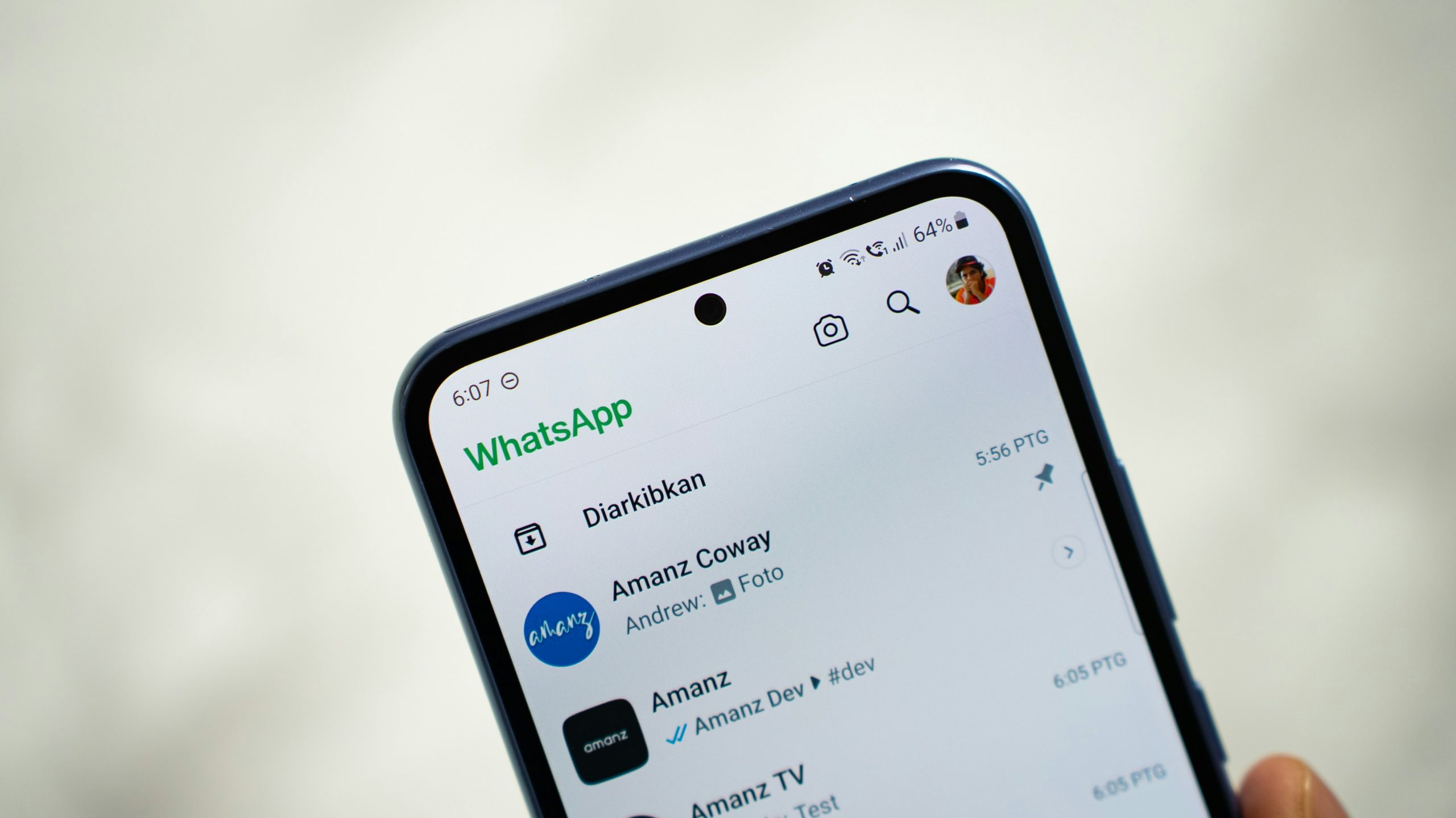WhatsApp has become one of the most popular communication platforms across the globe. From personal messaging to business chats, it plays a vital role in day-to-day communication for billions of users. However, like any software application, WhatsApp isn’t without its issues. Whether it’s message delivery delays, issues with backup and restore, or trouble connecting, dealing with these problems can be frustrating. Thankfully, many common WhatsApp problems can be resolved quickly and easily with the right approach. This article provides a list of top expert-backed tips to solve WhatsApp issues without unnecessary hassle.
1. Update to the Latest Version
Before diving into complex troubleshooting steps, always ensure that your WhatsApp is updated to the latest version. Many bugs and connectivity issues are resolved in newer releases, and running an outdated version can leave you vulnerable to known problems.
- Go to the App Store or Google Play Store
- Search for WhatsApp
- Tap Update if an update is available
Restart the app after updating to ensure changes take effect.
2. Check Your Internet Connection
One of the most common causes of WhatsApp issues is a poor or unstable internet connection. If you’re having trouble sending messages, loading images, or making calls, check your connection.
- Switch between Wi-Fi and mobile data to rule out network-specific problems
- Restart your router if using Wi-Fi
- Enable and disable Airplane Mode to refresh the network
If WhatsApp works on one connection but not another, the issue likely lies with your specific network.
3. Restore a Failing Backup
Many users experience issues when restoring chat backups, especially when switching to a new device. A failed restore can leave you frustrated and dataless. To restore your chats smoothly:
- Confirm that you’re logged in with the correct Google account or Apple ID
- Ensure you have sufficient storage space on your phone
- Use a strong, stable Wi-Fi connection rather than mobile data
If restoration fails, uninstall and reinstall WhatsApp, then try again after verifying that a valid backup exists in Google Drive or iCloud.
4. Free Up Storage Space
WhatsApp requires storage space to function properly. Without it, you may face issues such as app crashes, delayed messages, or failed downloads. Freeing up space can quickly resolve many of these problems.
- Delete unnecessary videos, images, or voice notes from WhatsApp
- Use WhatsApp’s internal storage management tool at: Settings > Storage and Data > Manage Storage
- Clear media you’re no longer using from group chats and large files
5. Fix Notifications Issues
If you’re missing messages because of unreliable push notifications, it can disrupt both your personal and professional communications. Misconfigured settings and background data restrictions are often the culprits.
- Ensure WhatsApp notifications are enabled in the phone’s settings
- Disable battery optimization or enable Unrestricted mode for WhatsApp
- Turn off battery saver modes or “Do Not Disturb” if active
Navigate to Settings > Apps > WhatsApp > Notifications to fine-tune preferences.
6. Clear App Cache (Android Users)
Over time, apps accumulate cache data that can cause performance lags and bugs. For Android users, clearing WhatsApp’s cache can help resolve a variety of issues without deleting your chats or media.
- Go to Settings > Apps > WhatsApp > Storage
- Tap on Clear Cache (do not tap Clear Data)
Reload WhatsApp and observe if the issue persists.
7. Reinstall WhatsApp
When all else fails, uninstalling and reinstalling WhatsApp can work like a reset. However, always ensure you back up your chats before doing this to avoid losing important conversations.
Steps to follow:
- Go to WhatsApp settings
- Tap Chats > Chat Backup: complete a manual backup
- Uninstall the application
- Re-download WhatsApp and follow the restoration process
8. Troubleshoot WhatsApp Call Quality Issues
WhatsApp calls are over the internet and rely heavily on network stability and bandwidth. If calls sound distorted, drop frequently, or don’t connect:
- Close all background applications that consume bandwidth
- Switch to a Wi-Fi network if you’re using mobile data
- Ask the person on the other end to do the same
Also, using a VPN or firewall can sometimes block or throttle WhatsApp’s voice functions. Disabling them temporarily can help isolate the issue.

9. Verify Your Phone Number Properly
Some users encounter issues when setting up WhatsApp because they don’t enter their phone number in the correct format. International users especially may face trouble if the country code is wrong.
To ensure smooth verification:
- Enter your full number with the correct country dialing code, e.g., +1 for US
- Ensure your phone can receive SMS or voice calls
- Do not use a number that is on another WhatsApp account until it is deactivated
10. Reporting Critical Issues
If you’ve tried all the above steps and still face issues, it may be a bug or account-related problem. In such cases, reaching out to WhatsApp’s support team is the most reliable option.
You can report issues directly from the app:
- Go to Settings > Help > Contact Us
- Provide a detailed description, including screenshots if necessary
- Check your inbox for a response from WhatsApp Support
Account security, payment for WhatsApp Business API, and spam reports usually receive high-priority responses.
11. Switch Devices Without Data Loss
Switching from Android to iPhone or vice versa used to be a daunting task with high data loss risk. Recently, WhatsApp introduced tools to help with smooth migration.
- Use Move to iOS or Samsung Smart Switch for official support
- Make sure both devices have WhatsApp updated to the latest version
- Back up regularly during the transition phase to ensure no chats are lost
Final Thoughts
WhatsApp has simplified the way we communicate across the world, but it’s not immune to technical glitches. Fortunately, most common issues have simple fixes that don’t require expert intervention. By following these practical and proven tips, you can resolve problems efficiently and get back to your conversations without stress or downtime.
Always make it a habit to back up your data, keep your app updated, manage storage wisely, and monitor permission and network access. If problems persist, don’t hesitate to seek help through official support channels. With a bit of patience and the right know-how, WhatsApp problems don’t have to be a headache.