If you’re a fan of Uma Musume: Pretty Derby, then you’ve probably had your share of fun raising horse girls, watching races, and enjoying cute cutscenes. But sometimes, just when you’re about to win a race or start a practice session, Error 390 pops up out of nowhere!
What’s the deal with that? In this article, we’ll explain what Uma Musume Error 390 really is, why it shows up, and most importantly, how to fix it. Don’t worry—we’ll keep things simple and fun!
What Is Error 390 in Uma Musume?
Error 390 is a connection issue. It means the game is having trouble talking to its servers. Just like when you’re trying to call a friend and the call won’t go through – it’s not you, it’s the connection.
In most cases, Error 390 looks something like this:
- You open the app.
- The loading screen starts.
- Then… boom! “通信エラー 390” appears (That’s Japanese for “communication error”).
This can be super frustrating, especially if you’ve waited all day to play. But don’t worry—this error is usually easy to fix.
Why Does Error 390 Happen?
The good news? It’s not usually your phone’s fault.
Here are a few common reasons this error pops up:
- Server maintenance – The game’s servers are temporarily offline.
- Internet issues – Weak Wi-Fi or mobile data problems can block connection.
- Firewall or VPN – These settings might be stopping the game from connecting.
- Region lock – Uma Musume is only available in certain countries (like Japan).
If you live outside of Japan and you’re using a VPN to play, Error 390 can happen more often due to connection hiccups.

Steps to Fix Uma Musume Error 390
Time to fix the problem! Below are some solutions that have helped many players.
1. Check if the Servers Are Down
First, make sure it’s not the game itself having problems. Developers sometimes take down the servers for updates or maintenance.
Here are ways to check:
- Visit the official Uma Musume website.
- Check the Uma Musume Twitter account for announcements.
- Search “Uma Musume down” on Reddit or forums.
If there’s maintenance going on, all you can do is wait.
2. Restart Your Game and Device
Sometimes, the simplest fix is the best one. Try this:
- Close Uma Musume completely.
- Restart your phone or tablet.
- Open the game again.
It sounds too easy, but it often works!
3. Check Your Internet Connection
Fast and stable internet is a must. Here are things to look for:
- Switch from mobile data to Wi-Fi (or vice versa).
- Restart your modem or router.
- Try using a different network.
A strong signal can make all the difference when connecting to Japanese servers.
4. Disable VPN or Use a Better One
If you’re using a VPN to play Uma Musume outside of Japan, it could be the cause of Error 390.
Try this:
- Disconnect your VPN and try connecting without it.
- If the game is region-locked in your country, connect to a Japan server using a better VPN.
Some popular VPNs that work well with Uma Musume:
- ExpressVPN
- NordVPN
- Surfshark
Not all VPNs are equal! Free ones can be slow or blocked.
5. Clear App Cache or Reinstall the Game
If all else fails, try clearing the game’s cache or reinstalling the app:
- On Android:
- Go to Settings > Apps > Uma Musume.
- Tap on “Storage.”
- Click “Clear Cache.”
- On iOS:
- Reinstall the app (there’s no direct cache clear option on iPhone).
Just make sure your game data is linked to a Google or Apple account so nothing gets lost.
Bonus Tips: Keep Your Connection Smooth
If you want to avoid Error 390 in the future, follow these tips:
- Play on a reliable Wi-Fi connection.
- Keep your app and OS updated.
- Avoid switching networks while playing.
- Use a paid VPN if you’re not in Japan.
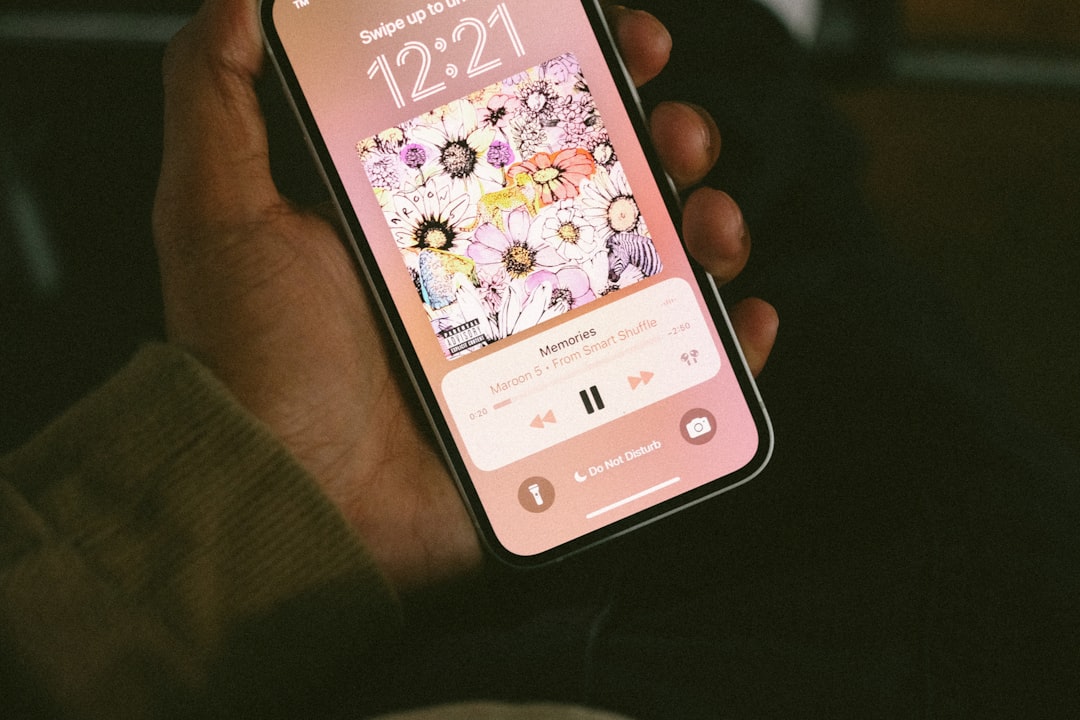
When to Contact Support
If none of the above fixes work, it’s time to reach out for help.
You can contact Uma Musume support through the official site or in-app help section. Be sure to let them know:
- Your player ID.
- What device you’re using.
- When the error started.
They might not respond instantly, but they usually do eventually.
Final Thoughts
Error 390 in Uma Musume isn’t the end of the world. It’s just the game’s way of saying, “Hold on, I can’t connect right now!”
Here’s a quick recap:
- Check the servers.
- Restart your game and device.
- Fix your internet connection or VPN settings.
- Clear cache or reinstall if needed.
With a little patience, you’ll be back on the track with your favorite horse girls in no time.
Good luck, Trainer! May your next run be free of errors and full of victories!

