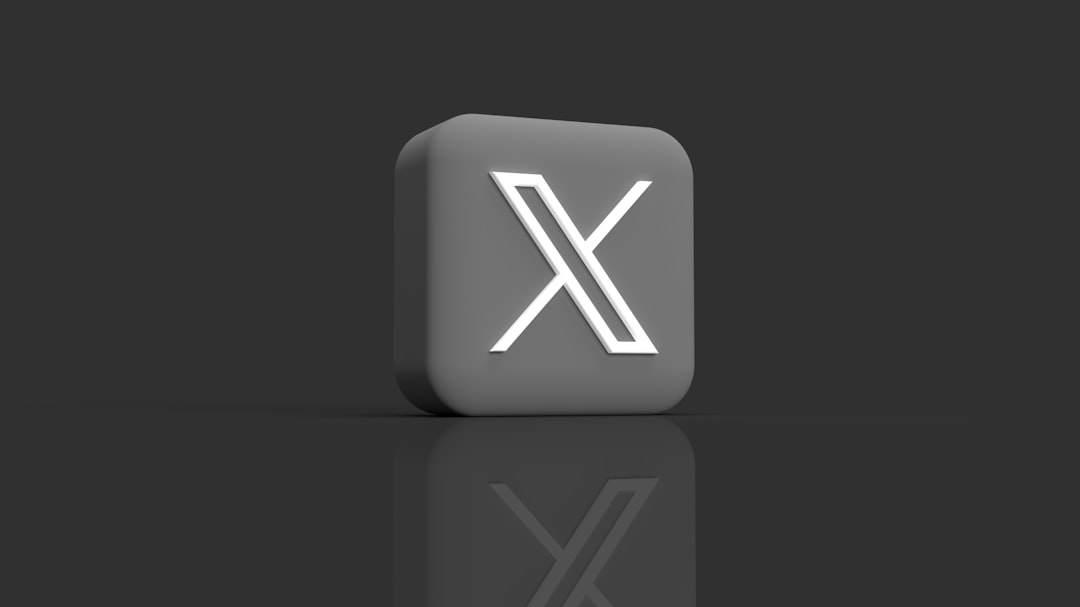With the increasing use of cross-platform collaboration and file sharing, many Windows users occasionally encounter file types primarily associated with macOS. One such file type is the .PAGES file, which is the default document format used by Apple’s word processing application, Pages. If you’re a Windows user and have received a .PAGES file, opening it may not be straightforward without understanding what it is and how to deal with it. This article explores everything you need to know about .PAGES files, and how to open them on a Windows system safely and effectively.
What Is a .PAGES File?
A .PAGES file is a word processing document created with Apple’s Pages application, part of the iWork suite. This software is similar to Microsoft Word and includes features for creating reports, résumés, brochures, and more. The .PAGES format can contain text, images, tables, graphs, and other multimedia content.
Technically speaking, a .PAGES file is a package file (similar to a .ZIP archive) containing multiple components that make up the formatted document. These include a Preview PDF or JPG for quick viewing, document metadata, and the main document content in Apple’s proprietary format.
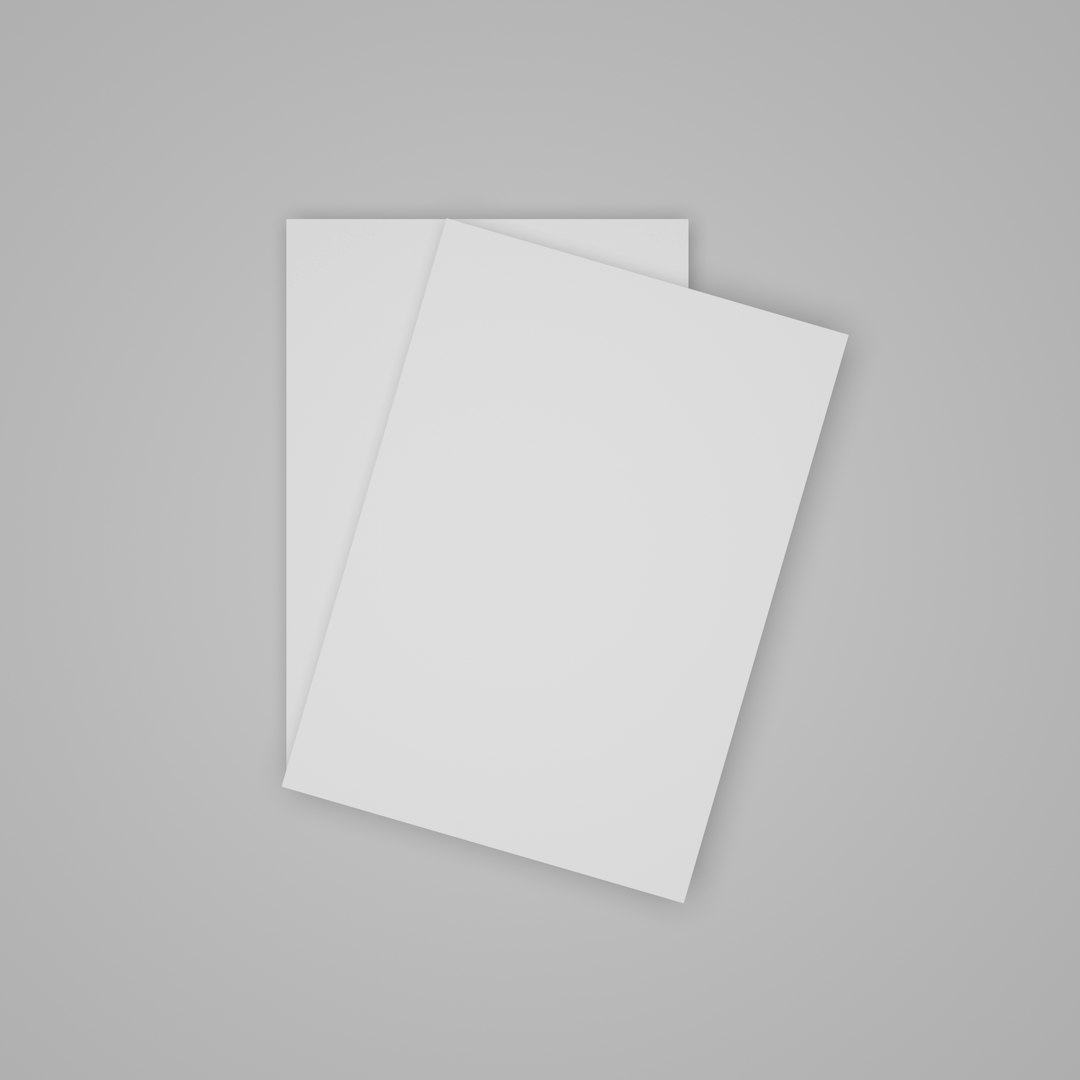
Why Windows Users Face Compatibility Issues
Unlike Microsoft Word’s widely compatible .DOCX format, .PAGES files are not natively supported on Windows. That means trying to open a .PAGES file directly in Windows will often result in an error message or prompt asking which application to use, none of which may be able to interpret the file correctly.
Apple’s ecosystem is optimized for its proprietary formats and doesn’t provide official Windows support for Pages. Because of this limitation, users must resort to workarounds or file conversions to access the contents of a .PAGES file.
Options for Opening .PAGES Files on Windows
Fortunately, there are several methods to open a .PAGES file on a Windows system. Below are the most reliable solutions:
1. Use iCloud.com
One of the easiest and most effective ways to open a .PAGES file on Windows is by using Apple’s iCloud service.
Steps:
- Visit iCloud.com in a web browser.
- Sign in with your Apple ID.
- Launch the Pages web app from the iCloud dashboard.
- Drag and drop the .PAGES file into the iCloud Pages interface.
- Once uploaded, the file will open and be viewable in your browser.
- From Pages, you can export the file as a Word (.docx) document or a PDF for easier use.
Note: This requires an Apple ID, but creating one is free and does not need you to own any Apple device.
2. Use a File Conversion Tool
If you prefer not to use iCloud, there are several online tools that convert .PAGES files into Windows-friendly formats like DOCX or PDF. Some trusted options include:
These services typically follow a simple process:
- Upload your .PAGES file.
- Select the output format (e.g., DOCX).
- Start the conversion process.
- Download the converted file.
Be mindful of privacy concerns when dealing with sensitive documents, as uploading them to online converters may expose them to third-party systems.
3. Change the File Extension Manually
A less user-friendly but sometimes effective method is to manually change the file extension and extract the contents yourself.
Steps:
- Make a copy of the original .PAGES file to avoid corruption.
- Right-click on the file, select “Rename,” and change the extension from .pages to .zip.
- Open the new .ZIP file with your preferred archive tool (e.g., WinRAR, 7-Zip).
- Inside the archive, look for a file named
Preview.pdforPreview.jpg—this is usually a preview rendering of the document. - Open this preview to view the contents or copy the text manually.
While this method doesn’t retain formatting or enable editing, it can be a quick way to read the document in a pinch.
4. Request a Different Format from the Sender
If all else fails and you don’t want to go through the hassle of converting or uploading files, the simplest option is to ask the sender to export the file from their Pages app in a more accessible format.
Pages allows export to the following formats:
- Word (.docx)
- Plain Text (.txt)
- ePub
Most senders are willing to re-export the document if notified, especially in collaborative or business settings.
Best Practices When Dealing with .PAGES Files
Here are some helpful tips to ensure you efficiently and safely handle .PAGES files:
- Always make a backup of the original file before attempting conversions or edits.
- Do not attempt to open .PAGES files with Microsoft Word or similar programs directly—they won’t recognize the structure and may cause file corruption.
- Use reputable online converters and read their privacy policies before uploading sensitive content.
- If applicable, consider creating an iCloud account for long-term compatibility with Apple document formats.
Common Mistakes to Avoid
Some pitfalls can make opening .PAGES files on Windows more difficult than necessary. Avoid these common mistakes:
-
Not changing file extensions correctly: When renaming to .zip, ensure you have enabled the option to view file extensions in Windows Explorer. Otherwise, the filename may end up as “
filename.pages.zip” instead of “filename.zip”. - Using outdated software: Older versions of file converters sometimes don’t fully support the latest version of .PAGES files.
- Expecting full edit functionality: Accessing the file preview or viewing the document through conversion will not always preserve formatting or interactivity.
Conclusion
Although .PAGES files are native to Apple devices, accessing them on Windows is not only possible but relatively easy once you know the right methods. By leveraging iCloud, trusted online converters, or simple manual file manipulation, users can read, convert, and even edit .PAGES documents without switching platforms.
Given how interlinked our digital communication has become, knowing how to handle different file formats—even those from other ecosystems—enhances both your technical flexibility and professional competency. With the strategies outlined above, opening and using .PAGES files on your Windows device is no longer a mystery.
Whether you’re a student, an employee collaborating with Mac users, or just someone trying to open a file sent by a friend, being equipped with this knowledge ensures you stay productive and efficient, regardless of the platform.