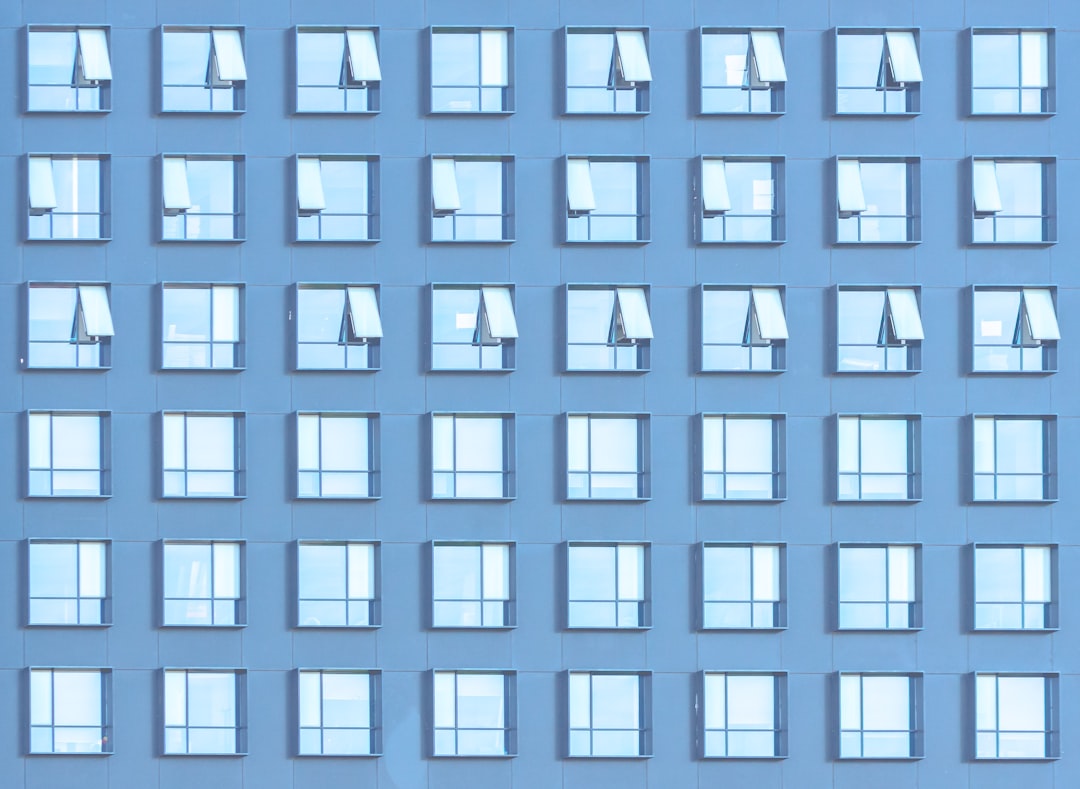Ever opened your Task Manager and spotted something like mousocoreworker.exe? It sounds mysterious, even a little intimidating. But don’t worry—this process isn’t a virus or a rogue hacker trying to zap your computer. It’s actually part of how Windows keeps your system up to date and running smoothly.
So… What Is mousocoreworker.exe Anyway?
Let’s break it down. The word “mousocoreworker.exe” stands for:
- MoUso: Modern Update Service Orchestrator
- Core Worker: A background process that helps Windows Update run
Basically, it’s a helper for Windows updates! It works quietly in the background to check for new updates, download them, and schedule the install. You can think of it as a librarian who keeps your digital books (updates) neat and organized while you read comfortably.
What Does It Actually Do?
This process kicks in when Windows needs to do any of the following:
- Check for new system updates
- Download patches and security improvements
- Install updates in the background
- Coordinate user activity with update timing
And yes—it does all this without needing you to lift a finger most of the time.
Why Is It Sometimes Always Running?
Now you might say, “Hold on, my PC feels hot and noisy, and I see this file running all the time!”
True, sometimes mousocoreworker.exe becomes a little… too helpful. It can keep your system awake or use more resources than expected. Here’s why it might behave this way:
- Your system is trying to download and install updates while you’re not using it.
- It’s checking for updates on a schedule, sometimes even waking the PC from sleep to do this.
- A pending update is stuck or being retried multiple times.
It’s like having a super-dedicated assistant who works overtime—even when you didn’t ask for it!
Is It Safe?
Yes, 100%. It’s a legitimate part of Windows. Made by Microsoft. No spyware, no hidden trackers.
However, malware can disguise itself using similar names. That’s sneaky, right?
So here’s how to check if your instance of mousocoreworker.exe is legit:
- Open Task Manager (press Ctrl + Shift + Esc).
- Right-click on mousocoreworker.exe and click Open file location.
- The genuine file should be located in: C:\Windows\System32
If it lives anywhere else, that’s suspicious. You should run a full antivirus scan just to be safe.
Can I Disable It?
Technically yes. But do we recommend it? Nope.
Disabling mousocoreworker.exe means pausing automatic Windows updates—which also pauses important security patches. That’s like turning off your home’s smoke alarms because they beep once in a while.
But if it’s really chugging your CPU or not letting your computer sleep, here are some things you can do instead.
Trick #1: Check for Pending Updates
Go to:
- Settings > Update & Security > Windows Update
Then, install any updates waiting there. Sometimes, this calms the core worker down since it’s done with its job.
Trick #2: Change Active Hours
Still in Windows Update settings, change your Active Hours. This tells Windows when you’re usually using your device. It won’t try to update during those times.
Trick #3: Sleep Settings
To stop your PC from being woken up by update processes, go to:
- Control Panel > Hardware and Sound > Power Options
- Click on Change Plan Settings
- Then select Change advanced power settings
In that menu, look for a setting called Allow wake timers and set it to Disable.
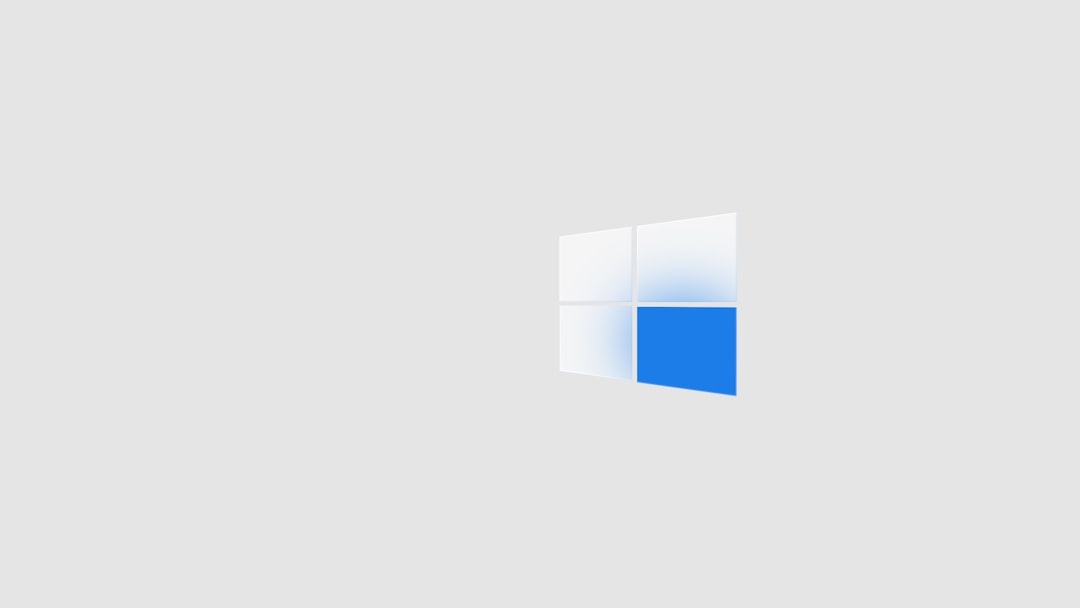
Is It Slowing Down My Computer?
In most cases, not really. mousocoreworker.exe is lightweight. But on older machines or if an update is stuck, it might hog some CPU or disk usage.
If you notice lag, try these quick fixes:
- Restart your computer (simple, but magic).
- Check for Windows updates manually.
- Run Disk Cleanup tool to clear unwanted files.
- Use Task Manager to end the process (only temporarily).
How Often Does It Run?
It typically runs when triggered by scheduled tasks, like:
- Checking for updates
- Installing updates
- Waking up the PC to finish installations
That means it won’t always be active. But when it is, it’s because there’s real work to be done. And it goes back to sleep when it’s done—usually.
Geeky Tidbits (For the Brave)
If you’re into logs and diagnostics, you can dive deeper using the Event Viewer.
- Press Win + X and choose Event Viewer
- Go to Applications and Services Logs > Microsoft > Windows > Update Orchestrator
Here, you can see all the logs created by mousocoreworker.exe. Kinda like reading its online diary!
Final Thoughts
mousocoreworker.exe is not a villain. It keeps Windows up to date, secure, and tidy. Sure, it can be overly eager at times and forget to let your PC rest. But with a few tweaks, you can tame it.
If it still feels like something’s off, just remember the golden rule:
Check the file path. Monitor resource usage. And scan your system if you’re in doubt.
With that, you’re now one step closer to being a Windows wizard. And the next time you spot that funny-sounding process, you’ll nod and say, “I know what you’re up to.”