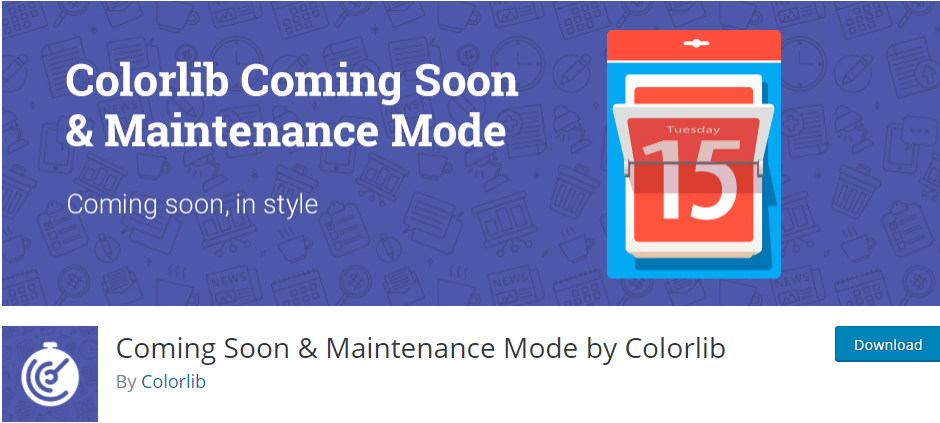Imagine waking up to an urgent notification from your website monitoring tool—your beloved WordPress site has gone into maintenance mode and refuses to load properly. What started as a routine plugin update had spiraled into an unexpected nightmare. Even worse, your trusted security plugin recognized inconsistencies during the update and triggered an auto-repair protocol, plunging the entire website into disarray.
TL;DR
A plugin update failed mid-install, causing my website to go into maintenance mode. My security plugin’s auto-repair system tried to fix things but made the situation worse. I followed a sequence of emergency steps to regain access, restore from a backup, and eventually bring the site back online. Key takeaways: always back up before updates, monitor auto-updates in real time, and familiarize yourself with recovery tools.
In this article, I’ll walk you through exactly what happened, how I diagnosed the problem, and the detailed steps I followed to bring the site back from the brink—all while ensuring data integrity and minimal downtime.
How It All Started
I had enabled automatic plugin updates for a few trusted plugins to minimize manual work and keep everything secure. Things usually went smoothly—until they didn’t. One evening, while I was away from the dashboard, a plugin update initiated automatically. For reasons unknown at the time—perhaps a server timeout or interrupted request—the update process stalled halfway through. The site entered “maintenance mode,” a default WordPress behavior during updates that should last no more than a few seconds.
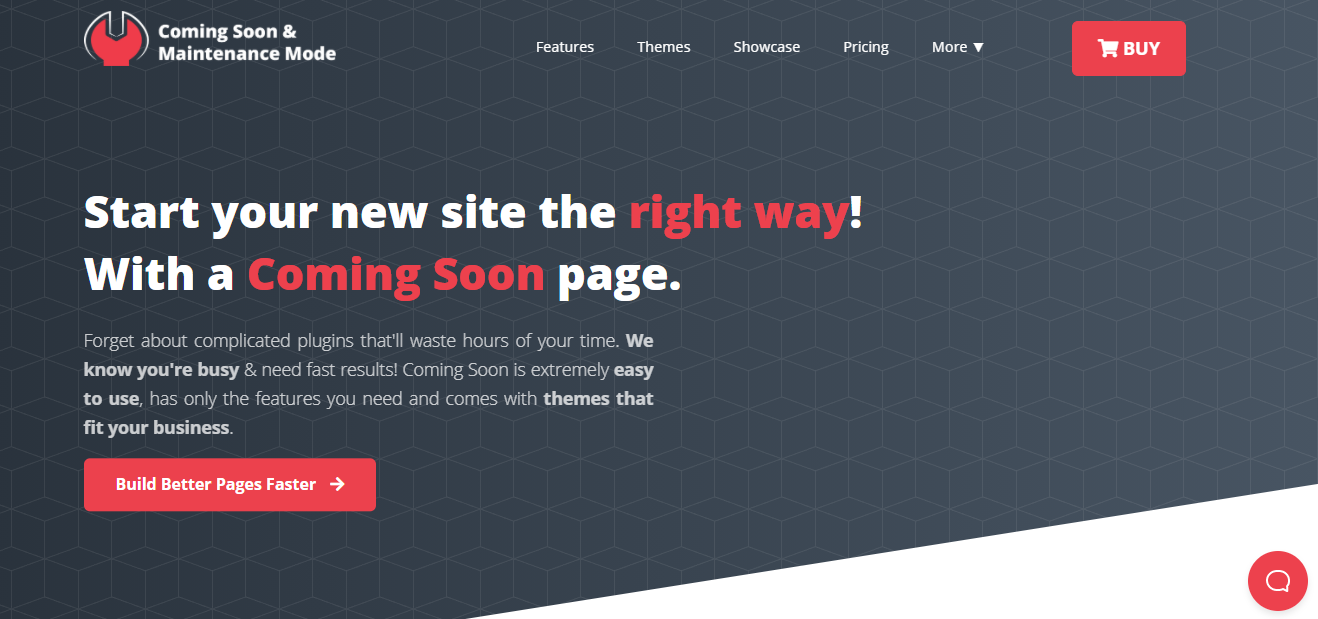
Normally, this would clear up on a page refresh. But this time, it didn’t. My security plugin, detecting file inconsistencies and corrupted plugin folders, sprang into action with its auto-repair feature. Unfortunately, rather than fixing the issue, it triggered a loop of maintenance mode and failed repair attempts. At this point, no front-end access, no admin dashboard, just a blunt maintenance message for all users.
Recognizing the Severity
First things first—I checked the error logs, and sure enough, there were entries like:
PHP Fatal error: require(): Failed opening required 'plugin-folder/file.php'
The active plugin had attempted to load a missing file. At the same time, the auto-repair function had renamed folder paths and made changes that would certainly confuse WordPress’s plugin registry.
Immediate Emergency Steps
Here’s the exact sequence I followed to recover the website efficiently and safely:
1. Accessing the Site via FTP
Using my favorite FTP client—FileZilla—I connected to the server and navigated to the /wp-content directory. I immediately spotted the .maintenance file. This file is what WordPress uses to hold the site in maintenance mode temporarily during updates.
- I deleted the .maintenance file
- Refreshed the site—still broken, but now showing critical plugin errors
Progress! At least I was getting PHP errors instead of the maintenance message.
2. Identifying the Broken Plugin
Based on the PHP error logs and the `/wp-content/plugins` directory contents, I recognized one plugin folder was incomplete—it had missing core files and a temp name like plugin-name-temp. WordPress does this during auto-updates. The interruption prevented renaming it back to its active state.
I renamed the folder completely (e.g., from plugin-name-temp to plugin-name-broken) so WordPress wouldn’t try to activate it.
3. Deactivating All Plugins via Database (if needed)
Since the admin dashboard was still inaccessible, I went into phpMyAdmin and edited the wp_options table:
- Located the active_plugins row
- Copied the serialized data and ran it through a PHP serialization tool to read it
- Removed the broken plugin entries and re-serialized the cleaned list to save it back
This deactivated all plugins safely without needing dashboard access.
4. Running a File Integrity Check
I ensured no core WordPress files were altered or corrupted during the auto-repair process. To do this:
- Used WP-CLI via SSH to run
wp core verify-checksums - Re-uploaded any missing or modified core files from a fresh WordPress zip archive
5. Restoring from Backup (When Necessary)
I had configured daily backups using a trusted offsite cloud solution (UpdraftPlus in this case). Once confident the site wasn’t stabilizing, I decided to restore a backup from the day before the incident:
- Accessed UpdraftPlus via WP-CLI
- Selected the most recent stable version
- Ran a database and plugin folders restore
After the restore completed and plugins were manually updated one by one via FTP, the site returned online flawlessly.
What Caused the Plugin Update to Break?
Through investigation, I discovered:
- The server had momentarily run out of memory during the update process
- The plugin being updated was large and resource-intensive
- The security plugin’s auto-repair didn’t account for mid-update renaming conventions
In short: multiple systems overlapping with good intentions but poor coordination created the problem.
Preventative Measures Moving Forward
This experience taught me some invaluable lessons:
1. Disable Automatic Updates for Heavy Plugins
I now selectively allow auto-updates only for lightweight, well-behaved plugins. For larger plugins, I prefer to test updates in a staging environment.
2. Always Back Up Before a Scheduled Update
Even automatic tasks can be scheduled. I now have my backup system run 15 minutes before the plugin auto-update window.
3. Monitor Plugin Updates in Real Time
I use a third-party monitoring tool that logs updates and sends notifications if an update takes longer than 2 minutes to complete. This gives me early warning signs.
Useful Tools During This Recovery
- FileZilla – Reliable FTP client for file access
- WP-CLI – Command-line interface for WordPress that saved me time and effort
- phpMyAdmin – For database access and plugin deactivation
- WordFence Log Scanner – Helped analyze what the auto-repair was doing
The Outcome
After nearly 3 hours of hands-on effort, I successfully restored full functionality to the site. More importantly, I learned several best practices for future-proofing the website.
This was a perfect storm of events—an interrupted plugin update, an overzealous security plugin, and an absence of immediate visibility. But with some preparation and a calm approach, I not only resolved the issue but also strengthened my site’s resilience against similar crises.
Final Thought
If you rely on WordPress for your business or personal brand, it’s worth rehearsing these emergency steps long before you need them. Much like fire drills, having a plan makes all the difference when minutes count.