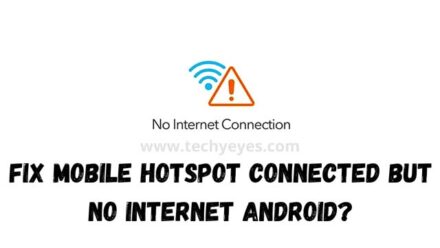Android smartphone’s hotspot shows a “No Internet Access” error message on the connected devices, this is a big problem for us, and recently I see I already connected to the hotspot of my android but also, this error showing then I decided to fix this problem and I successfully fix it, that’s why in this article I will show you how do I fix this problem?
Here in this article, I will show you how you can easily fix mobile hotspot connected but no internet android problem, I will show you step by step process to fix this problem,
You know that android is most popular and customize-able OS of all over the world, using an android device we do anything because Android OS is very simple and easy to use for us, but many times we face lots of errors on our android phone, and we can’t do our work for those errors,
Hotspot connected on our android but there is no internet this is a very difficult error for us and we cant fix it instantly, that’s why you’re on this place, so without wasting any time lets start with our step by step process.
How To Know Mobile Hotspot Connected But No Internet Android Error?
There are so many signs has of this error, but before fix this problem we need to check if this error actually has or not, basically how to check the no internet connection error?
Also, Read: How To Track Mobile Location Using Gmail Account
- You cant download anything using your browser.
- Google Play Store suddenly stuck.
- You can’t load any web pages in your browser.
Try To Switch Your Android Airplane Mode On-Off
Yes! I see so many internet errors are fixed by using this method, that’s why this is the best method for fixing this error, but why this method works so many times? basically airplane mode is reset your phones all the Signals and Networks and helps your connection be restarted again.
Also, this is easy to do, you just need to pull the notification bar down, and then look for an Airplane icon like an airplane, after you find the airplane than just click on it and activate it. after activating this you just need to wait a minimum of 6 seconds, then just click on the Airplane icon again and deactivate it and wait on all the Mobile network to appear again and then turn on the data and the Hotspot of the device, and see if this method is work or not?
Also, Read: How To Fix the “Google Play Store Has Stopped”?
Don’t worry if this method not working then I have another method for you, so just wait and read this article carefully to know about my second method.
Try To Change From Dynamic IP to Static IP
Did you know that? The Mobile data has there own dynamic IP address and this address tends to alter every time you turn it off or on. So that’s why sometimes setting up a static IP address will solve the connection problem. so here in method two we will show you the easy steps to change from Dynamic to Static IP.
- First, you need to Navigate to Settings in the connected android any device.
- Then Press the Wi-Fi connection and long-press the name of the Hotspot by using your touch finger.
- Then you will see a pop-up menu on your screen.
- These appeared settings you can also be found under the Modify Network of the Wi-Fi.
Now Try To Change The IP Setting From Dynamic to Static IP
Also, Read: Advance Android Tips And Tricks For Beginners
Now in this method, you need to change your IP setting from Dynamic to Static IP, and then you need to assign an IP starting with 192.168.00.00 (Replace with any number from 1 to 255). after doing that remember do not change anything else from the settings, so now press on apply and this should fix the issue.
Try To Clear Your System Cache
If any methods do not work for you then here I have another unique and last hope for you, you know what is this? I will recommend you to reset your system cache to fix internet connection error for your android.
Also, Read: How To Fix “Unfortunately The Process Android.process.acore Has Stopped”?
Just reboot your phone and go to the recovery mode of your device, every phone has the recovery mode, so first go to the recovery mode and then go to the “Wipe Cache” option and then click the “Yes” button and wait for reboot your phone.
Conclusion
I think now you understand how to fix no internet connection error for your android? if you have any questions regarding this article then please ask your questions on the comment box below.
Also, if you found anything helpful from this article then please do a share, and if you want to anything about android tips and tricks then feel free and ask me on the same comment box!