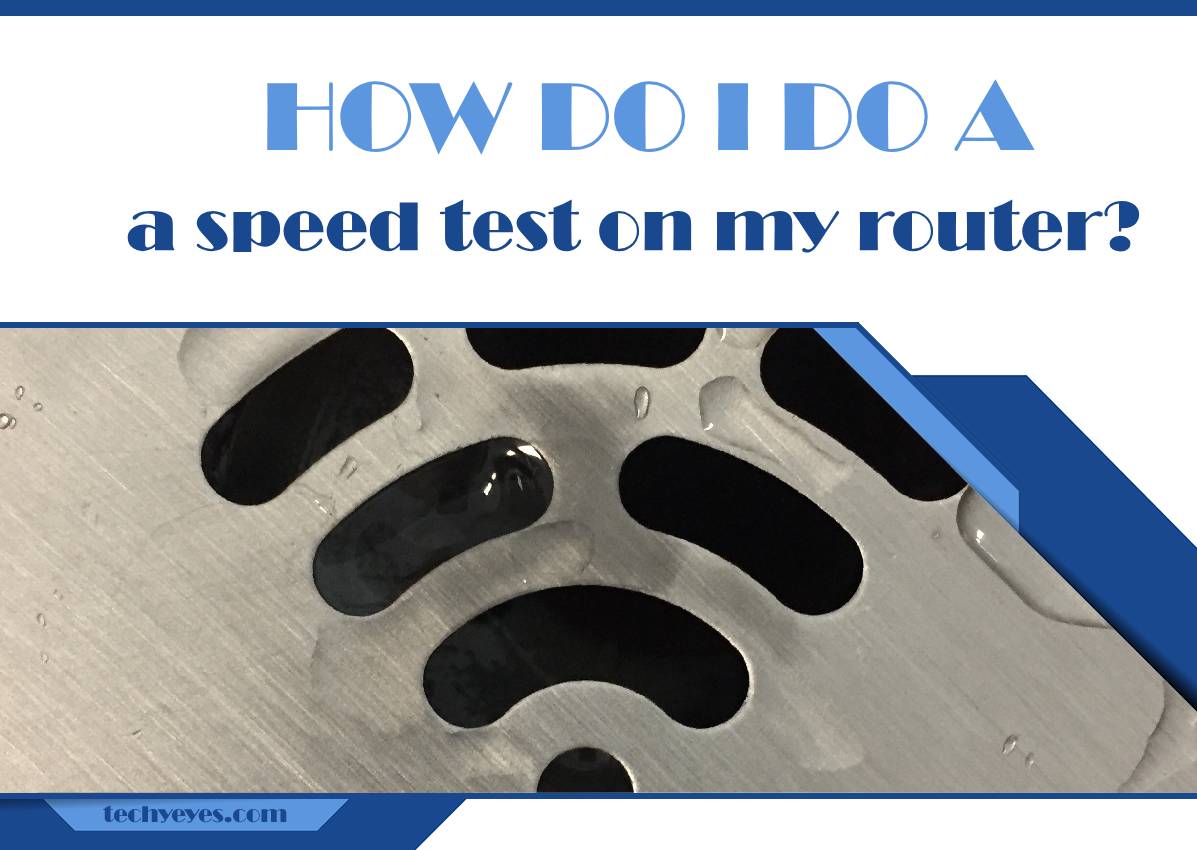In an era where a fast and stable internet connection is crucial for work, entertainment, and communication, knowing how to perform a speed test on your router is essential. This process helps you gauge the actual performance of your internet connection, ensuring you’re getting the speeds you’re paying for from your Internet Service Provider (ISP). In this guide, we’ll walk you through the steps to conduct an effective speed test.
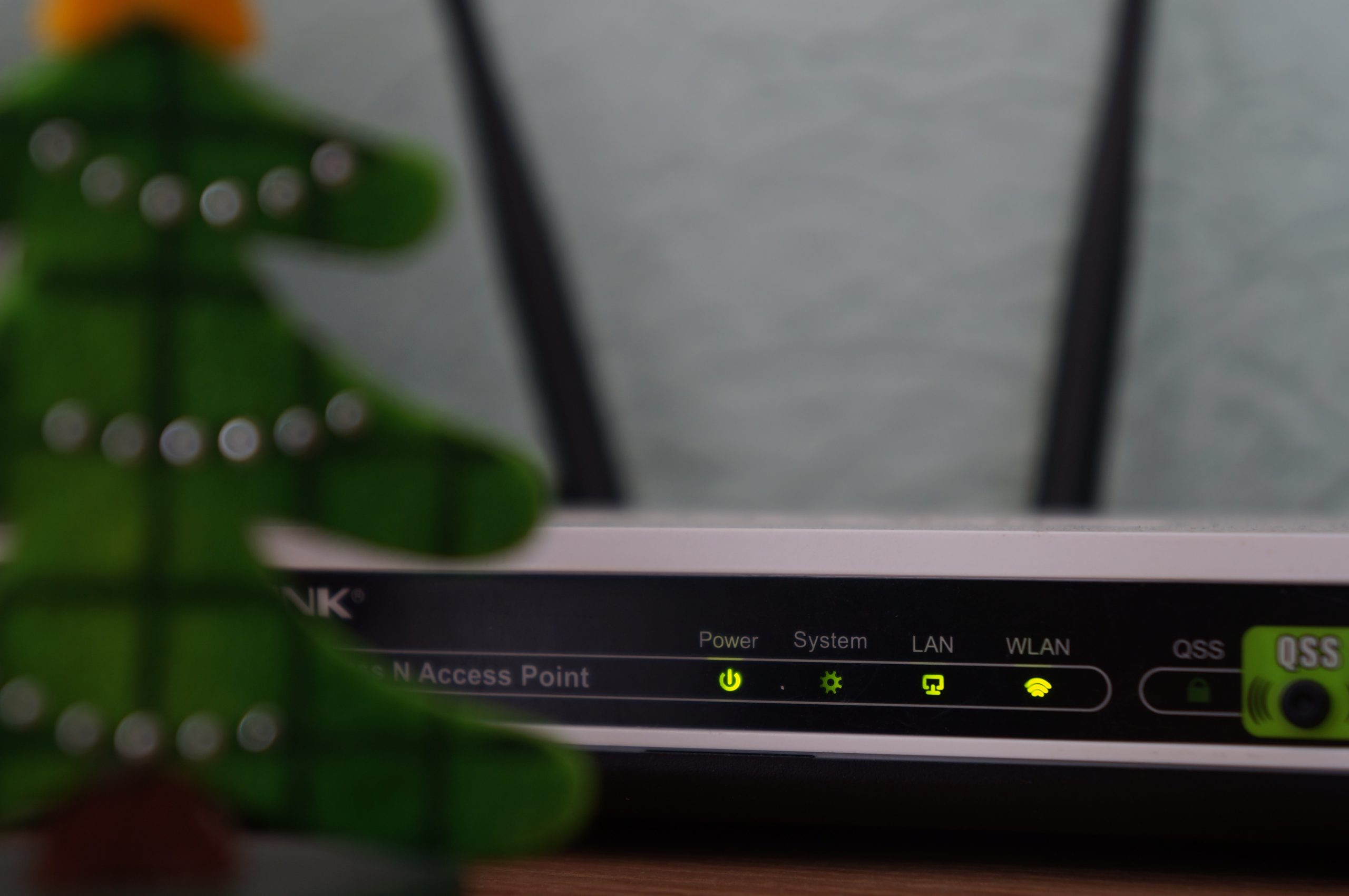
Understanding the Need for a Speed Test
Before delving into the process, it’s important to understand why a speed test is valuable. It allows you to:
1. Verify Internet Speed: Confirm if your ISP is delivering the promised internet speeds.
2. Diagnose Connection Issues: Identify if slow speeds are due to your router or external factors.
3. Optimize Internet Performance: Determine if adjustments or upgrades to your router are necessary.
Step 1: Select a Reliable Speed Testing Tool
Choosing a trustworthy speed testing tool is crucial for accurate results. Some of the most reputable options include:
– Speedtest.net by Ookla: A widely-used and highly regarded speed testing platform available as a website and mobile app.
– Fast.com by Netflix: An easy-to-use tool focused on streaming speeds, providing a quick assessment of your connection’s capability for video streaming.
– Google’s Speed Test: A quick and convenient option for a basic speed check. Simply search “speed test” in Google and click “Run Speed Test.”
Step 2: Prepare for the Test
Before initiating the test, ensure you follow these best practices:
– Close Background Applications: Close any unnecessary programs or applications on your device to prevent interference with the test results.
– Disconnect Other Devices: Temporarily disconnect devices that may be using the internet, as multiple connected devices can affect the accuracy of the speed test.
– Use a Wired Connection (Optional): For the most precise results, connect your device directly to the router using an Ethernet cable, bypassing potential Wi-Fi interferences.

Step 3: Perform the Speed Test
Using your chosen speed testing tool, follow these general steps:
1. Go to the Speed Testing Website or App: Open your preferred speed testing tool on your device. If using a website, make sure it’s a reputable one like Speedtest.net.
2. Initiate the Test: Click the “Go” or “Start” button on the speed test platform. This will prompt the tool to measure your internet speed.
3. Wait for Results: The speed test will take a few moments to complete. It will measure your download speed (how quickly data is received) and upload speed (how quickly data is sent).
4. Review the Results: Once the test is complete, the tool will display your internet speed in Mbps (megabits per second). Compare these results with the speeds promised by your ISP.
Step 4: Analyze the Results
Interpreting the speed test results is crucial for understanding the performance of your internet connection. Here’s what to look for:
– Download Speed: This is the speed at which your device can receive data from the internet. It’s crucial for activities like streaming videos, downloading files, and browsing websites.
– Upload Speed: This measures how quickly your device can send data to the internet. It’s important for tasks like uploading files, video conferencing, and online gaming.
What to Do with the Results
– Compare with Your ISP’s Promised Speeds: Check your ISP’s service agreement to see if the speeds you’re getting match what you’re paying for. If they’re significantly lower, it may be time to contact your ISP for troubleshooting.
– Consider Router Upgrades: If your router is older or doesn’t support the speeds you’re paying for, it may be time for an upgrade.
– Contact Your ISP for Support: If the speeds are consistently lower than what you’re paying for, reach out to your ISP for further assistance.
By following these steps, you’ll be equipped to perform an effective speed test on your router. Regular speed tests can help ensure you’re getting the internet performance you need for all your online activities. Remember to conduct tests at different times of the day to get a comprehensive view of your internet speeds.