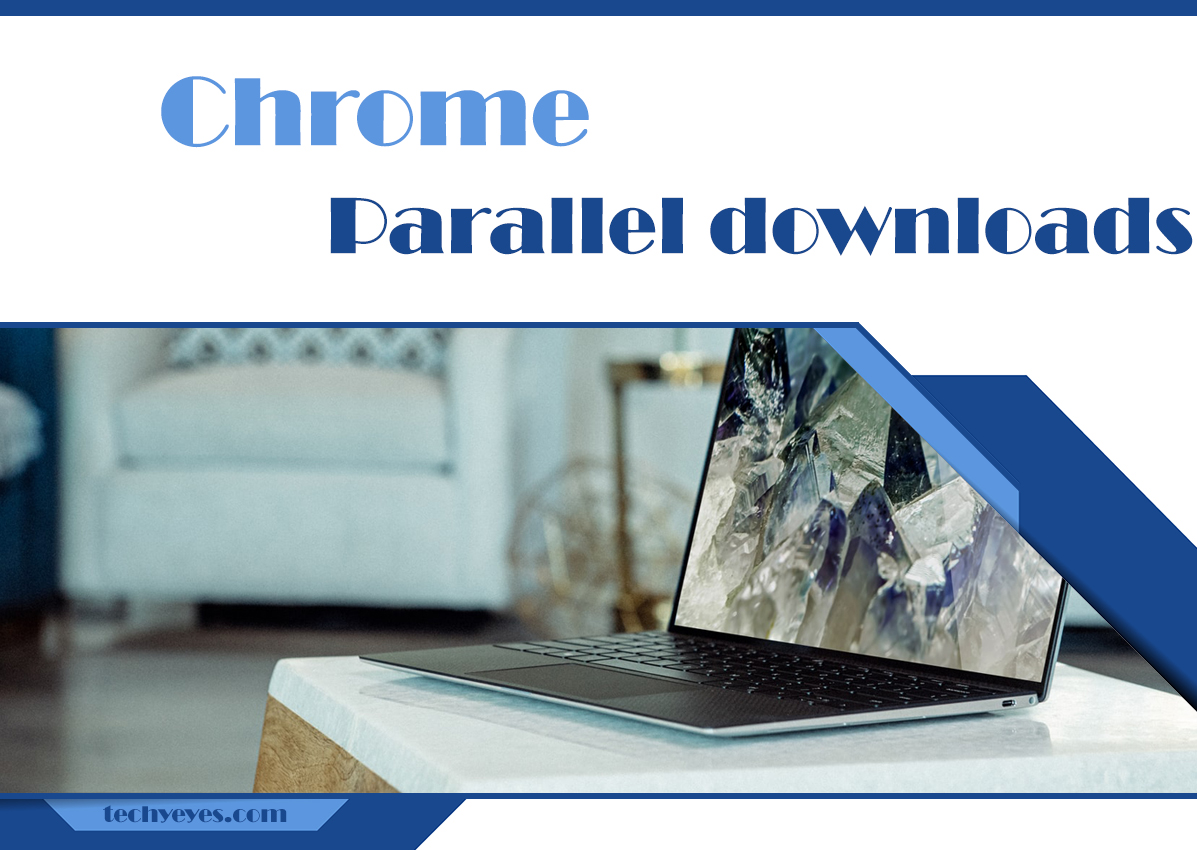Parallel downloading is a useful feature in web browsers like Google Chrome that can speed up the download process. By breaking files into multiple segments and downloading them simultaneously, it reduces the overall time required for large files to download. In this article, we’ll walk you through the steps to enable parallel downloading in Google Chrome and discuss its advantages.
What is Parallel Downloading?
Parallel downloading works by splitting large files into smaller chunks and downloading them simultaneously from multiple connections. This approach takes full advantage of your network’s bandwidth and improves download efficiency. This feature can be especially beneficial if you are downloading large files or when your connection speeds fluctuate.
How to Enable Parallel Downloading in Google Chrome
Enabling parallel downloading in Google Chrome requires enabling a flag, which is an experimental feature setting within the browser. Follow these steps to turn it on:
Step 1: Open Chrome Flags
- Launch Google Chrome on your computer or mobile device.
- In the address bar, type:
arduino
Copy code
chrome://flags
- Press Enter to open the experimental flags page.
Step 2: Search for “Parallel Downloading”
- On the flags page, you’ll see a search bar at the top.
- Type “parallel downloading” in the search box to find the related setting.
Step 3: Enable the Parallel Downloading Flag
- In the search results, you’ll find the Parallel Downloading flag.
- Click the dropdown menu next to it and select “Enabled.”
Step 4: Restart Chrome
- Once you’ve enabled the flag, a message will prompt you to relaunch Chrome.
- Click Relaunch to restart your browser and apply the changes.
How to Check if Parallel Downloading is Active
After enabling parallel downloading, the feature activates automatically when Chrome identifies a large file or multiple downloads. There’s no manual toggle during individual downloads, but you may notice faster speeds, especially for larger files.
Benefits of Parallel Downloading
- Faster Downloads: By leveraging multiple connections, Chrome can download files faster.
- More Reliable Downloads: Even if one connection faces issues, others may continue to download, reducing the chance of failure.
- Optimized Bandwidth Usage: It maximizes available network capacity, leading to more efficient downloads.
Things to Keep in Mind
- Experimental Feature: Since parallel downloading is controlled through Chrome Flags, it is considered an experimental feature. This means it might not be 100% stable in all scenarios.
- Impact on Network: While it enhances download speed, it can increase the load on your network, particularly when multiple downloads occur simultaneously.
- Device Compatibility: This feature is available across desktop and Android versions of Chrome, but it may not be available on iOS.
Conclusion
Enabling parallel downloading in Google Chrome is a quick and easy way to boost your download speeds. By following the steps in this guide, you can activate this experimental feature and take full advantage of your internet connection. However, since it’s an experimental setting, keep an eye on how it performs and disable it if you encounter any issues.
If you frequently download large files or want to optimize your bandwidth usage, parallel downloading is a feature worth trying out!