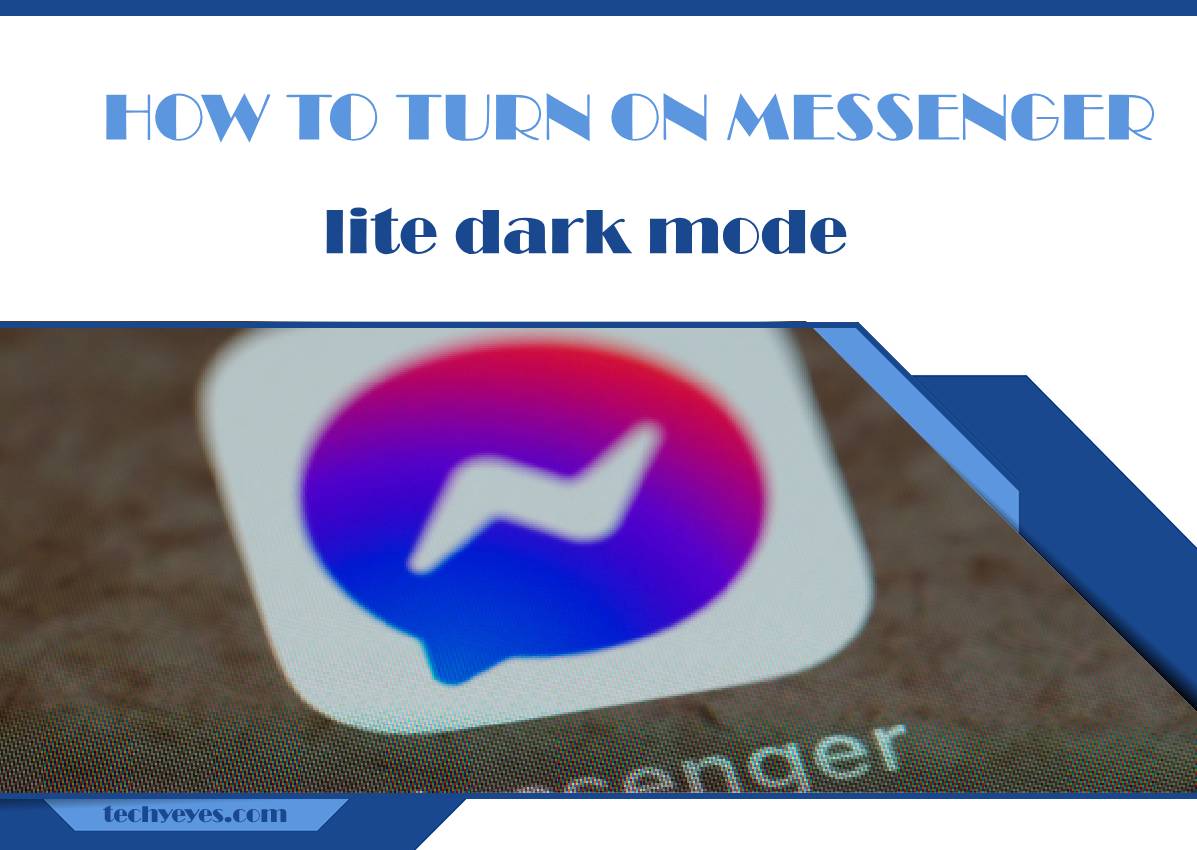Messenger Lite, the lightweight version of Facebook Messenger, offers users a streamlined messaging experience with essential features and reduced data usage. With the increasing popularity of dark mode across various applications, many Messenger Lite users seek to enable this feature to reduce eye strain and conserve battery life, especially during nighttime or low-light conditions. If you’re looking to enhance your messaging experience by enabling dark mode in Messenger Lite, you’re in luck. In this article, we’ll walk you through the steps to activate dark mode and enjoy a more comfortable and visually pleasing interface.

What is Dark Mode?
Dark mode, also known as night mode or dark theme, is a display option that changes the background of an application to a darker color scheme, typically with light text. This mode is particularly beneficial in low-light environments as it reduces the brightness of the screen, minimizes eye strain, and conserves battery life on devices with OLED or AMOLED displays.
Enabling Dark Mode in Messenger Lite
Enabling dark mode in Messenger Lite is a straightforward process that can be completed within the app’s settings. Follow these steps to activate dark mode on your Android device:
1. Open Messenger Lite: Launch the Messenger Lite app on your Android device. If you haven’t already installed Messenger Lite, you can download it from the Google Play Store.
2. Access Settings: Tap on your profile picture or the three horizontal lines in the top-left corner of the screen to open the menu. From the menu options, select “Settings.”
3. Toggle Dark Mode: In the Settings menu, look for the “Dark Mode” option. Tap on it to access the dark mode settings. Here, you’ll find a toggle switch to enable or disable dark mode.
4. Enable Dark Mode: Tap on the toggle switch to turn on dark mode. Once activated, the background of Messenger Lite will switch to a darker color scheme, providing a more comfortable viewing experience in low-light environments.
5. Adjust Dark Mode Settings (Optional): Depending on your device’s settings, you may have the option to customize dark mode further. Some devices offer settings to adjust the darkness level or schedule dark mode to activate automatically at specific times of the day.
Benefits of Dark Mode in Messenger Lite
Enabling dark mode in Messenger Lite offers several benefits, including:
– Reduced Eye Strain: Dark mode reduces the overall brightness of the screen, making it easier on the eyes, especially in low-light conditions. This can help reduce eye strain and fatigue during extended messaging sessions.
– Improved Battery Life: On devices with OLED or AMOLED displays, dark mode can help conserve battery life by displaying fewer bright pixels. This is particularly beneficial for devices with limited battery capacity.
– Enhanced Visibility: The contrast between light text and a dark background improves text readability, especially for users with visual impairments or sensitivity to bright light.
In conclusion, enabling dark mode in Messenger Lite is a simple yet effective way to enhance your messaging experience and reduce eye strain in low-light environments. By following the steps outlined in this article, you can quickly activate dark mode and enjoy a more comfortable and visually appealing interface while messaging with friends and family. Whether you’re chatting late at night or in a dimly lit room, dark mode in Messenger Lite provides a convenient and user-friendly option for optimizing your messaging experience.