AirPods have become one of the most popular wireless earbuds on the market, offering convenience and high-quality audio. To maximize the lifespan of AirPods’ batteries, Apple introduced a feature called “Optimized Battery Charging.” This feature aims to slow down the rate of battery aging by reducing the time AirPods spend fully charged. However, some users may prefer to disable this feature for various reasons. In this article, we will guide you through the steps to turn off optimized battery charging on your AirPods.
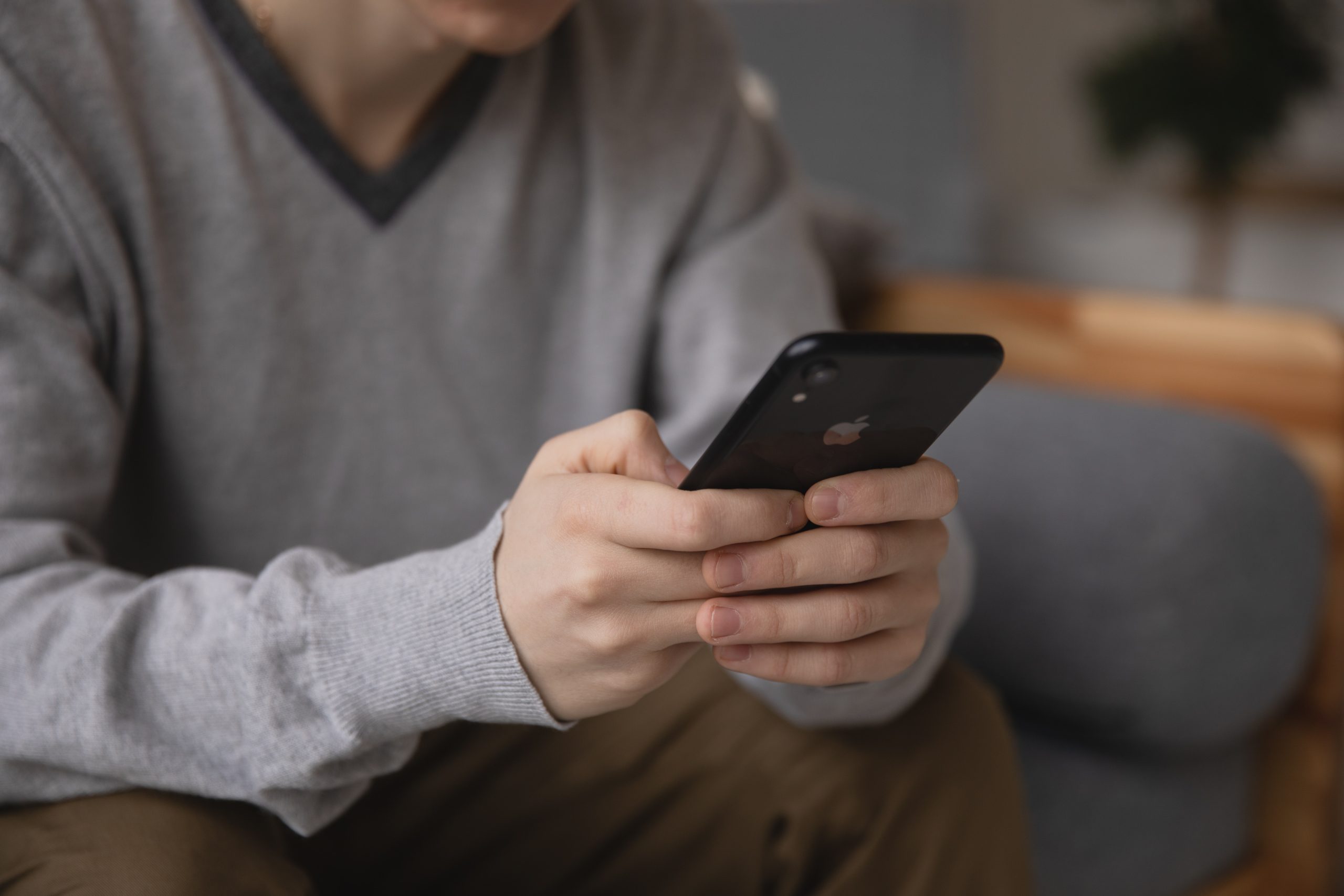
Understanding Optimized Battery Charging
Before we delve into the steps, it’s important to grasp the concept of optimized battery charging. When enabled, this feature learns your daily charging patterns and intelligently slows down the charging speed when your AirPods are connected to power for an extended period. This helps prevent the battery from reaching a 100% charge too quickly, which can degrade battery health over time. Some of the reasons your battery might get drained quickly is if you use VPN.
Disabling Optimized Battery Charging on AirPods
Follow these steps to turn off optimized battery charging on your AirPods:
Step 1: Ensure Firmware Update
Make sure your AirPods are running the latest firmware version. Apple often introduces new features and improvements through firmware updates. To check for updates, ensure that your AirPods are connected to your iOS device and go to the Settings app > General > About > AirPods. If an update is available, follow the prompts to install it.
Step 2: Connect AirPods to iOS Device
Ensure your AirPods are connected to your iPhone or iPad. Open the lid of the AirPods case near your iOS device and wait for the AirPods pairing animation to appear. If your AirPods are already connected, skip to the next step.

Step 3: Open Bluetooth Settings
Navigate to the Settings app on your iOS device and tap on “Bluetooth.” Ensure that Bluetooth is turned on, and you should see your AirPods listed under “My Devices.”
Step 4: Access AirPods Settings
Next, tap on the “i” icon located next to your AirPods’ name. This will open the AirPods settings menu.
Step 5: Disable Optimized Battery Charging
Within the AirPods settings menu, you will find various options related to your AirPods. Look for the “Optimized Battery Charging” toggle switch and tap on it to turn it off. The switch should no longer be green when disabled.
Step 6: Confirm Disabling
A pop-up message will appear, providing information about optimized battery charging and the potential impact on battery health. Tap on “Disable” to confirm that you want to turn off optimized battery charging.
Step 7: Repeat for AirPods Pro or AirPods Max
If you own AirPods Pro or AirPods Max, repeat the same process outlined above for each respective device. The steps to disable optimized battery charging remain the same across all AirPods models.
Optimized Battery Charging is a useful feature introduced by Apple to prolong the battery life of AirPods. However, some users may prefer to turn it off for personal reasons. By following the steps outlined in this article, you can easily disable optimized battery charging on your AirPods. Remember that while disabling this feature might provide immediate convenience, it may result in faster battery aging over time. Therefore, it’s important to weigh the benefits and drawbacks before making a decision.

