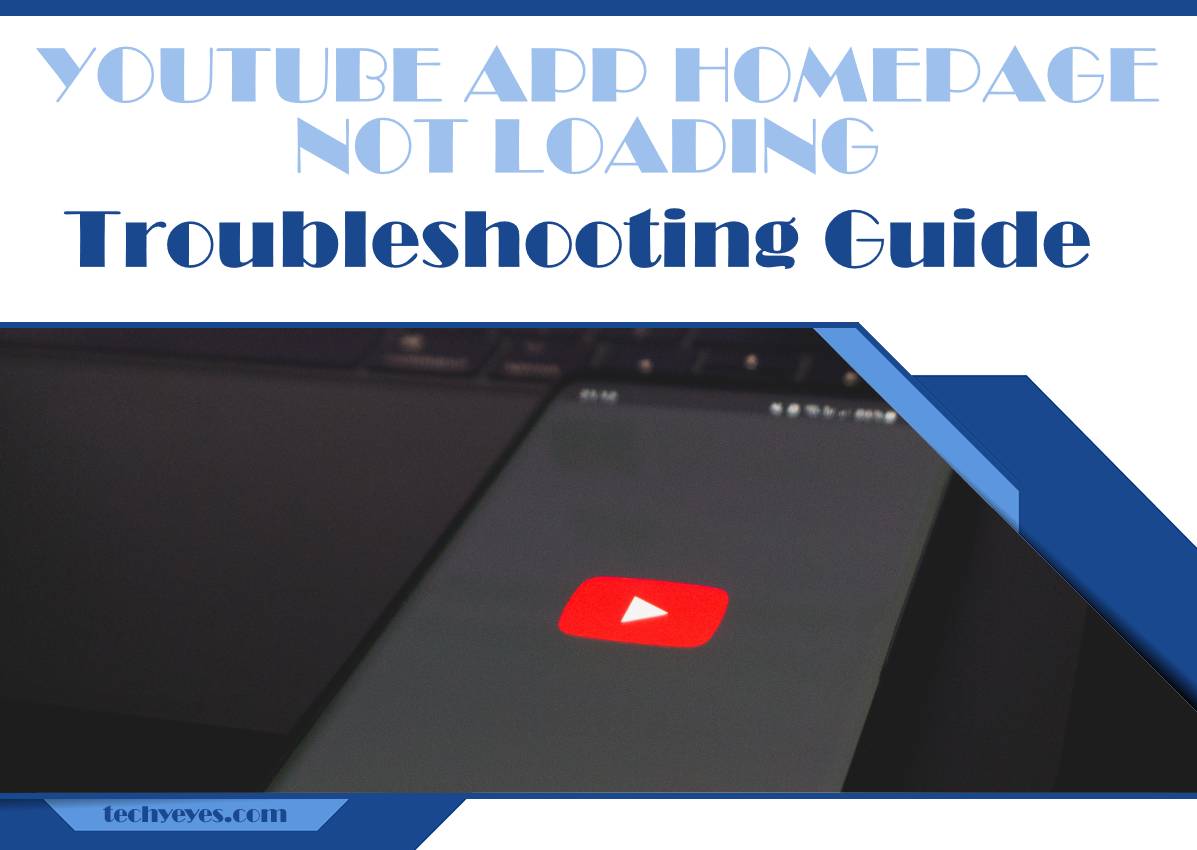YouTube has become an integral part of our lives, providing us with endless hours of entertainment and informative content. However, there are few things as frustrating as opening the YouTube app on your phone or tablet, only to find that the homepage refuses to load. Whether you’re looking for the latest music videos or catching up on your favorite YouTubers’ uploads, a non-responsive homepage can quickly put a damper on your browsing experience. Fear not though, as we have compiled a troubleshooting guide to help you navigate through this issue and get back to enjoying all that YouTube has to offer.
What is the issue with YouTube app homepage?
As you open the YouTube app on your phone, you expect to be greeted with a plethora of exciting and personalized content. However, if you frequently experience issues with the YouTube app homepage not loading, you are not alone. Many users have reported this frustrating problem that prevents them from accessing their favorite videos and channels.
One of the primary issues with the YouTube app homepage is an overload of recommended videos. While YouTube’s algorithms are designed to tailor content based on a user’s preferences, sometimes they go overboard by bombarding users with an overwhelming number of suggestions. This can result in a cluttered and confusing homepage where finding relevant content becomes a daunting task.
Another issue often encountered on the YouTube app homepage is slow loading times. With countless videos being uploaded every minute, it puts tremendous strain on both server infrastructure and network bandwidth. As a consequence, at times, it can take considerably longer for videos to populate on the homepage or even fail to load altogether.
Overall, while YouTube remains one of the most popular video platforms in the world, its app homepage has its fair share of issues. Whether it’s due to an overload of recommendations or slow loading times caused by high demand for video content, these problems can significantly impact users’ experience.
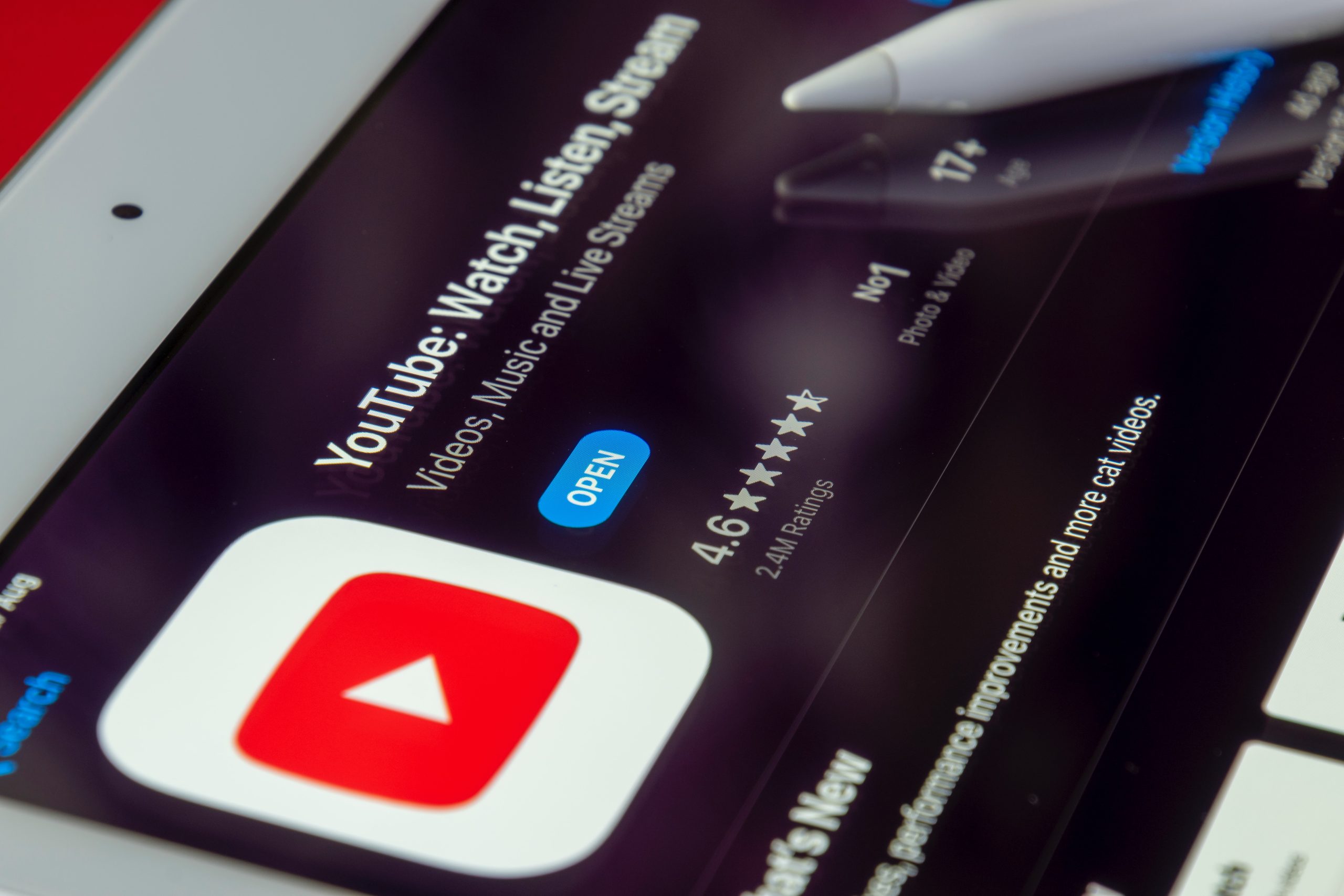
Clear cache and data
Clearing cache and data is a common troubleshooting step that can help resolve issues with the YouTube app homepage not loading. The cache refers to temporary files stored by the app, while the data includes user preferences and settings. Over time, these files can become corrupted or outdated, leading to performance issues.
By clearing the cache and data, you essentially give the app a fresh start. It eliminates any unnecessary files that may be causing conflicts or slowdowns. This process also resets your preferences and restores default settings, which can fix any misconfigurations that might be preventing the homepage from loading properly.
It’s worth noting that clearing cache and data is a reversible action – it doesn’t permanently delete your account or saved videos. However, it does mean you’ll have to log in again after clearing the data. So if you’re experiencing difficulties with YouTube’s homepage not loading correctly, giving this troubleshooting step a try could be just what you need to get back on track.
Check for app updates
One of the most common reasons why the YouTube app homepage may not be loading is because you are using an outdated version of the application. App updates are crucial as they often contain bug fixes, performance improvements, and new features that can enhance your overall user experience. It is therefore important to regularly check for app updates to ensure that you have the latest version installed.
To check for app updates on your device, simply go to the app store or marketplace where you downloaded the YouTube app from. Look for the Updates tab and if there are any available updates for YouTube, tap on the Update button next to it. If you don’t see any pending updates, it means that you are already running the latest version of YouTube and this might not be the cause of your homepage loading issue.
Updating your apps should always be a priority when it comes to troubleshooting any problem, as developers continuously work on improving their applications and fixing bugs that may affect their functionality. So make sure to stay updated with all your favorite apps in order to enjoy a smoother browsing experience.
![]()
Restart device
Sometimes, a simple restart is all it takes to resolve the issues you may be facing with the YouTube app homepage not loading. It’s often easy to overlook this basic troubleshooting step in our quest for complex solutions. However, restarting your device can help clear cached data and refresh the system, potentially resolving any temporary glitches that may be affecting the app’s performance.
Restarting your device is a quick and straightforward process regardless of whether you’re using a smartphone, tablet, or computer. On most devices, simply pressing and holding the power button will give you the option to restart or power down. After restarting your device, launch the YouTube app again and check if the homepage loads correctly.
If this doesn’t solve your problem or it only provides a temporary fix, don’t worry; there are more troubleshooting steps we’ll explore in this guide. However, giving your device a fresh start by restarting it is always worth trying before delving into more complex solutions.
Check internet connection
One of the most frustrating experiences for any YouTube enthusiast is when the app’s homepage refuses to load. You excitedly open the app, ready to watch your favorite videos or discover new content, only to be greeted by a blank screen or endless loading circle. Before jumping to conclusions and blaming the app itself, it’s crucial to consider checking your internet connection.
In today’s digital age, where our lives are heavily intertwined with technology, a stable internet connection has become more of a necessity than a luxury. Without it, we can’t access platforms like YouTube and miss out on hours of entertainment and educational content. Therefore, when faced with an unresponsive YouTube app homepage, it’s imperative to first examine if your internet connection is causing the issue.
Imagine this: you’re eagerly waiting for a highly anticipated video to load on YouTube when suddenly an error message pops up claiming there’s no internet connection available. Frustrating? Absolutely! However, before cursing at your service provider or throwing your phone across the room in anger, take a moment to check if there are any issues with your Wi-Fi or data connectivity. Sometimes all it takes is switching off your Wi-Fi router for a few seconds and then turning it back on again – just like magic; you may find that your favorite YouTube channels start appearing on the app’s homepage without any delay.
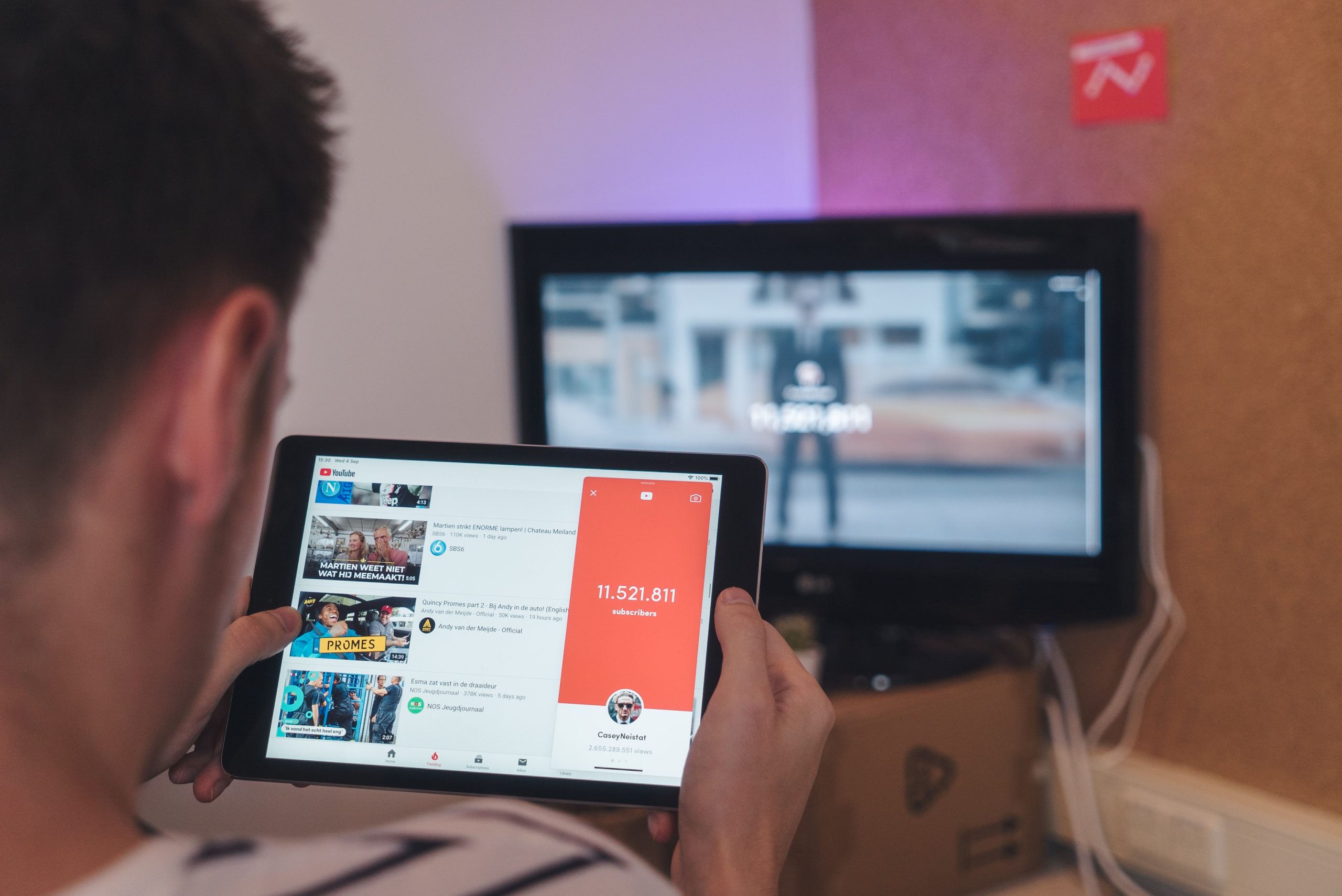
Reset app preferences (Android)
Resetting app preferences on Android can sometimes be the solution that brings back your YouTube app homepage. This feature essentially resets all the settings related to apps on your phone, such as default actions, notifications, and permissions. While it won’t delete any user data or installed apps, it may reset some customized settings like home screen layouts and notification preferences.
To reset app preferences on Android, go to the Settings menu, then navigate to Apps or Application Manager (the location may vary depending on your device). From there, tap on Reset app preferences or a similar option. Keep in mind that this action will not only affect your YouTube app but also other apps on your phone.
Why would resetting app preferences help fix the issue? Well, sometimes application settings can become corrupted or incompatible with system updates, resulting in malfunctions like a non-loading YouTube app homepage. Resetting these preferences effectively clears out any glitches and sets everything back to default values. This process can bring much-needed stability and refreshment to the misbehaving application. So next time you encounter issues with certain apps on your Android phone, don’t overlook the option of resetting their preferences – it might just solve the problem!
Conclusion: Troubleshooting steps to fix YouTube app homepage.
In conclusion, troubleshooting the YouTube app homepage not loading issue can be frustrating, but with some simple steps, you can often fix the problem and get back to enjoying your favorite videos. The first step is to ensure that your internet connection is working properly by checking other apps or websites. If the connection seems fine, try clearing the cache and data of the YouTube app in your device’s settings.
If clearing the cache doesn’t work, you may need to update the app to its latest version. Sometimes outdated versions can cause issues with loading the homepage. Additionally, if you have any VPN or proxy enabled, try disabling them as they might interfere with YouTube’s servers.
If all else fails, uninstalling and reinstalling the app may be necessary. This can help resolve any software glitches that could be causing problems. Remember to back up any saved data within the app before uninstalling.
Overall, troubleshooting steps like checking internet connection, clearing cache and data, updating or reinstalling the app are key strategies for fixing YouTube app homepage not loading issues. By following these steps systematically and being patient during the process, you should be able to resolve this common problem and continue enjoying all that YouTube has to offer.