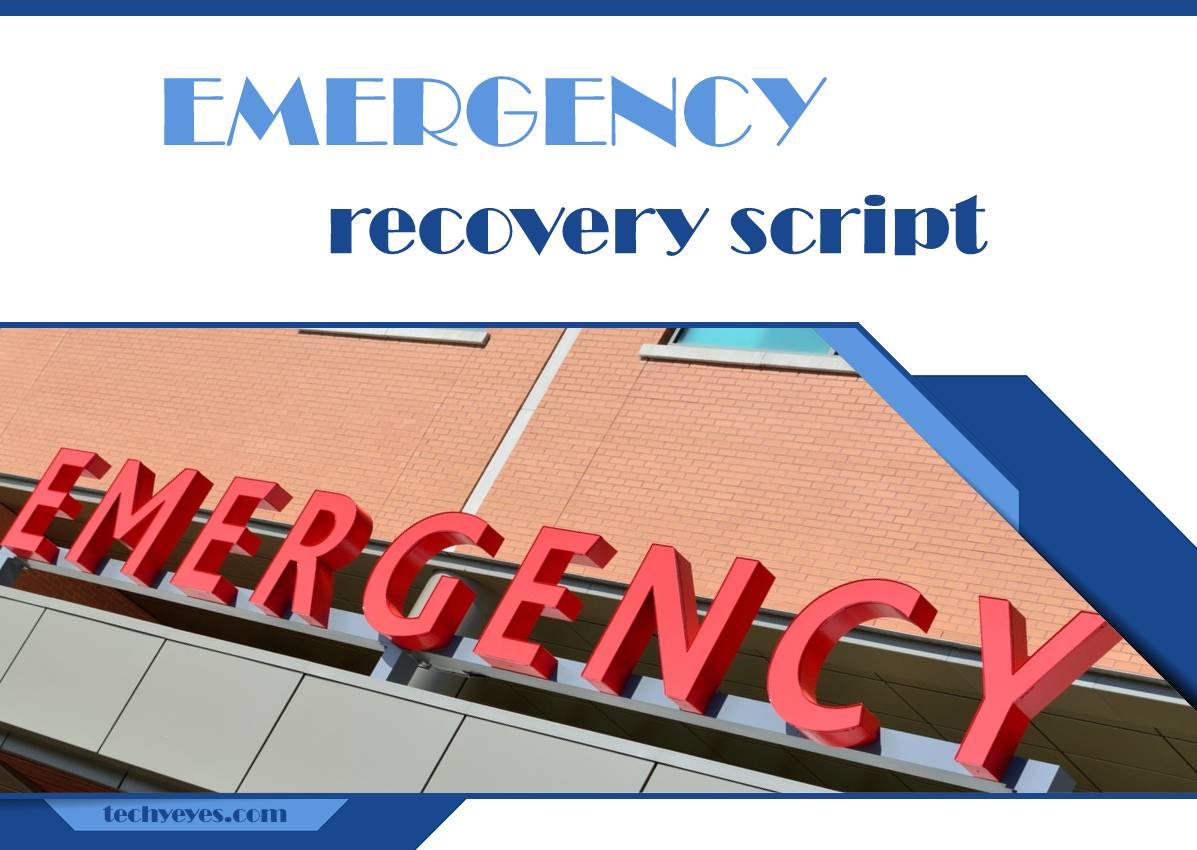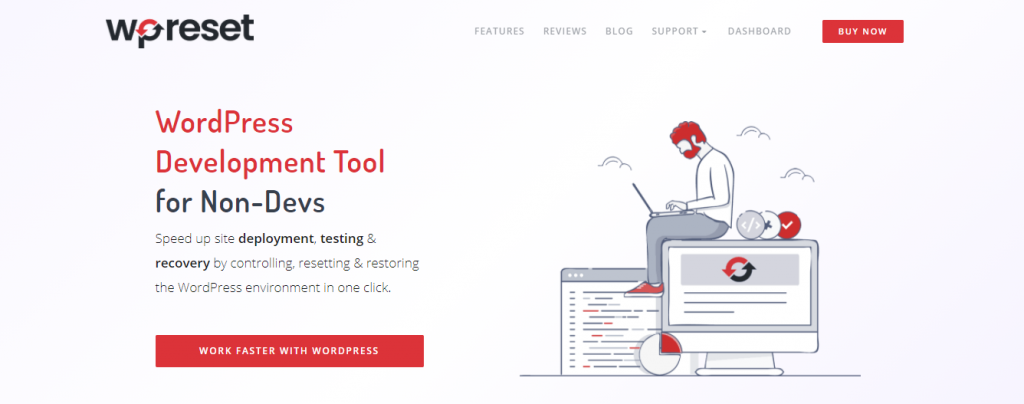Have you encountered a problem with your WordPress site recently, or are you just looking for ways to prevent disasters from occurring in the future? Are you unable to log in? Did a plugin update mess up your site? You can’t open the admin panel because of the white screen of death?
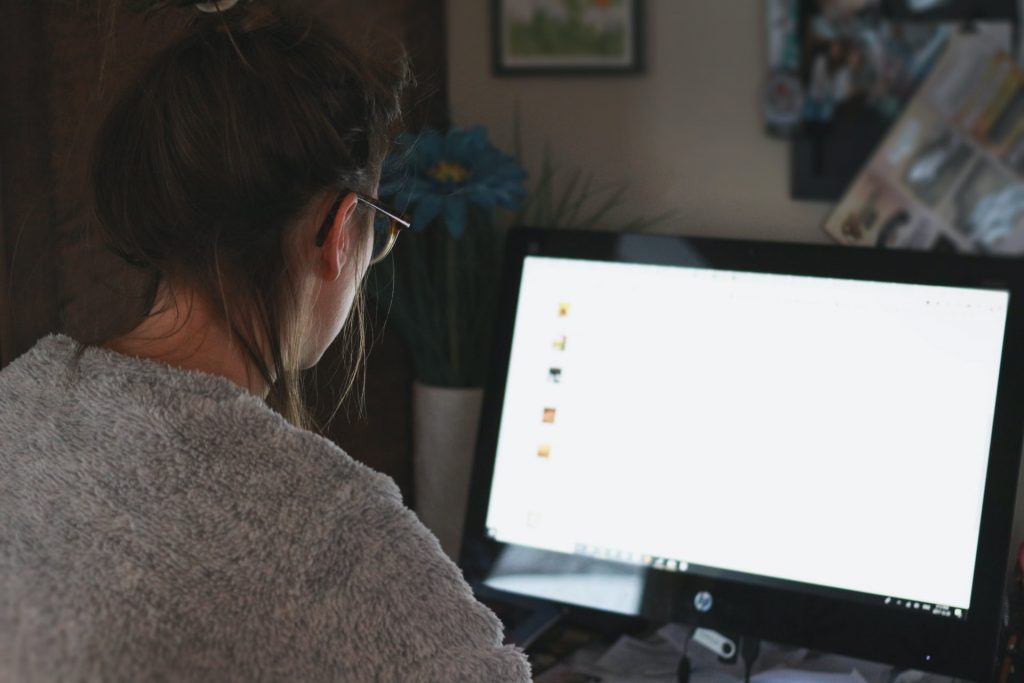
These, and many more, are very unpleasant situations that WordPress developers and clients can come in contact with. Fear not; there is a simple solution to all of these issues. It comes in the form of a free Emergency Recovery Script.
What Is the Emergency Recovery Script?
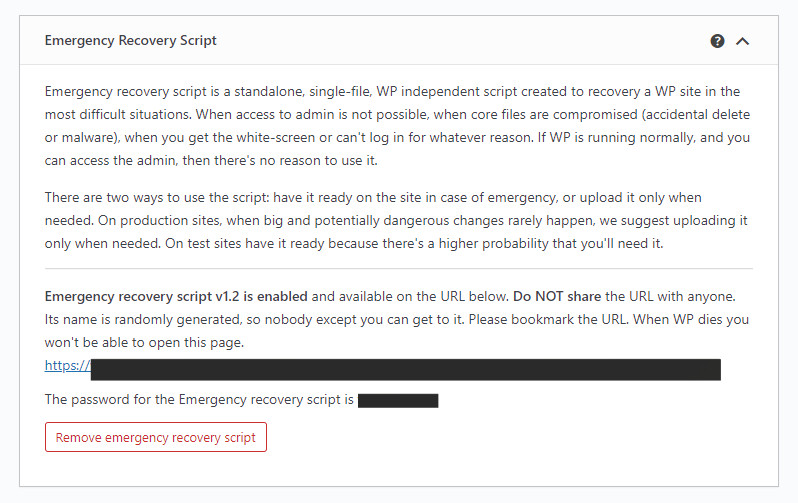
The Emergency Recovery Script is one of the most excellent tools that can help you in sticky situations. ERS is a standalone, single-file PHP script created with the idea of helping you recover your WordPress site.
It can help when you forget your admin information, encounter the white screen of death, and many other troublesome situations.
ERS is quick and straightforward to use, requires no coding, and allows you to restore things to their previous states after an unwelcome change.
In Which Situations Can This Tool Be Useful?
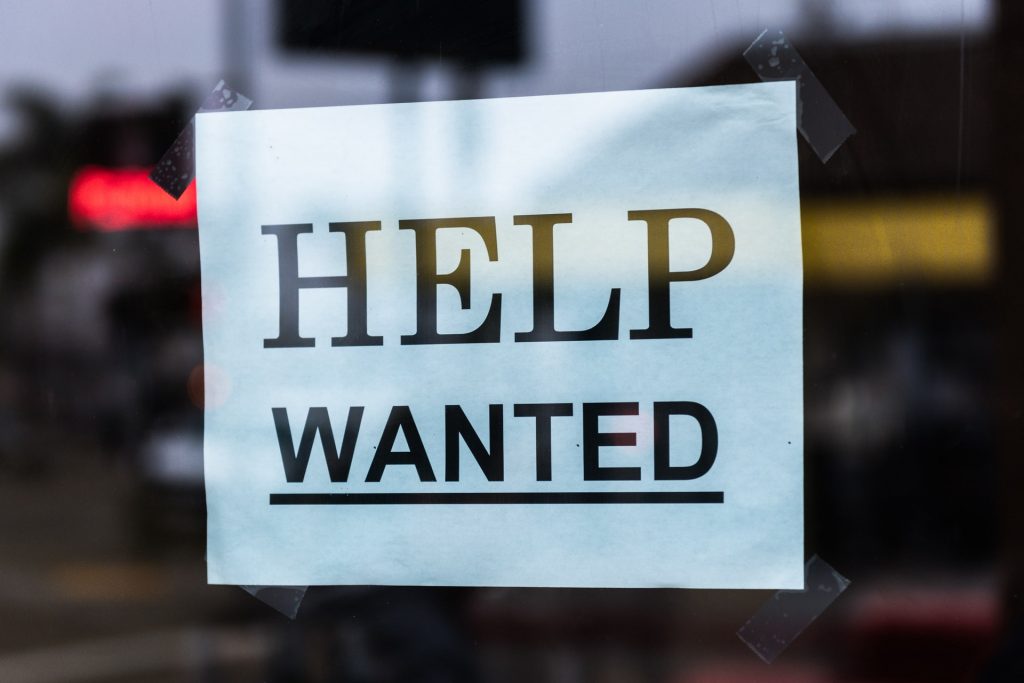
Deleting Core Files and Adding Missing Ones
Imagine that, for some reason, some of your core files have gone missing. Even worse, imagine that there is malware in your files. That could cause a lot of trouble for you.
Thankfully, ERS is here to help. Using ERS and WP Reset, we can log in and reinstall all of the missing core files. We can also make a new admin, which will allow us to access our site.
Updating a Plugin and Installing a Plugin
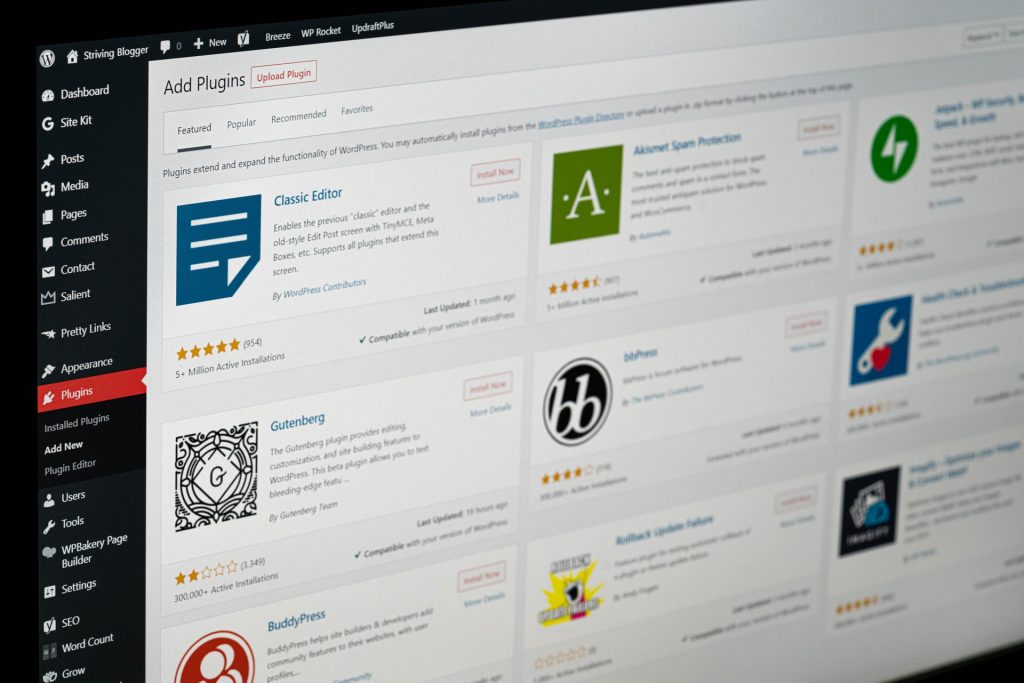
You clicked update on one of your many plugins, and it ultimately broke your site? Have no fear, especially if you are using WP Reset in conjunction with ERS.
Together these two tools allow us to reinstall Core Files in one click and return the site to its previous state using the WP Resets snapshot feature.
The snapshots are made automatically before any plugin updates. This will save you time and money otherwise spent either manually tracing the errors or paying an expert to fix them for you.
Updating and Installing Multiple Plugins at the Same Time
Once again, you updated a bunch of plugins at the same time, and something broke. Unfortunately, you are not sure which plugin did this.
ERS is coming to the rescue again. Using ERS, we can pinpoint which plugin is causing problems for our site and remove it. No more guessing games or wasting time removing plugins one by one.
You Forgot Admin Login Info
What if you forgot admin login info? Just load up the ERS, go to the Administrator Account option and make a new Administrator. Now you can access your site again and continue making the necessary changes to restore it.
The List of Tools Available in Emergency Recovery Script
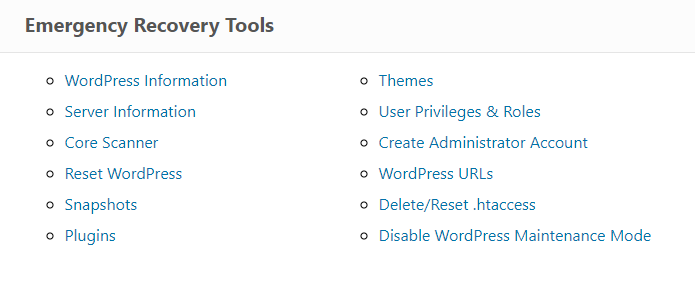
WordPress Information
This tool gives you all of the detailed information about your WordPress installation. It provides info about the location of wp-config.php, what version of WP is installed, database access details, and site URLs.
Having all of this data in one place has a dual purpose. Firstly, it is much easier to diagnose a problem if we have most of the info in one convenient place.
Secondly, it is essential to verify the ERS is hooked on to the correct WP versions, which can be hard to tell, especially if there are multiple installations on the same hosting account.
Server Information
Like the previous tool, this one provides server info, like PHP, MySQL versions, and allows access to the phpinfo() function, giving you even more information about the PHP environment of the server.
Core Files
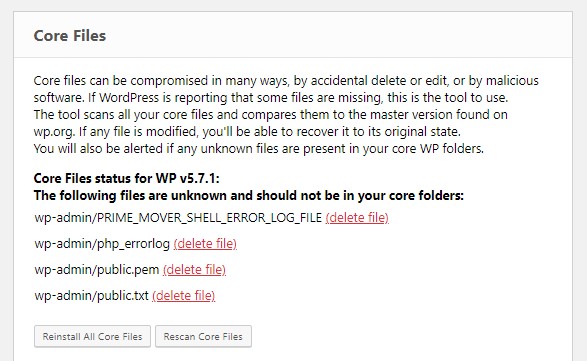
This tool allows you to check the core files for any undesired changes and potential malware. The ERS compares your site’s core files to the ones found on wordpress.org, and if there is even the slightest of differences, it will notify you.
After that, you can easily change the modified core file with the correct version that ERS has automatically downloaded for you.
One important thing to note is that this only works with core files. ERS won’t scan and replace your plugin or theme files, so be sure to check those files as well.
Reset WordPress
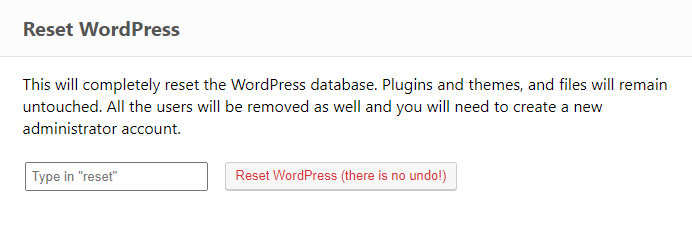
As the name implies, this a powerful but drastic measure that you shouldn’t take lightly. Using this option will allow us to reset our WordPress installation completely.
Reset will not delete any files you might have added, however, it will wipe databases and return them to their default state.
Snapshots
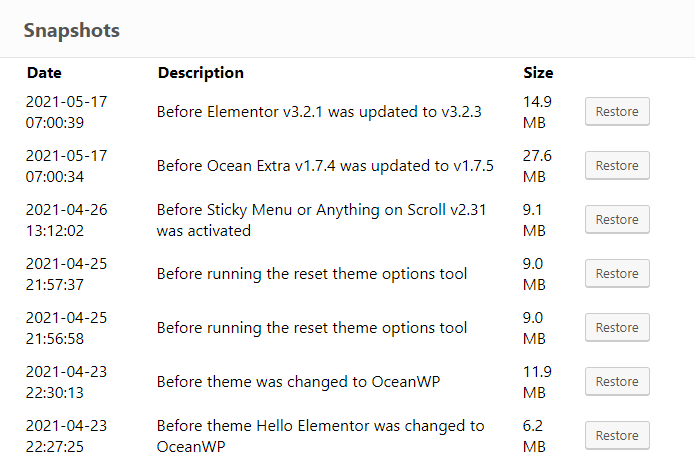
If you are using WP Reset, this will be a great tool. It will allow you to have your site back up quickly and running after a disaster.
Just select one of the snapshots and click Restore. There is also an option to update a Snapshot if you saved it remotely, off-site.
Plugins
Instead of messing around with FTP, figuring out which folder is the correct one, and then choosing what to do with it to disable the plugin, there is a convenient “Disable” button.
This works the same way as the WP admin one. You can disable or enable plugins easily if you have lost access to your WP admin.
Themes
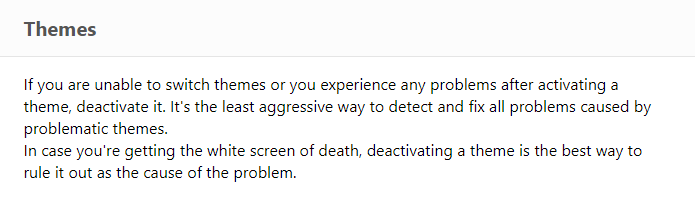
Similar to the plugins, there is no need to mess with FTP and themes. Just use the ERS and enable or disable themes. It works the same as it does from the admin panel.
User Privileges & Roles
If something happened that messed up the roles and privileges of your users, this is the tool for you. It will do its best to reset the privileges of your account to their previous states.
Very helpful if you can log in but as a guest instead of admin.
Administrator Account

If nothing worked, and you can’t log in at all, use one of the most potent tools that ERS offers to make a new Admin account. The process is straightforward, and all you need to do is enter a username, password, and email address.
WordPress URLs
Changing WP’s home address can sometimes cause problems when you are trying to log in. This can especially happen if you are switching from HTTP to HTTPS without a valid SSL certificate.
In any case, the ERS is equipped to handle these situations as well.
Delete or Reset .htaccess
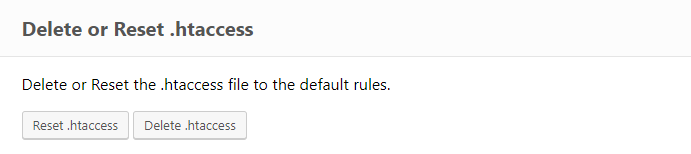
ERS also has the tools to completely delete the .htaccess file or restore it to its default WordPress values for pretty permalinks.
After you have gained access to an admin account, you can go to the Permalinks from the Settings menu and click Save to regenerate the permalinks.
Disable WordPress Maintenance Mode
If you find your site stuck in the WP Maintenance mode after installing or updating a plugin, this option will get you out.
How Do I Get the Emergency Recovery Script?
Easy! The free version is available here, and it can be downloaded at any time. We have to mention that the ERS can be bundled with the WP Reset plugin, which dramatically affects the ease with which you will resolve errors and recover your site.
FAQ
1. Is Emergency Recovery Script Safe?
Absolutely! To use the script, you need to know a pretty long URL string unique for every download and the password that comes with the script and is required for its operation. For more information about ERS security, head over to this website!
2. Is Emergency Recovery Script Free?
Yes, it is. You can download it at any moment from this site. Though, if you want the whole experience and maximum efficiency, some tools require the WP Reset plugin.
3. How to Install Emergency Recovery Script?
It is pretty easy. You have to download the script and use the FTP to transfer the file into the WP root folder. To use the script, you will need to use the uniquely generated URL and the password that you got when you first downloaded the script. If you want to know more about this process, check it out here!
Conclusion
The Emergency Recovery Script is free, user-friendly, and easy to install. You should consider getting it even if you haven’t yet encountered a massive problem or an error on your WP site.
It is much better to have a great recovery tool and not need it than to need one and not have it. Also, if you want the most hassle-free approach to recovering your site, consider getting the WP Reset plugin as well, as the plugin and the script work well in tandem to bring an added layer of security and usability to any WP site.