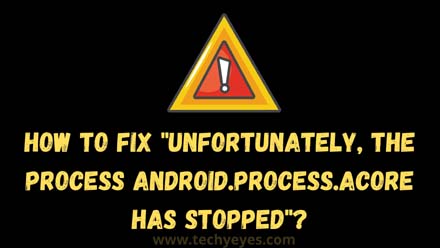You know I see this is one of the major problems for android phones when you install any applications or games on your android phone then you will see a message called “Unfortunately the process android.process.acore has stopped” and then this application or game will automatically stoped with a black screen.
Actually we need to know why this error will appear with our screen? because this error will come for some specific reasons, and here I will give you all information about the error then at the last I will show you how to fix these types of errors easily.
So let’s talk about why “Unfortunately the process android.process.acore has stopped” error shows?
- Contacts app data error
- If you disabled or remove your System apps by mistake then this error will show you.
- If you try to install custom ROM.
- Error while upgrading your OS.
Basically Android.process.acore is one of the most common android phone error messages caused when cache data is corrupted or removed, so you need to keep eye on your those things for reduce this types of errors, so let’s jump into our main tutorial about how to remove and fix those types of errors from our android phones.
Fix “Unfortunately the process android.process.acore has stopped” Samsung Phone!
So if you already have those types of errors on your android any version then what you can do now, you just don’t worry and follow my steps and implement it on your android phone and see what’s going on.
First things you need to do is: Go to your phone Settings > then go to the Applications manager > and then open your crashed or problem able apps example: Contacts > Storage > Clear data and then click on the Clear cache.
After doing all the things you just press your power button 1 or 2 seconds and then click on the restart button and restart your phone again and see is it fixed or not, don’t worry if this method does not work on your phone then follow my second method 🙂
Repairing the system apps disabled or deleted By Using PC!
Here is another method to fix the “Unfortunately the process android.process.acore has stopped” error message from your phone, in this method you need to use any computer or leptop.
- So you just download and install the Android Data Extraction application from there official website.
- Connect the android device to your PC by using cable or anything and then open the Android Data Extraction the software.
- After opening the application you just Click “Broken Android Data Extraction” on the left side and go to download mode, if you don’t know how to go download mode then
- Then I will give you an example: suppose your android stays in the broken screen or black screen or other errors have then you just select the first option > start.
- And if your android phone system damaged > then just click the second option > start.
- Whatever your problem just Select your problem here (if your problem is not listed on there then you just click others button and then continue by selecting your device name – model – Confirm.
Note: After recovering and repair process complete you just restart your phone and see is it again showing your “Unfortunately the process android.process.acore has stopped” error or not?
I think now the problem is fixed
Fix The Error By Using Factory Reset!
Yes! here I have just another method to fix this problem, this one of the best hope for your android, using this method you can fix any types of android phone errors, and so many android users are doing the same method to fix their android problems.
If you want to do this method then you need to backup your important data, because it will remove your all data from your phone.
So keep it mind
So for doing the factory reset you just open your phone and then Go to Settings > Back up and reset Click on the Factory Reset and then give your phone pattern or passcode and click on “Erase Everything”
Then you see your phone will automatically turn off then you see automatically again your phone will turn on, you just wait and see all the automatic process, using this method it will wipes all data and resets your android phone completely fresh as new.
And this is one of the best methods to fix this problem there is not have any other method to fix this problem, so if you want to get any other method to fix this problem then try to contact with us.
You Can Also Check This Page For Fix This Problem
- Track Mobile Location Using Gmail Account
- Check If Your Phone Has IR Blaster or Not?
- Fix Mobile Hotspot Connected But No Internet Android
- Fix Wifi Keeps Disconnecting and Reconnecting Frequently Problem
FAQs
If you’re facing this problem on your Sony Xperia then use this method for fix “unfortunately the process android.process.acore has stopped” so you just go to Settings from your phone > Applications manager > Contacts > Storage > and then Clear all data and then press on Clear cache.
Now if you’re facing “unfortunately the process android.process.acore has stopped Lenovo vibe p1m” then you just follow the steps that I already gave you on my article and implement it on your phone and then check is your has or not?
If you’re facing “unfortunately the process android.process.acore has stopped error” on your LG g3 phone then follow and implement my methods on your LG g3 phone and check if the error has or not? just do carefully and do one by one, I hope your problem will be fixed very soon if you follow my all the processes.
Conclusion
All these above methods are we tested on our android phone and we will tested those methods one by one, then we will give you the article about the “Unfortunately, those all process android.process.acore has stopped” error, hope you’re now fixed your this problem.
If you have any problem regarding resetting your android phone then simply feel free and contact us on our comment box below, we will definitely respond to your questions very soon!