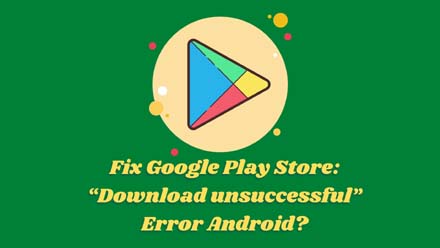Android is the best Operating system for use because it’s very easy to use and that’s why we love android mobiles so very much, but there are lots of problems appear when we use our android phone.
But this is common because you’re using mobiles and mobiles phone has so many issues and we need to fix them and we already published so many articles related to android errors and where I teach you how to fix those errors from your android phones.
Now dayes I see so many forums and so many question-related websites a new problem called “Play Store Download unsuccessful” and that’s why I made this article for you if you have these error on your phone, so you just follow my instruction below to fix this Play Store: “Download unsuccessful” error.
I have two diffrent methods to fix this error, and now its time to see how to fix this error.
Using Restart Feature To Fix Play Store: “Download unsuccessful” Error
This is a basic way to fix so many android issues using restart button or restart feature of any phone, if you have any common errors like this then you can easily use this method to fix them easily.
- So first “Unlock” the lock screen of your android or tab.
- Then hold and press your “Power Button” by using your finger and wait to appear a new menu.
- Then here you find an option called “Power Off” click on it.
- After doing you just wait until your phone completely off.
- Then now you just press again your same “Power Button” and turn on it again.
Done! now you just go to your play store and check is the error has or not if the error already has on there then follow my second method to fix the error from your android phone or tablet.
Clear Play Store App Data For Fix The Error
If your problem will not be solved now this time to check my second method to fix the error, basically you check this method if your problem will not be solved by using my first method, if your problem solved by using my first method then you need to follow my second method.
- Open Your android or tablet phones “Settings” option.
- Now go to the “Applications” option from settings.
- Then now select the “Manage Applications” option from here.
- Now you just click on the “All” tab and then scroll down your finger and just select the “Google Play Store” app.
- After that, you just select “Storage”.
- Now you need to select the “Clear cache” feature and then you need to again click on the “clear data” from the same side.
- Now you just back from here and then select “Download Manager” like when you select the play store app.
- After selecting that now you need to select “Clear cache” and then you need to again “Clear data” of download manager.
- Then you need to do the same work with your “Google Services Framework” app, “Google Apps“, “Google Hangouts“, and also, “Checkin Service” of your phone and at the last, you can try to clear your “chrome browser” data and cache also,
Now You’re Done! I’m 100% sure that this error is gone now because this is a 100% proven technique to fix Google Play Store: “Download unsuccessful” error, and it will work with my phone.
Conclusion
Now its time to leave but I have some words for you, if you have any problem regarding this topic that definitely you can contact with our contact us page also your contact me with commenting below.
Also, if you want to learn about android problems and solutions then you can follow our website, and if you found anything helpful from this article then please do share with your social media friends.
Some android common errors solutioins (100% working)