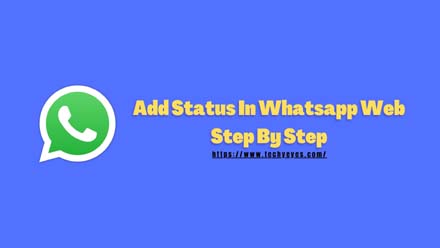In this website, I already published so many WhatsApp related articles, and where I will teach you how to use WhatsApp properly and also I already gave you so many guides related Whatsapp and WhatsApp business, so if you like to see my old articles then definitely check the “How To“ category.
Read Whatsapp Related Old Articles:
- How To Listen to Whatsapp Voice Messages Before Sending Anyone?
- How To Use WhatsApp Account Without Any Number?
- How To Disable WhatsApp Blue Ticks via Official APK?
If you’re a pure WhatsApp user then definitely you know about the Whatsapp web, if you don’t know then I will tell you what is actually a Whatsapp web? basically Whatsapp is the best communication famous application for android, iPhone, and Mac or Windows users.
In this particular I will show you how to add status in Whatsapp web and also I will show you some other Whatsapp web tricks I think you don’t know about them so if you want to learn about those things then please read this article completely and you need to read this article very carefully then you will understand better.
The Whatsapp web is another version of Whatsapp basically this is also a fasted and most popular, using Whatsapp web you can also do video calls, audio calls chatting audio file sharing and so many things, so if you don’t know how to use Whatsapp web then I will show you how to use the Whatsapp web.
How To Use Whatsapp Web and Then We Will Know How To Add Status On It?
Here in this article, I will show you a step by step simple process of how to use the Whatsapp web by using your windows computer or macOS, you do not need to download any software for using this Whatsapp web.
- Go to your Google Chrome Browser.
- Then type your Chrome or Firefox browsers address bar “Whatsapp Web” and click on go.
- Then open the first link and scan your mobile Whatsapp QRcode.
How To Find Your Mobile QRCode?
Go to your mobile Whatsapp application and then find three dots on top right corner click on it and then find the “Whatsapp Web” option after finding this click on it when you click the Whatsapp web you will see a QRCode on there just scan this QRCode on your desktop Whatsapp web scanner.
That’s sat after scan your mobile QRCode on your desktop you will see your mobile Whatsapp now you access on your Desktop, now you can do anything using your desktop Whatsapp web,
How To Add Status On Whatsapp Web?
Now I will show you the main thing about this article. I will show you how to add status in Whatsapp web practical by using some simple steps. Basically recently Whatsapp web announced a future and now they will support to use status on their Whatsapp web version, but how to add status?
Here is a video about this…
- Scan your Whatsapp web and then open your Whatsapp dashboard on your desktop,
- You will see an option on the top left called “status” on a circle.
- Click on it and add your status easily.
Conclusion
So now you can use status on your Whatsapp web, I think you all understand how to do it? If you have any questions related to this article then please do comment on the comment box. I will definitely fix your problems very soon!
Also, if you found anything helpful from my this article then please care for me by sharing this article on your social friends and give them a chance to see by sharing, thank you, and goodbye!